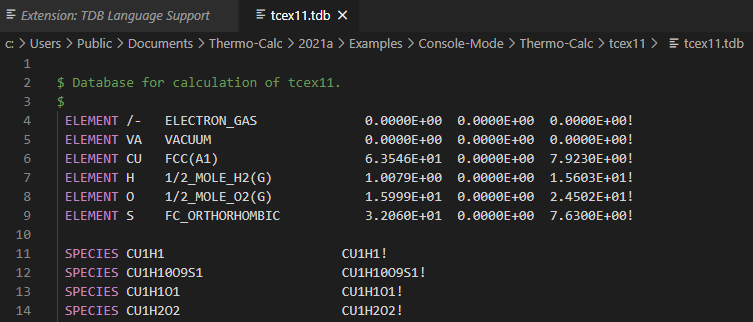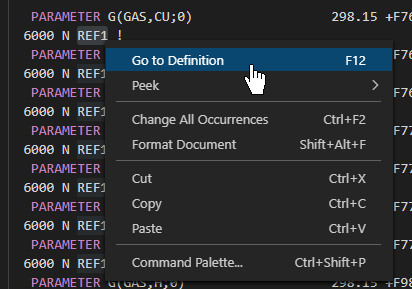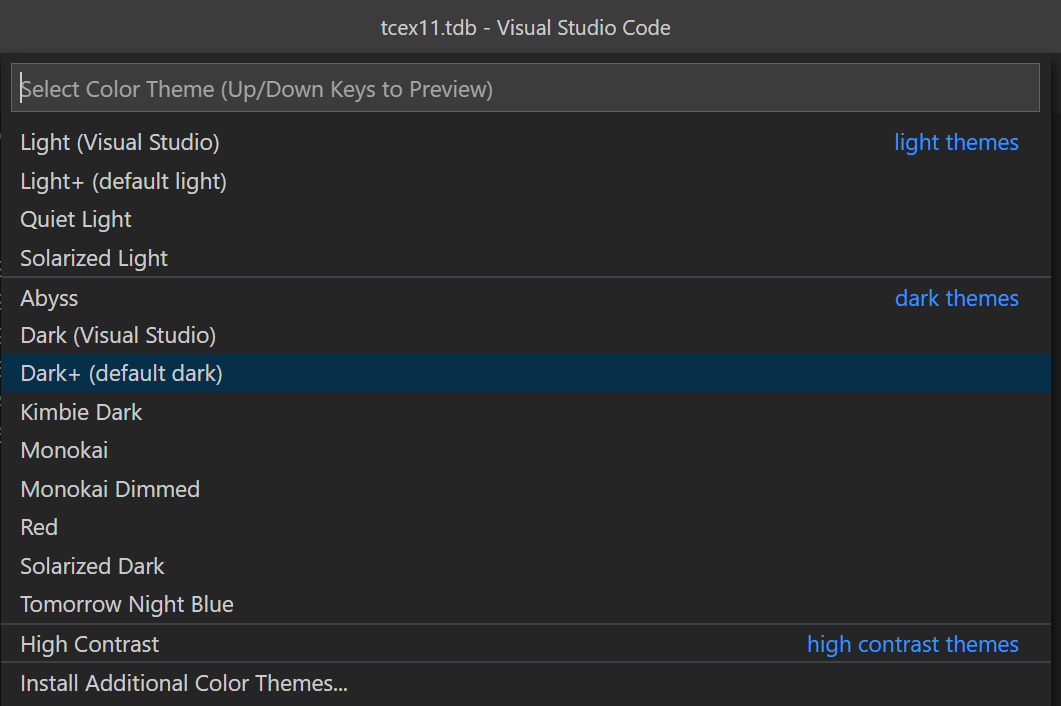Using the TDB Editor
Once you have installed the TDB Editor and are familiar with the TDB database file concept you can start working with it to edit an existing file or create a new TDB file.
How to Create a TDB File
To create a new TDB file, save an empty text file with a .TDB extension.
How to Open a TDB File
In the code editor, from the menu select File→Open and navigate to a file with a .TDB extension.
Example of Working with the TDB Editor
The following shows a couple of the features available when using an unencrypted TDB database file included with Thermo‑Calc Console Mode example tcex11 - Oxidation of Cu2S with an H2O/O2 Gas Mixture.
Open a TDB file. This example uses tcex11.TDB, which is the user-defined database referred to from the Thermo‑Calc macro file tcex11.TCM.
The unencrypted database opens in the TDB Editor where you can quickly see the color syntax of the commands making it easy to navigate. The images below show VSCode but the appearance in IntelliJ and PyCharm is similar.
Where there are definitions or references included with the file, you can also navigate quickly to these using Go To Definition (ctrl-click or right-click to select from the menu).
There are many other editor features available that you can learn more about from the respective Help menus. One such item of particular use is to be able to customize the color scheme.
Customize the Color
The code editors come with a number of pre-defined color themes and additional themes can be downloaded as extensions.
To select a color theme, in VSCode press Ctrl+K then Ctrl+T. In IntelliJ and PyCharm open the Settings by pressing Ctrl-Alt-S and then select Appearance & Behavior and Appearance.
A preview of each theme is shown. Use the arrow keys to try each and select the theme that best suits your preferences.