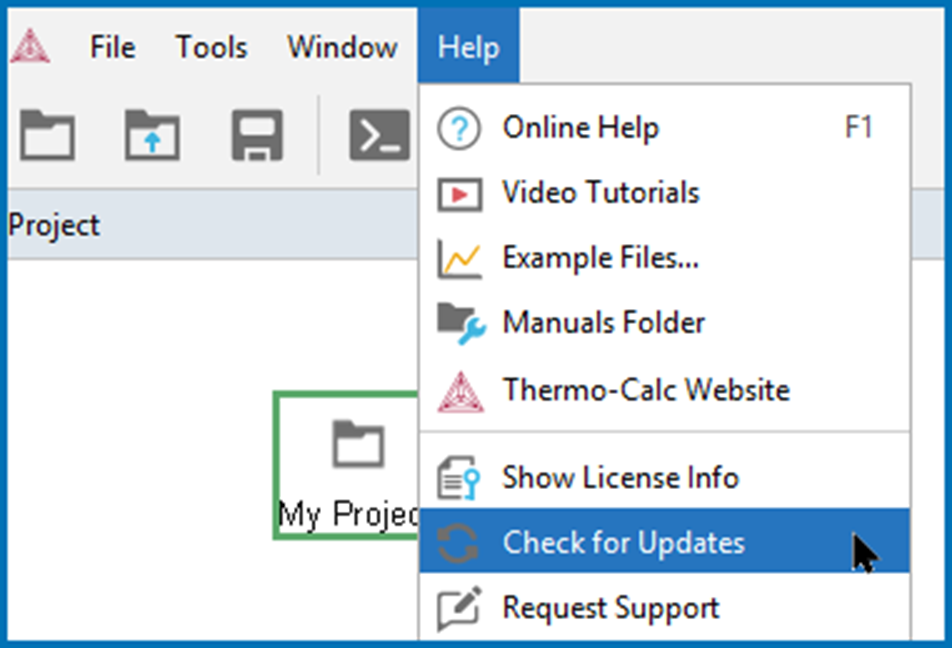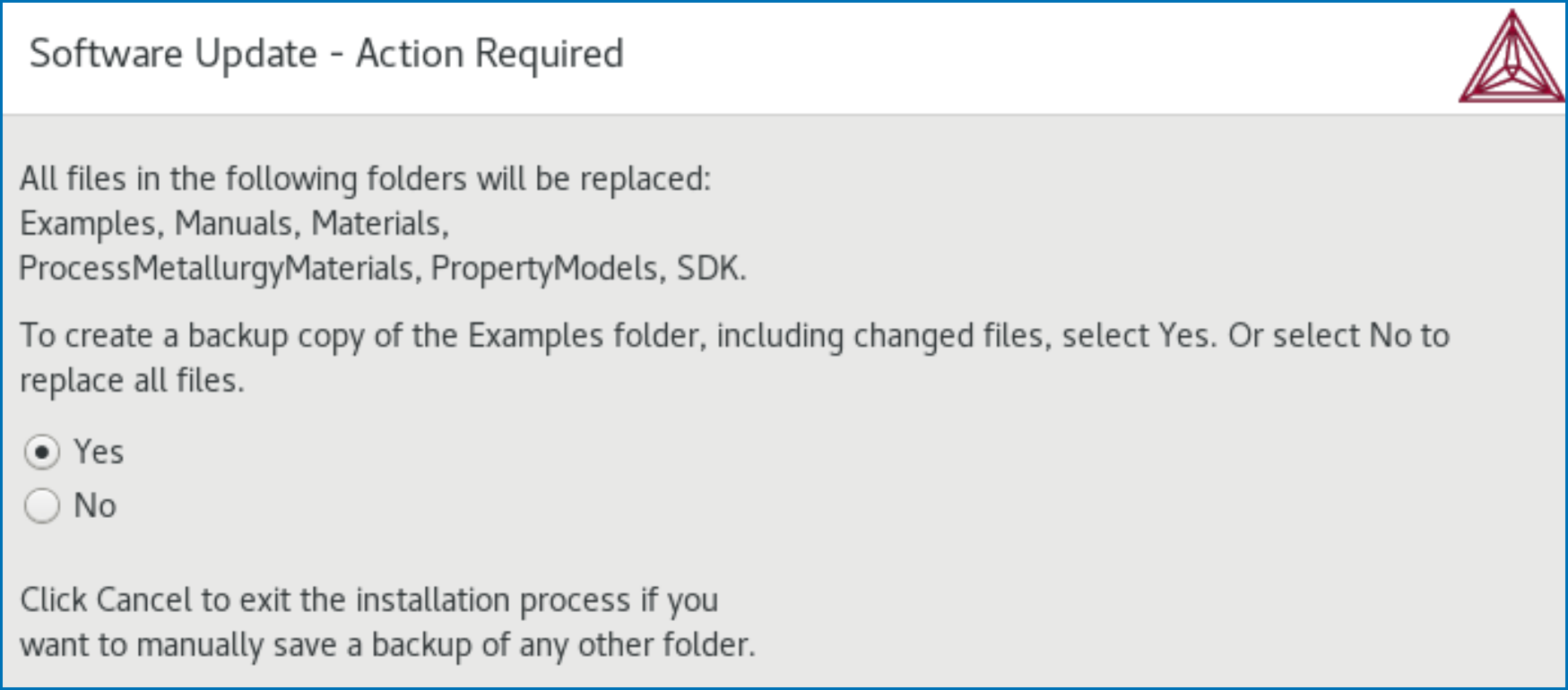Updating the Software for Interim Releases
The full version of Thermo-Calc software is released twice a year. The software releases are named after the year of the release followed by an “a” for the first release of the year or a “b” for the second release of the year. For example, this release is 2025b.
Occasionally after a full release, an interim release version, an update, is required to fix a serious bug or to address an external issue that occurred after the full release. Software licenses come with a free 12 month Maintenance & Support Subscription, starting from the time of purchase, and this includes these software updates.
Go to our website to confirm the current distributed software version and determine if there are updates, or to learn more about Maintenance and Support options.
Step 1. Check for a Software Update
You can set your software to automatically check for updates upon start up.
-
From within the software on the Options window, General tab, set Check update interval to On start up.
To open the Options window:
-
If you do not have Automatic Updates on you can go to Help →
 Check for Updates.
Check for Updates.
Step 2. Follow the Installation Instructions for the Applicable OS
After the software has checked for updates and determined there is one, the applicable installation file for your operating system is downloaded. Then follow the instructions provided in the Installation Guide for the specific operating system and license type.
For an update to the software, no additional license files or user credentials are required.
Step 3. Option to Save Backup User Created Files
There are significant operating system differences regarding what backup files are saved if you are installing an update on Windows versus macOS or Linux.
During the installation process, several default folders are added to your system that include documentation, materials, and example files. This is the same for all operating systems. During an update, Thermo-Calc runs a check of these default folders to determine if there are changed or new user files that are saved in these folders. For example, you might have saved a completely new project *.tcu file into the Examples folder, or after running one of the included examples such as T_06_Serial_Equilibrium_Calculators.tcu, the default file is changed and now includes results.
On Windows operating systems, Thermo-Calc gives you the opportunity after the installation to specifically save a backup of these user created or modified files to your Documents folder when you open Thermo-Calc for the first time after the update.
However, for macOS and Linux operating systems, the behavior is different due to limitations enabling the identification of changes to some files.
|
Operating System |
When does backup occur? |
What files are copied? |
|---|---|---|
|
Windows |
After installation, when you open the software for the first time |
Documents, Materials, and/or Examples files are copied when you choose Yes at the prompt (see the Windows section for details). |
|
macOS |
During installation |
There is an option during the installation process to save a backup copy of the Examples folder even if no changes are made to files (see the macOS or Linux sections for details). Materials and Documents folders are not automatically copied even if there are file changes or additions. However, you can always manually back up these folders (see the macOS or Linux sections for details). |
|
Linux |
First complete the installation update. Then when you open Thermo-Calc for the first time, and if Thermo-Calc identifies that there are changed files, you are prompted with a Software Update - Action Required window that identifies the folders where the applicable files are changed or added.
These file types are not kept, i.e. these are excluded: dll, exe, lib, mltbx, pdf, whl, html, and htm.
Click Yes to save a backup of these changed files or No to continue opening Thermo‑Calc as normal where the default set of folders are copied from the source Public Documents location into a user Documents folder.
If you choose to save a backup of the files, the new backup folder is added to this same location, for example:
C:\Users\<user>\Documents\Thermo‑Calc\2025b_backup
During the installation process you are prompted with a Software Update - Action Required window.
This window always displays whether there are changes or additions to the folders or not.
The Materials and Documentation folders do not automatically have a backup saved. If you think there are user files you want to keep it is recommended that you click Cancel at this prompt to exit the installer, then manually copy the folders to another location. Then start the installation update process again.
To create a backup copy of the Examples folder, including changed files (i.e. all files are copied, not just the changed or new ones). Options at this prompt are to click:
- Yes to create the backup.
- No to replace all files.
- Cancel to exit the installation process, i.e. to manually save a backup of any other folder.
The default backup folder containing a full copy of all the contents of the Examples folder is saved to this location, for example:
/Users/Shared/Thermo‑Calc/2025b/Examples_backup
During the installation process you are prompted with a Software Update - Action Required window.
This window always displays whether there are changes or additions to the folders or not.
The Materials and Documentation folders do not automatically have a backup saved. If you think there are user files you want to keep it is recommended that you click Cancel at this prompt to exit the installer, then manually copy the folders to another location. Then start the installation update process again.
To create a backup copy of the Examples folder, including changed files (i.e. all files are copied, not just the changed or new ones). Options at this prompt are to click:
- Yes to create the backup.
- No to replace all files.
- Cancel to exit the installation process, i.e. to manually save a backup of any other folder.
The default backup folder containing a full copy of all the contents of the Examples folder for Linux depends if you are a root super user requiring administrative privileges or a common user.
For example, for a common user:
/home/<user>/Thermo‑Calc/2025b/Examples_backup
For example, for a root user:
/opt/Thermo‑Calc/2025b/Examples_backup