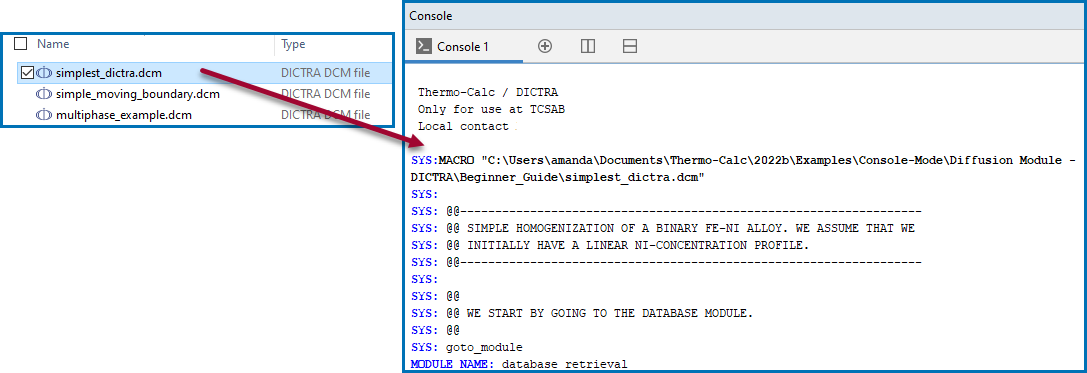Opening the Module and Macro Files
You can go to into the Console Mode to explore the command options, or continue with this quick start guide, which uses macro files to demonstrate how to use the software.
-
Open Thermo‑Calc in Console Mode.
By default, Thermo‑Calc opens in the most recently used state. If it opens in Graphical Mode, on the toolbar, click Switch to Console Mode.
-
In the
SYSmodule, typeGOTO_MODULE DICTRA. For a list of all the available commands in the current module, at the prompt type a question mark (?) and press <Enter>. For a description of a specific command, typeHelpfollowed by the name of the command.
For the Console Mode examples included with your installation, you can open the .DCM files from the main menu. You can also open any macro file with a command or by dragging it into the Console window.
To open a specific macro file from the Examples folders included with your installation:
- Open Thermo‑Calc.
- Confirm you are in Console Mode. If not, click the Switch to Console Mode button.
- From the main menu, select File → or Help → Examples Files. The Console Mode folder opens (these are the Thermo‑Calc macro files).
- Double-click the Diffusion Module - DICTRA folder and navigate to an example folder.
The three Quick Start example macros are in the first folder called Beginner Guide.
At the SYS prompt, type MACRO_FILE_OPEN and press <Enter>. In the file dialogue window that opens, locate and select the macro file on your computer.
Navigate to the macro file location, for example where each set of file examples is in its own folder. If you already have Thermo‑Calc open, the macro opens in a new tab. Otherwise a new instance of Thermo-Calc is launched.