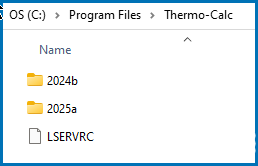Installation Default Directories and the License File
You do not need a license file if you are provided with user credentials to activate your license. See About User Credentials License Activations and proceed to the relevant installation instructions.
The default directories where the software and its components are installed, including where the license file is stored, vary by platform and user type.
If you want to select specific components to install or if you want to install the software in a non-default installation directory, then do a custom installation (Windows and Linux only). In the table, <user> stands for the user name and <version> for the version of Thermo‑Calc, for example 2025b.
Also see Installed Examples, Manuals, and Materials Folders to learn all the ways to access this information.
License File Installation Location for All Operating Systems
This section is applicable to installations involving a license file activation type. This licensing method is gradually being replaced by the user credentials activation type starting with Thermo‑Calc 2025a.
The Thermo‑Calc license file is installed outside of the installation program folder. If you have more than one version of Thermo‑Calc installed then there are additional folders by version number with only one license file.
For macOS the license file is put in /Users/Shared/Thermo‑Calc. The example below is for a Standalone Windows installation.
More Information
See the following for more information:
- Installation Default Directory: Windows
- Installation Default Directory: macOS
- Installation Default Directory: Linux
- Installation Default Directory: Databases, Database Checker, and TDB Editor
- Installation Default Directory: Materials
- Installation Default Directory: Process Metallurgy Materials
- Installation Default Directory: Custom Property Models
- Installation Default Directory: TC-Python
- Installation Default Directory: TC-Toolbox and the Examples