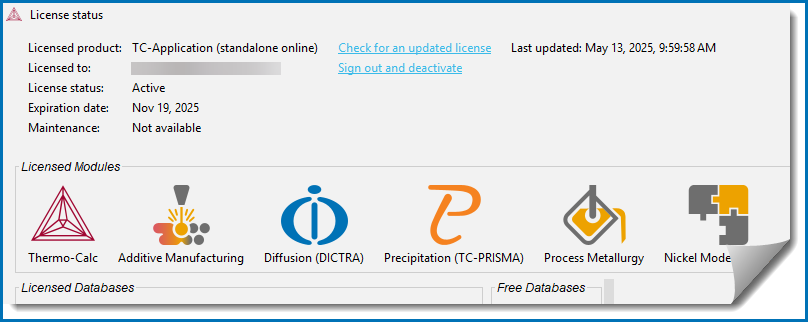About User Credentials License Activations
All users are being migrated to this new user credentials license activation type. For this type of activation, the information is managed via an online portal system as well as accessible from within Thermo-Calc. Customers are being contacted directly by email to provide the necessary information to install and use your purchased products. During the transition from using the old license file activations, some users may need to contact support for assistance.
Visit our website to watch the installation video showing how to install with user credentials (in both online and offline mode), which will replace the license files. The video library also includes the installation videos using the old method (license files) and other installations such as for TC-Python.
- TQ-Interface
- Floating licenses for TC-Python and TC-Toolbox for MATLAB®
- Free Educational Package installations
- On Premise License Server installations
With respect to downloading and installing the software, there are subtle differences based on operating system (Windows, macOS, or Linux). One benefit of the new user credentials license activation type is that its use is independent of OS and the activation steps are the same across platforms.
Although many steps are the same, separate instructions are available for all the OS and for custom single user installations: Windows® User Credentials Installations, macOS® User Credentials Installations, or Linux User Credentials Installations. There are also instructions for Custom User Credentials Installations.
Viewing Product License Information
After you have installed Thermo‑Calc and activated your license by entering your user credentials, you can view the license information by selecting Help →  Show License Info.
Show License Info.
In the License status window, it is an overview of your license as well as where you can check for updates, sign out or deactivate the license, and review its status and when it expires. If you have a Maintenance & Support Subscription (M&SS) the date of expiration is also displayed.
Checking for License Updates
After you have installed Thermo‑Calc and activated your license by entering your user credentials, you can remotely check to see if your product license is up-to-date.
Internet access is required. If you have chosen to use an offline license activation, this option is not available. Access to this update service is one reason the online activation type is recommended.
- Open Thermo-Calc.
- Select Help →
 Show License Info.
Show License Info. - In the License status window, click Check for an updated license.
- The program synchronizes with the license software management database and updates the licenses accordingly.
When you update to a new version of Thermo-Calc, you may also need to update your license if you have added additional modules or databases.
TC-Python Additional License Activation Steps
When you also have a license for TC-Python, there are additional steps required to complete the activation. This is covered in the sections:
TC-Toolbox Additional License Activation Steps
When you also have a license for TC-Toolbox for MATLAB®, there are additional steps required to complete the activation. This is covered in the section:
Reminder that TC-Toolbox is not available with macOS or Linux installations.