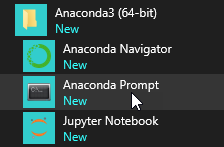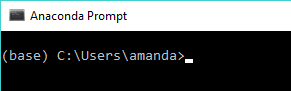Installing TC‑Python Into a Python-interpreter of Your Choice
TC-Python can be installed using a Python-interpreter of your choice. This is the recommended option for any more advanced usage and provides full flexibility.
If you are new to TC-Python and want to mainly run the examples, then it is recommended you install the bundled Python-interpreter. The available preinstalled packages (e.g. numpy, scipy, scikit-learn, pyvista, and matplotlib) can also be sufficient for many advanced users. See Installing TC‑Python with a Bundled Python-interpreter.
Step 1. Install a Python Distribution
If you already have a Python distribution installation, version 3.8 or newer, skip this step.
These instructions are based on using the Anaconda platform for the Python distribution. Install version 3.8 or newer to be able to work with TC-Python, although it is recommended that you use the most recent version.
Install Anaconda
- Navigate to the Anaconda website: https://www.anaconda.com/download/.
- Click to choose your OS (operating system) and then click Download. Follow the instructions. It is recommended you keep all the defaults.
Step 2. Install Thermo‑Calc and the TC-Python SDK
- Install Thermo‑Calc.
- When the installation is complete, open the TC‑Python folder that includes the *.whl file needed for the next step. There is also an Examples folder with Python files you can use in the IDE to understand and work with TC‑Python.
Step 3. Install TC-Python
On Windows, it is recommended you use the Anaconda distribution prompt (i.e. Anaconda), especially if you have other Python installations.
Do not use Virtual Environments unless you have a good reason to do so. Also see Fixing Potential Issues with the Environment.
- Open the command line. For example, in Anaconda on a Windows OS, go to Start → Anaconda → Anaconda Prompt.
- At the command line, enter the following. Make sure there are no spaces at the end of the string or in the folder name or it will not run:
pip install <path to the TC-Python folder>/TC_Python-<version>-py3-none-any.whl
On Linux, and depending on the interpreter, pip3 is typically used.
Operating system Path to the TC-Python folder Windows C:\Users\UserName\Documents\Thermo‑Calc\2025b\SDK\TC-PythonLinux /home/UserName/Thermo‑Calc/2025b/SDK/TC-PythonmacOS /Users/Shared/Thermo‑Calc/2025b/SDK/TC-Python - Press <Enter>. When the process is completed, there is a confirmation that TC‑Python is installed.
If your computer is located behind a proxy-server, the default pip-command will fail with a network connection error. In that case you need to install the dependency py4j in a special configuration:
pip install -proxy user:password@proxy_ip:port py4j jproperties
Go to the TC-Python Help Troubleshooting section for detailed information. This can be found on our website or from the installed documentation where you can search for "pip install fails" with “Failed to establish a new network connection” or similar.
Step 4. Install an IDE (Integrated Development Environment)
Any editor can be used to write the Python code, but an IDE is recommended, e.g. PyCharm. These instructions are based on the use of PyCharm.
Use of an IDE gives you access to code completion, which helps when you use the API as it gives you the available methods on the objects you are working with.
- Navigate to the PyCharm website: https://www.jetbrains.com/pycharm/download.
- Click to choose your OS and then click Download. You can use the Community version of Pycharm.
- Follow the instructions. It is recommended you keep all the defaults.
For Mac installations, you also need to set some environment variables as described below in macOS: Setting Environment Variables.
Step 5. Open the IDE and Run a TC-Python Example
After you complete all the software installations and set up the pip install path, you are ready to open the IDE to start working with TC‑Python.
It is recommended that you open one or more of the included examples to both check that the installation has worked and to start familiarizing yourself with the code.
If you have a license activation type based on user credentials you first need to activate your license. See License Activation with User Credentials.
Open the TC-Python Project in PyCharm
When you first open the TC-Python project and examples, it can take a few moments for the Pycharm IDE to index before some of the options are available.
-
Open PyCharm and then choose File → Open. The first time you open the project you will need to navigate to the path of the TC-Python installation based on your operating system.
Operating system Path to the TC-Python folder Windows C:\Users\UserName\Documents\Thermo‑Calc\2025b\SDK\TC-PythonLinux /home/UserName/Thermo‑Calc/2025b/SDK/TC-PythonmacOS /Users/Shared/Thermo‑Calc/2025b/SDK/TC-Python - Click the Examples folder and then click OK.
- From any subfolder:
- Double-click to open an example file to examine the code.
- Right-click an example and choose Run.
Also see Optional Packages if you are using the Additive Manufacturing Module for simulations.