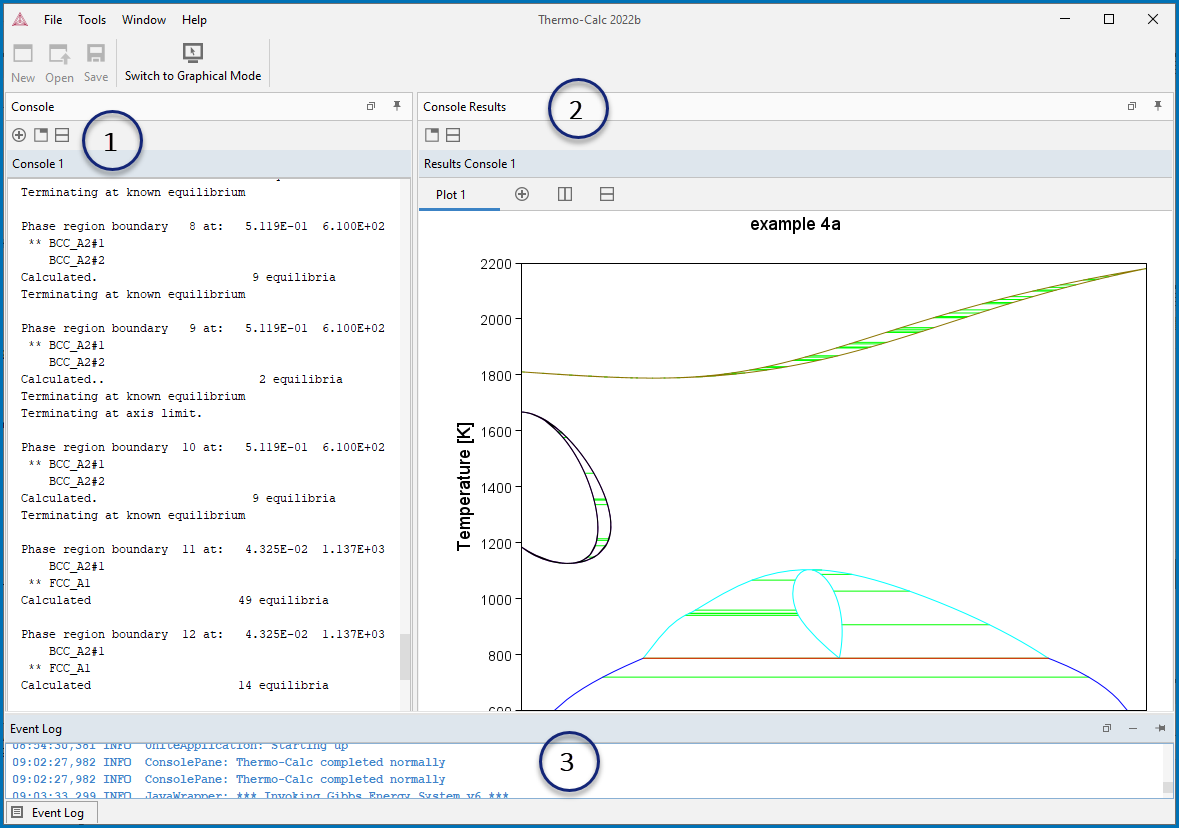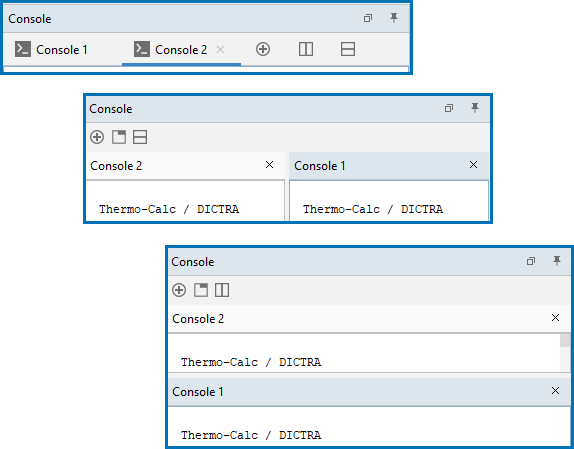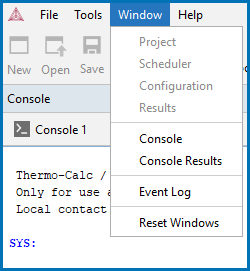Console Mode Layout
By default the first time you launch Thermo‑Calc it opens in Graphical Mode. After this, the mode defaults to the most recent one. You can switch back and forth between modes. To open the Console Mode interface, click Switch to Console Mode on the toolbar.
Keyboard Shortcuts to Navigate Between Tabs
The currently selected window is called the active window. This has a darker title bar than the other windows. The windows are:
- Console, with a Console 1 tab.
- Console Results, with a Results Console 1 tab as well as a sub-tab (Plot 1), which is what is displayed in the window in the figure.
- Event Log.
By default, the tabs are side-by-side. You can toggle to view the tabs
- Click the
 button to display both windows side by side where you can see the information in all windows at the same time.
button to display both windows side by side where you can see the information in all windows at the same time. - Click the
 button to stack the windows top to bottom where you can see the information in all windows at the same time.
button to stack the windows top to bottom where you can see the information in all windows at the same time. - Click the
 button to return to the default layout with tabs side by side and the focus on one window at a time.
button to return to the default layout with tabs side by side and the focus on one window at a time.