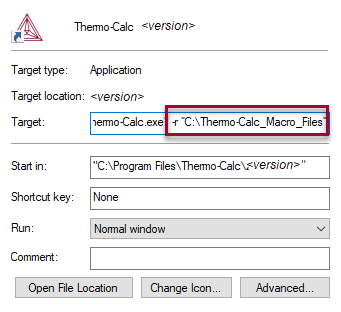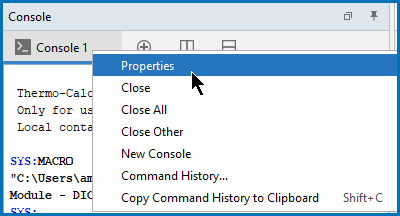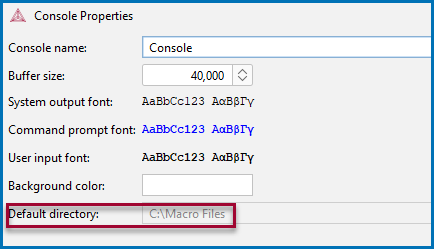Editing the Default Console Directory
You can add a startup parameter to a shortcut when launching Thermo‑Calc on any of the platforms. When you launch the revised shortcut, the file path is set to a user-defined default directory. An example of why you might want to have a custom directory path is if you use batch projects or if you have macro files for batch jobs. The custom directory file path can also be viewed from within Console Mode.
The shortcut is only valid throughout the existing session; it is not saved as a default. Each time you want to use this file path you must launch Thermo‑Calc from the customized shortcut.
The following uses Windows for the example.
- Right-click a shortcut to Thermo‑Calc and click Properties.
- In the Thermo-Calc 2025b Properties dialog, Target field, add the following to the end of the string: –r plus the “path to the default directory”. Include a space between the –r and path, and use quotation marks around the full file path. A simple example:
-r “C:\Thermo-Calc_Macro_Files”
- Click Apply and OK.
- Launch Thermo‑Calc from the shortcut where you added the parameter. You can confirm that it is set correctly from within Thermo‑Calc.
- Launch Thermo‑Calc from the short cut where you added the parameter.
- In Console Mode, right click the Console window and choose Properties.
- In the Console Properties window the Default directory section displays the custom file path. This default is set in the Options window, Console Mode section.
To open the Options window: