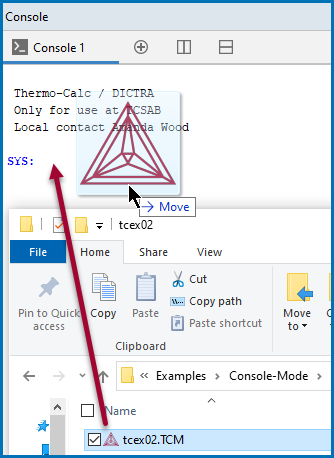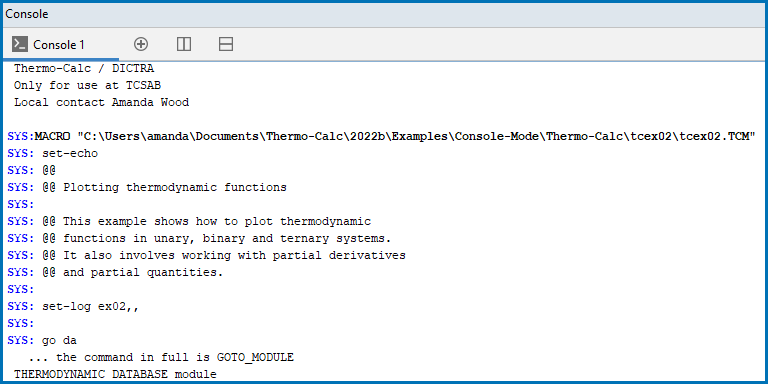Opening Console Mode Macro Files
The macro files (with the extension *.TCM) include comments, which you can either run in Thermo‑Calc or open and read in a text editor.
You can open the macro files (*.TCM or *.DCM files) in different ways.
- From the main menu,
- Using a command,
- By dragging and dropping the file into the Console window, or
- Navigate to the file location on your computer and double-click to open it. If you already have Thermo‑Calc open, the macro opens in a new tab. Otherwise a new instance of Thermo-Calc is launched.
If you are using the advanced pipe or redirect option (Technical Note: Pipe or Redirect Output Data from Console Mode) then a new instance of Thermo-Calc is always started.
- You can also read the commands listed in the macro file using a text editor.
If you only open and read the macro file in a text editor, you do not see the output that Thermo‑Calc gives in response to the commands stored in the macro file.
Opening a Macro from the Main Menu
To open a Thermo‑Calc example macro file:
- Open Thermo‑Calc.
- Confirm you are in Console Mode. If not, click the Switch to Console Mode button.
- From the main menu, select File → or Help → Examples Files. The Console Mode folder opens.
- Open the Thermo‑Calc folder to see the available examples contained in separate folders.
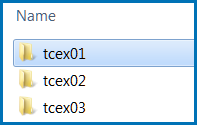
For the Diffusion Module (DICTRA) examples (*.DCM macro files), open the Diffusion Module - DICTRA folder.
- In the folder, double-click the *.
TCMfile or click Open. - Follow the prompts in the Console window i.e. keep pressing <Enter> to run the macro and produce a plot in the Console Results window.
Opening a Macro Using a Command
At the SYS prompt, type MACRO_FILE_OPEN and press <Enter>. In the file dialogue window that opens, navigate to and select the macro file to open.
Drag and Drop a Macro File into the Console Window
For example, on your computer, navigate to the examples folder. Drag the file from its location into the Thermo‑Calc Console window. When you release (drop) the file, the macro starts running. Follow the prompts in the Console window i.e. keep pressing <Enter> to run the macro and produce a plot in the Console Results window.
Drag and drop files into the Console window to open or run a macro, for example. File types that can be opened this way are macro files (*.TCM and *.DCM), database files (*.TDB), and workspace files (*.POLY3, *.GES5,*.PAR, and *.DIC). Note that *.DCM and *.DIC file extensions are applicable to the Diffusion Module (DICTRA).