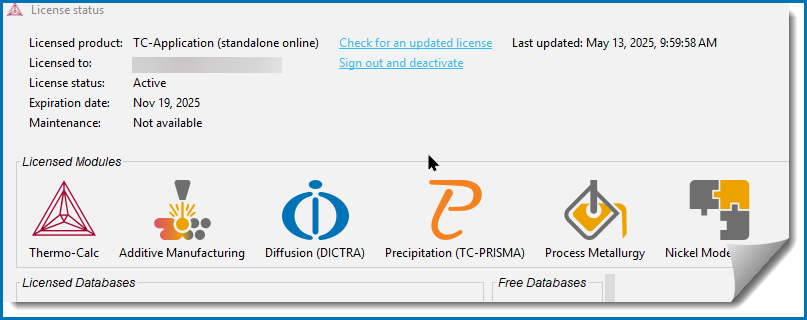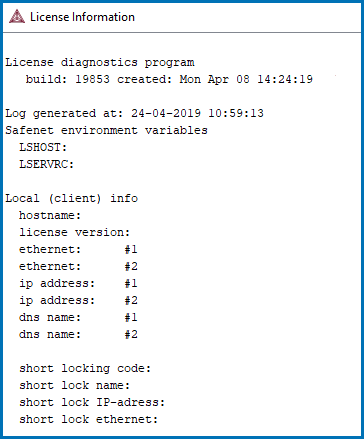Displaying Thermo‑Calc License Information
You can start (and install) the software without a valid Thermo‑Calc license but you cannot do any calculations. To show information about the available and installed licenses, from the main menu select Help →  Show License Info.
Show License Info.
There are two license activation types available with Thermo-Calc 2025b: One using a license file that is installed on your computer (this also includes the different network installation types using Sentinel License Management Software), and the new type where user credentials (user name and password) are entered after installation and when you first open (launch) Thermo‑Calc.
Getting License Information for License File Activations Using Thermo‑Calc
For a network license, under each license type with instances checked out, there is a list of who checked out each license.
In Graphical Mode, an instance is checked out when an Equilibrium Calculator activity is created, and checked back in when that Equilibrium Calculator is removed. For the Add-on Diffusion (DICTRA), Precipitation (TC-PRISMA), and/or Additive Manufacturing Modules this also applies to the Diffusion Calculator, Precipitation Calculator, AM Calculator, and Process Metallurgy Calculator, respectively.
In Console Mode, an instance is checked out when you enter the POLY module and is checked back in when you exit the POLY module.
- The Features column is a list of the specific software, databases and API licenses purchases.
- The Version is an internal version number for the feature.
- The number of licenses column is how many instances of each license type available to be checked out simultaneously.
- The in use column shows how many license instances are checked out.
- If you start Thermo‑Calc without a valid Thermo‑Calc license you cannot leave the SYS module.
- If all the licenses are checked out for a network client installation of Thermo‑Calc, you may not be able to enter the POLY or DICTRA modules until a license is available.
- To enter the DICTRA and the DIC_PARROT modules, you need a valid Diffusion Module (DICTRA) license key.
- If you enter and use either the DIC_PARROT module or the PARROT module, then you cannot enter the other module in the same session. You must close down Thermo‑Calc and launch the program again to enter the other data optimization module.
If you have a network computer installation of Thermo‑Calc, then you may not be able to do any calculations even if you have access to a valid network license file. This is because others who are part of your network installation may have checked out all allowed instances of the software.
If you are running a network installation of Thermo‑Calc, you can see how many instances of the client licenses are currently checked out and how many of them are left. You can also see which client computers have checked out the licenses.