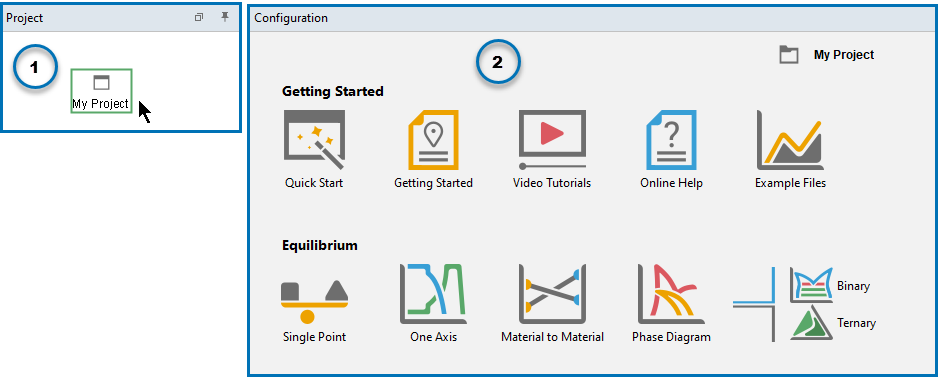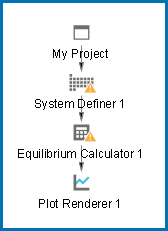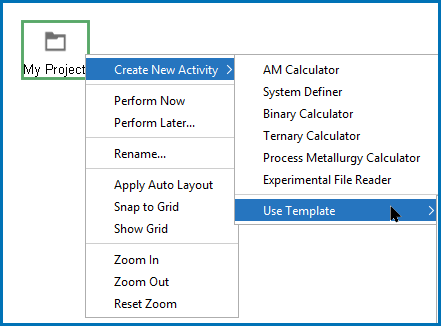Creating a Project from a Template
Use a Template to create all the activities for a certain type of calculation.
Getting Started Links and Templates
- In the Project window, click the
 My Project node.
My Project node. - The templates (plus additional links under Getting Started) are available to click in the
 My Project Configuration window.
My Project Configuration window.
When you click a template, an activity tree is added to the Project window. You can then configure and perform the activities or the project.
For example, if under Equilibrium you click One Axis, a tree is added to the  My Project node with System Definer, Equilibrium Calculator, and Plot Renderer nodes.
My Project node with System Definer, Equilibrium Calculator, and Plot Renderer nodes.
You can also add templates by right-clicking the  My Project node and choosing an option from the Create New Activity → Use Template menu.
My Project node and choosing an option from the Create New Activity → Use Template menu.