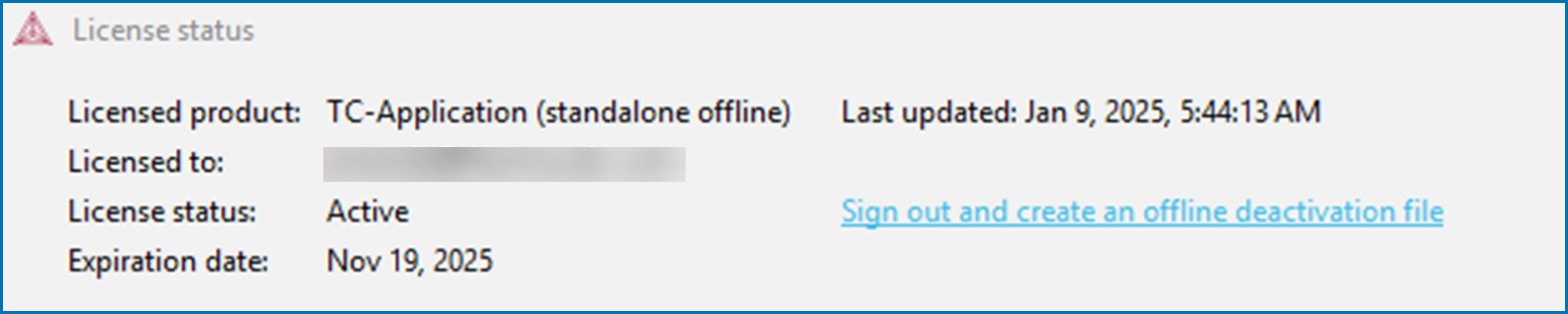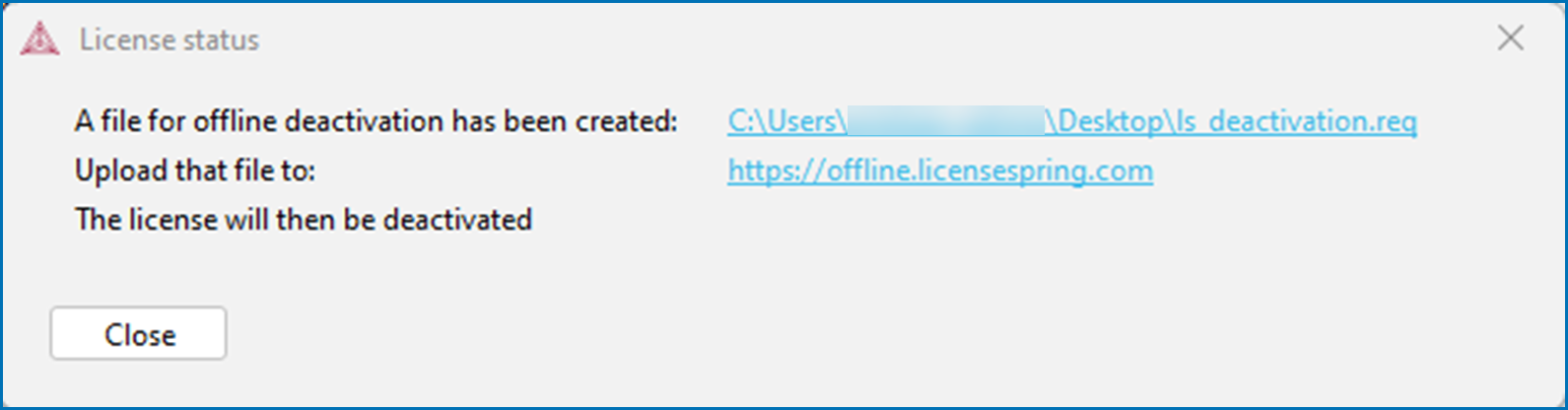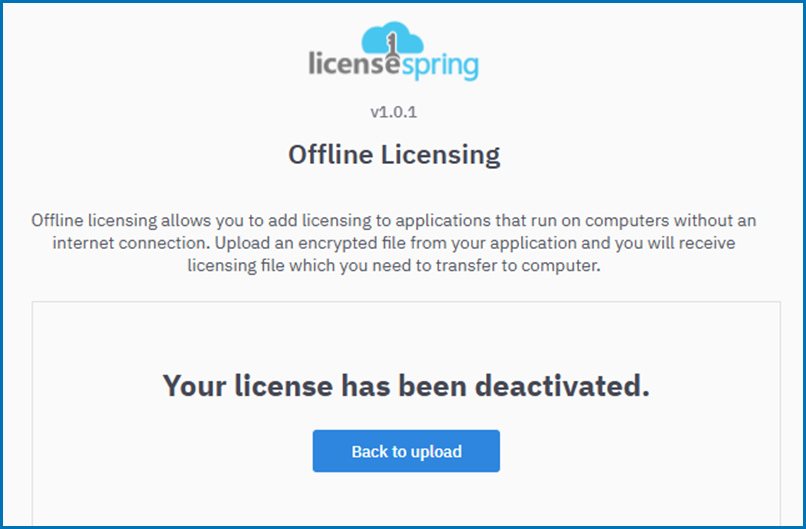Deactivating Online or Offline Licenses
In this section is information about deactivating online and offline licenses.
Deactivating an Online License
- Open Thermo-Calc.
- Select Help →
 Show License Info.
Show License Info. - In the License status window, click Sign out and deactivate.
- The login window opens where you enter the user credentials and the license is deactivated.
Deactivating an Offline License
- Open Thermo-Calc.
- Select Help →
 Show License Info.
Show License Info. - In the License status window, click Sign out and use an offline deactivation file.
- A local file to use for the offline deactivation is created and the link to where it is downloaded to your computer is provided. The file is named
ls_deactivation.req. Click the link to go to this location on your computer.Since you have downloaded the file to a computer that does not have Internet access, then either temporarily access the Internet, or copy the file to one where you can continue the process.
- On the computer that has Internet access, go to the URL shown on the License status window: https://offline.licensespring.com.
- Navigate to the
ls_deactivation.reqfile on your computer and drag and drop it into the center of the window. The Offline Licensing window confirms that the license is deactivated. - You do not need to keep the file you downloaded. Return to where the deactivation file was downloaded or saved and delete it.