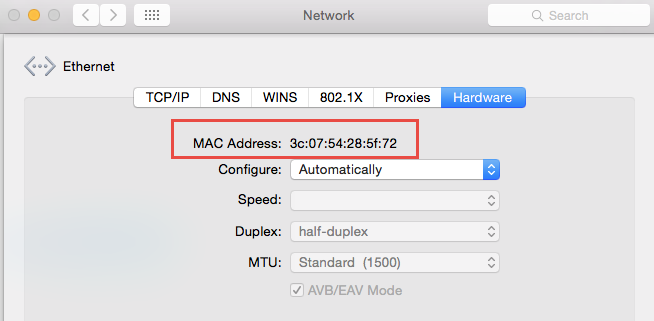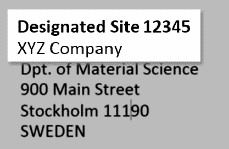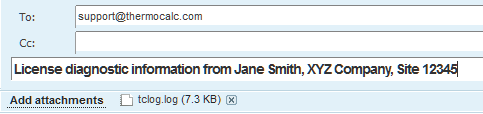Requesting the License File for macOS
Upgrading to a new version of Thermo‑Calc: Skip this section if you are upgrading to a new version of Thermo‑Calc (and you have a maintenance plan), or you have already been provided with the license file.
- From the Apple main menu, select System Preferences.
- Click Network.
- In the left column select Ethernet or Built-in Ethernet (do not select a WiFi connection as a local static MAC address is required).
- Click Advanced → Hardware. The Network window shows you the MAC Address. For example, the MAC address (the host ID) might be 3c:07:54:28:5f:72.
- Send an email to support@thermocalc.com and copy and paste the MAC address into the body of the email. Make sure to include the following in the subject line:
License diagnostic information from <Name> where Name is replaced with your name, the organisation name and the Site Number. You can find the five-digit site number on an invoice or any correspondence from Thermo‑Calc Software.
- A representative from Thermo‑Calc Software replies to the email address provided and attaches your license file or files.
- Save your license file to your computer or network.