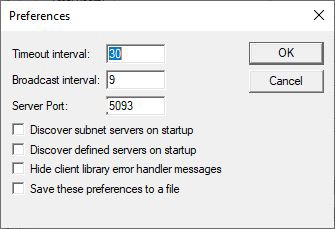WlmAdmin Administrative Tool
-
This is related to the Full Network Client Installations using the Sentinel RMS License Manager for Windows, version 9.7.
-
The tool is applicable to Windows operating systems. See Windows: Installing the Sentinel RMS License Manager.
WlmAdmin performs a variety of administrative functions for the license management activities. It displays elaborate information that includes the License Manager information, feature information, and license and client information.
Windows
WlmAdmin can administer a remote Linux license server.
WlmAdmin Functions
- Provides information on the License Managers.
- Details on licenses and clients using them in the network. For example, the administrator can see which users have acquired that license and who are in a queue waiting for the license.
If you are using redundant License Managers, you can use WlmAdmin as an informational tool to:
- Add or delete a redundant License Manager from the redundant License Manager file.
- Display a list of all License Managers in the redundant License Manager pool and display the name of the License Manager leader.
- Display the distribution criteria for specific licenses (only high assurance model is allowed, where the reigning leader server keeps all the license tokens).
View License Manager Information
-
Click the name of a License Manager in the left-hand pane of the main window. In the right-hand pane of the display, you see the IP address of the computer containing the License Manager and its host name.
Add or Remove a License Manager from the Defined Server List
- To add a License Manager: Right-click the name of a License Manager in the list of Subnet Servers. From the menu select Add to Defined List.
- To remove a License Manager: Right-click the name of a License Manager in the list of Defined Servers. From the menu select Remove from Defined List.
Add a License Code to the License Manager from a File
- Right-click the name of a License Manager in the left-hand pane of the main window.
- From the menu select Add Feature > From a File > To Server and its File.
- To add the license from a file, select From a File. This permanently adds the license code to the License Manager license file as well as to the License Manager memory.
- In the new windows, browse to the source file that contains the license code and click Open.
- Select the license code file.
Delete Old License Features from the License Manager
- Right-click the file
WlmAdmin.exeand select Run as Administrator.If the license server is not found under subnet servers, go to Edit > Defined Server List.
- Enter the host name or IP address of the license server.
- Click Add and OK.
- Click View > Refresh All to update the list.
- Right-click the name of a License Manager in the left-hand pane of the main window.
- From the menu select Remove all Features
Shut Down a License Manager
- Right-click the name of a License Manager in the left-hand pane of the main window. From the menu select Shutdown Server.
Setting WlmAdmin Preferences
WlmAdmin allows you to choose what to display when it starts.
From the Edit menu, select the Preferences command to view WlmAdmin Preferences:
- Timeout Interval: The number of seconds after which WlmAdmin will stop trying to contact a License Manager. If you have a large network or a slow one, you might want to increase this number if you find WlmAdmin has difficulty retrieving information from License Managers.
- Broadcast Interval: Specify the number of seconds between broadcasts to the network to discover License Managers.
- Server Port: To set any custom port (other than the default port 5093) on which the RMS License Manager is running.
Set this port number before you add that License Manager in the list of defined servers.
- Discover subnet servers on startup: To automatically discover and display the License Managers on your subnet.
-
Discover defined servers on startup: To always show the License Managers you have defined.
-
Show client library error handler messages: To pass license management error messages from Sentinel RMS to WlmAdmin.
-
Save these preferences to a file: To save your choices.