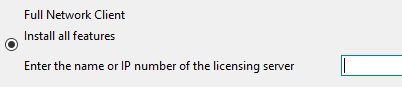Full Network Client Installations
This section is applicable to installations involving a license file activation type. This licensing method is gradually being replaced by the user credentials activation type starting with Thermo‑Calc 2025a.
The following outlines how to do a full network client installation.
Step 1. Install the Sentinel RMS Management License Software
Follow the instructions for your operating system:
Step 2. Complete Steps 1 to 3 of a Full Standalone Installation
These steps assume you have completed the instructions for Full Standalone Installations to download and run the software up to the Select Installation Mode window. It is up to you whether you get the computer information for the license files before or after installing the software.
Step 3. Choose the Installation Type and Enter the Computer Server Details
About the Thermo‑Calc Installed Components
- In the Select Installation Mode window click Full Network Client to Install all features.
If you want to exclude a component (perhaps one of the SDKs), then use the Custom option and see Custom Network Client Installations.
- In the field, enter the name or IP number of the computer where the licensing software is installed. Click Next.
- TC-Python is installed for all users even if you do not have a license. The Install TC‑Python window is a reminder that additional installation procedures are required after Thermo‑Calc is installed. See the TC‑Python Installation Guide for details.
- In the Ready to Install window click Next.
- When the Completing the Thermo‑Calc Setup Wizard window opens, click Finish. For Linux users, log out and log back in to start using Thermo‑Calc.
For macOS installations and if you have previous Thermo‑Calc installations: When you launch Thermo‑Calc with the new or updated version, the splash screen hides the Import User Settings dialog box. In order to proceed you need to click the splash screen and then click Yes or No in the dialog box.
If you did not get your Thermo‑Calc license file see Request a License File from Thermo‑Calc Software.