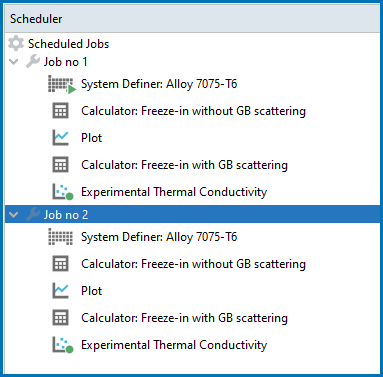Using the Scheduler
The Scheduler window has activity information about current or scheduled jobs. A job is any activity you have selected to be performed. The Scheduler also indicates if there is an error during a job and when a job has stopped. If you have set an activity, tree or project to be performed at a later time then this is also listed.
- Whenever you trigger the performance of a whole project, tree or individual activity, all the activities to be performed are shown under a job heading.
- When all the activities belonging to a job are completed the job and its activities disappear from the Scheduler window.
- If there is an error during the performance of an activity, icons for that job and activity remain in the Scheduler window until removed.
In the Scheduler window, you can cancel scheduled jobs, remove errors and show information about errors.
- To cancel all jobs: Right-click the Scheduled Jobs label or the cogwheel icon, and select Cancel All Jobs
- To remove (clear) all failed activities and jobs: Right-click the Scheduled Jobs label or the cogwheel icon, and select Clear All Errors
- To cancel a specific job: Right-click the job label (for example, Job no 1) and select Cancel Job
- To remove (clear) a specific failed job: Right-click the job label (for example, Job no 1) and select Cancel Job
- To open a window with error details: Right-click the label for the failed job (for example, Job no 1), and select Show Error Log