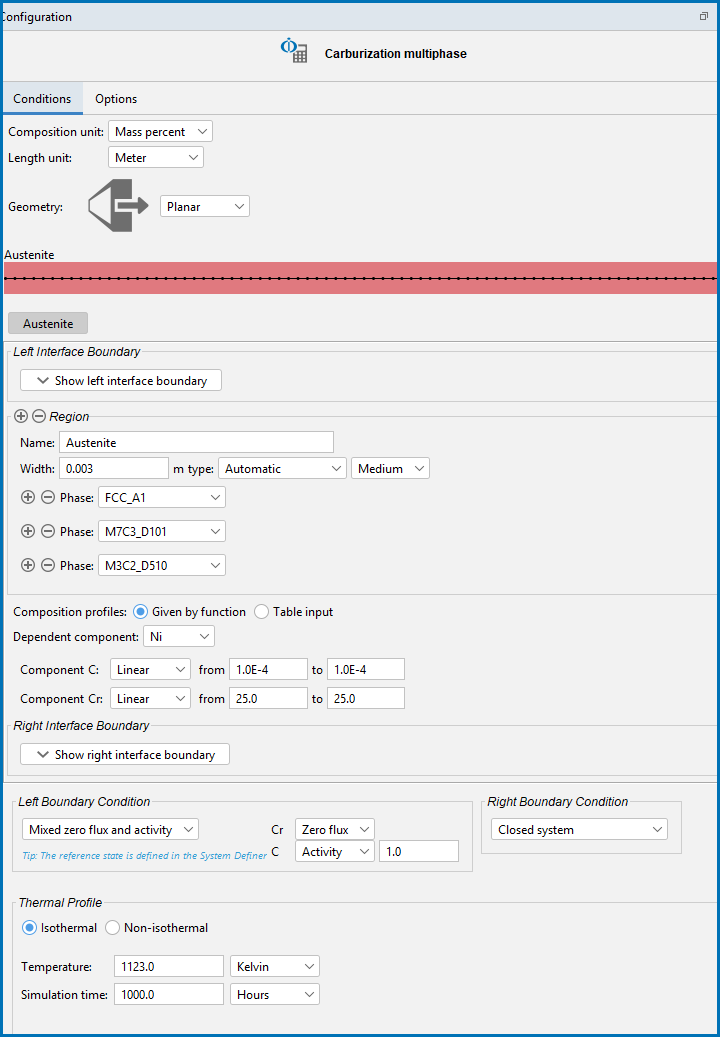Diffusion Calculator: Conditions Tab Settings
The following Configuration window is from the Graphical Mode Quick Start Guide. It is using project example file D_07: Diffusion Carburization Multiphase.
Diffusion Calculator: Options Tab Settings
These are the settings available from the Conditions tab. To edit the global defaults for some settings, go to the Options window (different from the tab). See Global Settings: Diffusion Calculator.
The Diffusion Module (DICTRA) in Console Mode has commands to perform some of the settings also available on the Diffusion Calculator. Where possible the name of the command is indicated and includes a link to the topic.
General
Choose a Composition unit from the list: Mass percent, Mole percent, Mass fraction, or Mole fraction.
Choose a Length unit from the list: Meter, Millimeter, Micrometer, Nanometer, or Ångström.
Choose a Geometry: Planar, Spherical, or Cylindrical. For Cylindrical, also enter a value for the First interface position.
With a cylindrical or spherical geometry, the system’s zero coordinate (left boundary) is at the center of the cylinder or sphere. The highest coordinate (right boundary) is defined by the cylinder or sphere radius.
|
Geometry |
Graphic |
|---|---|
|
Planar |
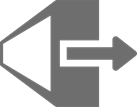
|
|
Spherical |
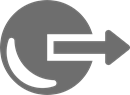
|
|
Cylindrical |
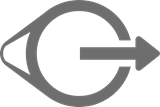
|
Region Settings, Boundary Conditions, Composition Profiles, and Diffusion Calculator Thermal Profile.
The Composition Profiles and Thermal Profile are both set up on the Configuration window for a Diffusion Calculator. These are previewed in the Visualizations window.