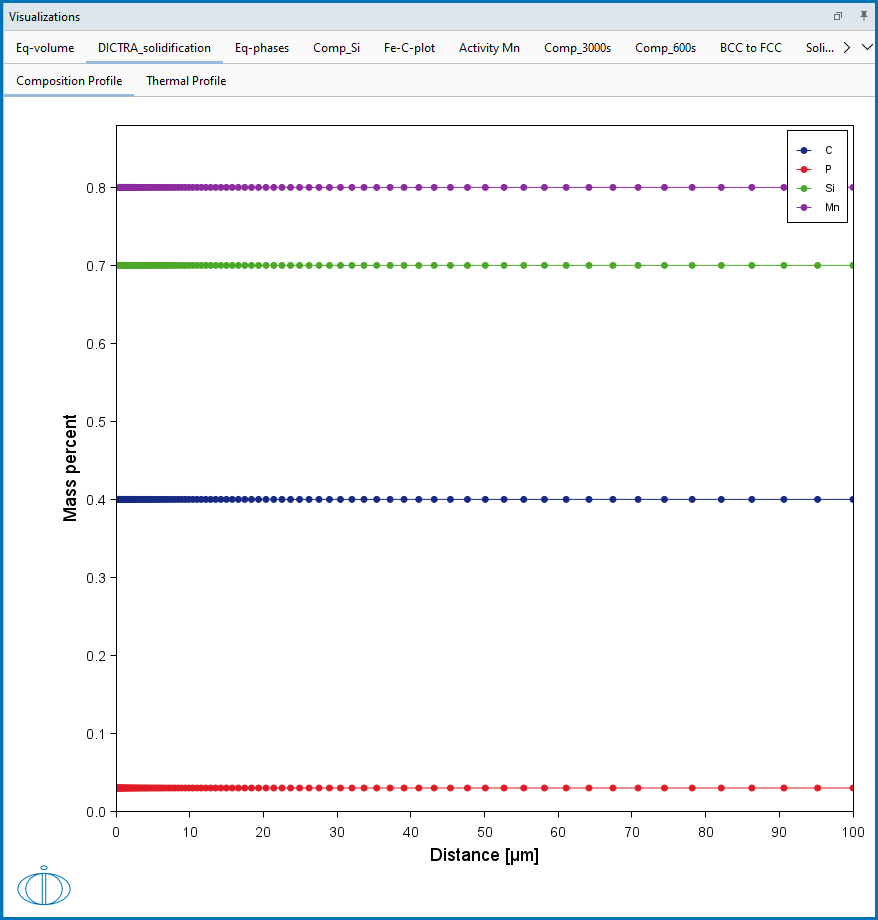Composition Profiles
The Composition Profiles are set up on the Configuration window for a
For most calculations, you can include data as follows.
- Given by function (linear, step, or function). See Composition Profiles: Given by Function. The grid types available to select are Automatic, Linear, Geometric, or Double geometric.
- Table input that can be either directly entered or imported. See Composition Profiles: Table Input (i.e. Data File Import). The grid types available to select are Linear, Geometric, or Double geometric.
- Solidification data. For a Diffusion Calculator that is a successor to the Scheil Calculator, you can perform a Scheil solidification calculation followed by kinetic homogenization simulation of segregated composition profile. In this case, there are different options on the Configuration window for this section. The profile then uses information from the Scheil Calculator. See Composition Profiles: Scheil Segregation Profiles.
When using the Table input setting, you can directly enter data in the table or you can import a Data file. If you import a data file, even though it is a simple set of data, first prepare it based on the Guidelines for Importing Data Files to Composition Profiles.
Figure 1: This composition profile is from example D_08 Microsegregation During Solidification. Other examples using this feature are D_04_Diffusion_Fe-C_Moving_Boundary_Austenite_to_Ferrite and D_09 Ni_Post_Weld_Heat_Treatment_From_File, which are all included with your installation.
Composition Profiles: Given by Function
- On the Diffusion Calculator Configuration window, first enter the required settings described in Diffusion Calculator: Conditions Tab Settings including the Region Settings and Boundary Conditions.
- Click to select the Composition profiles → Given by function option.
- Select a Dependent component for which the composition does not need to be given. The available options depend on the phase description.
- For each Component choose one of these options:
- Linear: Enter numerical values in the from and to fields.
- Step: Enter numerical values in the from, to, and step at fields. The unit is the same as the Length unit selected at the top of the Configuration window.
- Function: Enter a composition function in the field using SI units. The syntax to use for writing functions is a Python syntax (a programming language). Any valid Python expression that is a function of the distance variable x will work.
You can use the standard Jython math library but you must prefix these functions with the text "math" For example:
10 + math.sin(x*2). The Jython math library is available here: https://www.jython.org/. - The error function
erf(X)is also available in the Jython math library and can be called withmath.erf(x). - Another useful function is the Heaviside step-function
hs(X). For example,3+2hs(x-1e-4)provides a concentration of 3 at the left side and 5 at the right side with a sharp step in the concentration profile at 1e-4m=100 mm.
- The Composition Profile is previewed in the Visualizations window as in Figure 1. Make adjustments to the settings as needed and watch it dynamically change in the window.
- After completing this section, also continue with Boundary Conditions and the Diffusion Calculator Thermal Profile.
Composition Profiles: Table Input (i.e. Data File Import)
- On the Diffusion Calculator Configuration window, first enter the required settings described in Diffusion Calculator: Conditions Tab Settings including the Region Settings and Boundary Conditions.
- Click to select the Composition profiles → Table input option.
- Select a Dependent component for which the composition does not need to be given (i.e. it is excluded from the table). The available options depend on the phase description. The Composition unit and Length unit are taken from the settings already entered.
- To enter data directly into the table:
- Click in each cell under the applicable columns, e.g. Distance and then each individual component such as Fe, Al, etc.
- Directly enter the values in the table. Press
<Enter>to add rows and use the scroll bars to navigate the table.
- To import a data file:
- It is important to first prepare the data file as in Guidelines for Importing Data Files to Composition Profiles.
- When the data file is ready, to the right of the Data file field, click the file
 button to load the file.
button to load the file. - Navigate to a data file such as an MS Excel spreadsheet (with *.xls or *.xlsx extensions) or a *.csv file. You can also use other programs (e.g. Google Sheets) to enter data and export to a CSV format that can be read by the software. Click Open to import the data to the Configuration window table.
- If there are issues with the above import, experiment with choosing the delimiter type that corresponds to the data in the file: Comma (
,), Colon (:), Equals sign (=), Semicolon (;), or Tab—that matches the delimiter in the data file. Click the Reload button . The data is imported to the Configuration window table.
. The data is imported to the Configuration window table.
- The Composition Profile is previewed in the Visualizations window as in Figure 1. Make adjustments to the settings as needed and watch it dynamically change in the window.
- After completing this section, also continue with Boundary Conditions and the Diffusion Calculator Thermal Profile.
Composition Profiles: Scheil Segregation Profiles
This section is specific to when the Homogenization template is used, or generally when a Diffusion Calculator is a successor to the Scheil Calculator.
When this is the case, the Composition profiles take information from the Scheil calculation, and then you can choose to Average over all solidified phases (the default), where All solidified phases is further selected by default or you can define by Custom phases.
Alternatively, choose Primary dendrite phase, where it is assumed that other phases formed during solidification will not dissolve during homogenization. The Primary dendrite phase can only be BCC, FCC, or HCP.
Also when Primary dendrite phase is selected, the Scheil segregation profiles for fast diffusers are not available. The alloy composition for fast diffusers that is defined on the
The segregated composition profile can be assumed to be equal to a concentration profile for regular Scheil assumptions. i.e. the segregated composition profile as a function of solidified material can be directly mapped to a concentration profile given the secondary arm spacing. This direct relation between segregated and concentration profiles is no longer valid when fast diffusers are used. Then the fast diffusers equilibrate at all temperatures during the Scheil solidification and the concentration profiles for fast diffusers therefore change at every temperature. The average segregated profile for all elements (also fast diffusers) as a function of solidified material represent the composition profile at the final temperature at the end of solidification.
To learn about the Homogenization template, see Getting Started Links and Templates.
Example D_10: Iron (Fe) Homogenization in Scheil uses the Homogenization template to demonstrate the use of the Scheil data with a diffusion calculation.