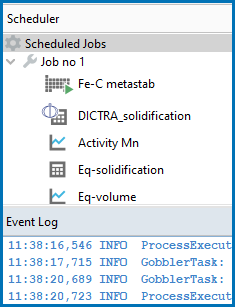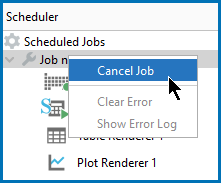Pause, Resume, and Cancel Diffusion Calculations
Diffusion calculations are often complex simulations that take some time to complete. Sometimes you may want or need to pause or resume a calculation, or make adjustments to your compositions and start again.
In Graphical Mode, you pause and resume when you are on the Diffusion Calculator Configuration window. When pausing a Diffusion Calculator calculation, you can make changes to the Simulation time, Left Boundary Condition, and Right Boundary Condition. This is useful, for example, when simulating carburization, where it is common to first have a step with high carbon activity in the furnace for the actual carburization, and then lower it and allow the carbon in the specimen to diffuse without further increased carbon content.
This is also available for the Precipitation Calculator (but not any other calculators). See Pause, Resume, and Cancel Precipitation Calculations.
How to Pause and Resume a Job
- Run the job (i.e. click Perform Tree). In the Scheduler you can see the job listed and in the Event Log you can follow the progress of the calculation.
- In the Project window, click the Diffusion Calculator node.
- In the Configuration window at the bottom, click Pause. Observe that the Diffusion Calculator in the Project window has a pause indicator. If there are intermediate results available these are listed in the Event Log.
- As required, make changes to the settings: Left Boundary Condition, Right Boundary Condition, Temperature, and/or Simulation time. The rest of the Configuration window settings are grayed out and no other editing can be done while paused.
- When ready, click
 Continue to resume your calculations from the last time step or click
Continue to resume your calculations from the last time step or click  Discard to discard the calculation (then click Yes or No on the window that opens).
Discard to discard the calculation (then click Yes or No on the window that opens).
In response to a command or a lengthy calculation, Thermo‑Calc may display a lot of text in the Console window. Use these keyboard shortcuts to pause, resume, or stop a process.
- To pause the text on printing press <Ctrl+S>.
- To resume the printing on screen, press <Ctrl+Q>.
- When Thermo‑Calc is performing a stepping or mapping operation, the results are continuously printed in the Console window. To stop the calculation of the current region of the mapping and stop the output, press <Ctrl-A> (Windows) or <Ctrl-C> (Linux).