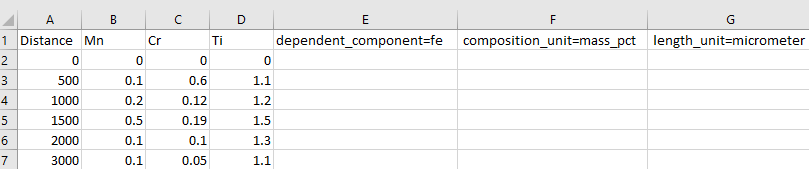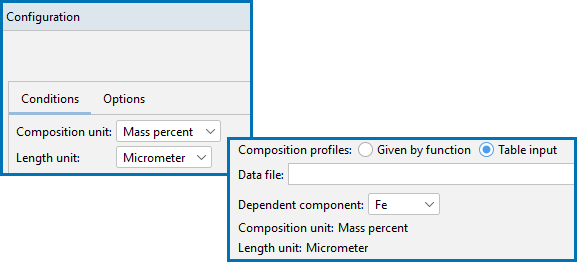Guidelines for Importing Data Files to Composition Profiles
The Composition Profiles settings are done on the Configuration window for a
You can import data from a file. There are specific guidelines needed to correctly prepare the data in the file to ensure it imports without errors.
Region Settings, Boundary Conditions, Composition Profiles, and Diffusion Calculator Thermal Profile.
Data File Requirements
The following are instructions about setting up the data file when Table input is selected for the Composition Profiles.
The data in the spreadsheet or csv file can include the distance and the compositions, plus the parameters defining the dependent component, composition unit, and length unit. In order for the data to be included in the calculation, the column and row definitions in the file must adhere to certain rules of entry.
Only the columns described here are read / used in the calculation. It is important to enter the information exactly as described. It is recommended that the data file is cleaned up before importing / loading it and performing calculations.
Figure 1: This is an example of data entered into an Excel spreadsheet (which is then converted to csv format). Columns A to D show the data entered to create the Composition Profile itself. Columns E, F, and G are to define default settings although these can also be defined on the Configuration window.
Figure 2: Three columns in the spreadsheet correspond to settings that can either be entered on the Configuration window, or defined in the data file. This is for the dependent component (column E), composition unit (column F), and length unit (column G). When this information is not specified in the data file, the default is taken from the settings defined on the Configuration window.
In the table, code font indicates something entered into the data file (or it is an example) and any <text in italic with angle brackets> is a generic name for an entry.
| Column Heading Requirements and Options | Row Cell Requirements and Options |
|---|---|
|
Distance This is column A as in Figure 1 Enter the text |
Valid format and entries for each row in this column:
|
|
<Components / Composition> These are columns B to D as in Figure 1 Each element of the composition is in a separate heading column using the <element short name> This is already included in the table header on the Configuration window and based on the entries selected on the System Definer. Enter an <element short name> into each column, row 1. e.g. in this example, |
Valid format and entries for each row in these columns:
The elements in the file must match what is selected on the System Definer. (1) If it is in the file but not selected on the System Definer, then it is not added to the table, and (2) if the opposite is true, that an element is selected on the System Definer but not included in the file, then an empty column is added and manually you must enter the details. |
In the table, code font indicates something entered into the data file (or it is an example) and any <text in italic with angle brackets> is a generic name for an entry.
| Column Heading Description | Column Heading Requirements and Options |
|---|---|
|
The Dependent component in the data file is defined with the heading In Figure 2, this is in column E. i.e. |
Valid format and entries of the <dependent_component> (the text is added after the = sign):
|
|
The Composition unit in the data file is defined with the heading In Figure 2, this is in column F. i.e. |
Valid format and entries of the <composition_unit> (the text is added after the = sign):
|
|
The Length unit for the distance in the data file is defined with the heading In Figure 2, this is in column G. i.e. |
Valid format and entries of the <length_unit> (the text is added after the = sign):
|