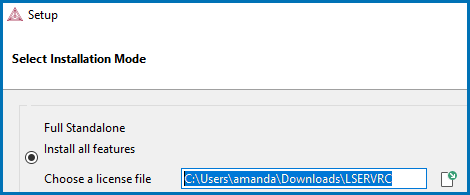Full Standalone Installations
This section is applicable to installations involving a license file activation type. This licensing method is gradually being replaced by the user credentials activation type starting with Thermo‑Calc 2025a.
The following describes a full standalone installation. These steps assume you have completed the section First Steps of Installation.
Step 1. Request your License File from Thermo‑Calc Software
Upgrading to a new version of Thermo‑Calc: Skip this section if you are upgrading to a new version of Thermo‑Calc (and you have a maintenance plan), or you have already been provided with the license file.
For license file activations, follow the instructions for your operating system in the section Request a License File from Thermo‑Calc Software. Also note that the license file name must be the same as the existing file name to ensure there are no errors during the update.
You do not need a license file if you are provided with user credentials to activate your license. See About User Credentials License Activations and proceed to the relevant installation instructions.
Step 2. Download your Thermo‑Calc Installation Software
Administrative rights are required for Windows and macOS to complete this installation. The email from Thermo‑Calc Software (or from someone in your organization) includes the links and information you need to access the current version of the software you want to download.
- Click the link from the email and the first page of the Download Center opens. Under the applicable operating system section (Windows, macOS, or Linux), select the OS version. Click Go to download page.
- In the Sign in to access this site window, enter the Username and Password (found in the email) and click Sign in.
- On the Download Center page under Software, click the relevant link for your operating system to download the file for the current software version (2025b).
Step 3. Run the Applicable Installation File for your Operating System
- Navigate to the folder for your operating system and click the link to download the software package, then go to the folder where you downloaded it.
Double-click the .exe file to launch the Setup program.
Double-click the downloaded file then follow the instructions.
For macOS and when you first run the installer, you may see a message that Thermo‑Calc-osx-<version> can't be opened because Apple cannot check it for malicious software. If this happens, select Show in Finder. Then, in the opened Finder window right-click the downloaded file Thermo‑Calc-osx-<version> and select Open.
To start the Setup Wizard in a Terminal window, enter these commands in the directory where the installation file is saved:
> chmod +x linux-installation-x64-2025b.run
> ./linux-installation-x64-2025b.run
If you are an openSUSE root user, see Linux Installation Notes for some information about your installation.
- On the Setup window click Next.
- On the License Agreement window click the button to accept the license agreement then click Next.
Step 4. Select the License and Installation Mode and Install the Software
About the Thermo‑Calc Installed Components
-
In the Select License and Installation Mode window click Full Standalone: Install all features.
If you want to exclude a component (e.g. an SDK), then use the Custom option. See Custom Standalone Installations (License File). For TC-Toolbox for MATLAB®, also see Installing TC‑Toolbox with the Custom Option.
If you also have a license for TC-Python, it is installed when the Full Standalone or Full Network Client option is chosen, but there are additional steps required as described separately for this SDK.
-
For a Full Standalone installation, in the Choose a license file field either enter the file path or click the file button
 to navigate to where you saved the license file emailed to you from Thermo‑Calc Software.
to navigate to where you saved the license file emailed to you from Thermo‑Calc Software.The license file is called lservrc. Click Next. To prevent errors, leave this field blank if you did not get a license file yet. If you did not get your license file see Request a License File from Thermo‑Calc Software.
TC-Python is installed for all users even if you do not have a license. The Install TC‑Python window is a reminder that additional installation procedures are required after Thermo‑Calc is installed. See the TC-Python Installation Guide.
- In the Ready to Install window click Next. Click Finish and start using Thermo‑Calc.
Additional Notes
For Linux users, log out and log back in to finish the installation.
For macOS installations and if you have previous Thermo‑Calc installations: When you launch Thermo‑Calc with the new or updated version, the splash screen hides the Import User Settings dialog box. In order to proceed you need to click the splash screen and then click Yes or No in the dialog box.