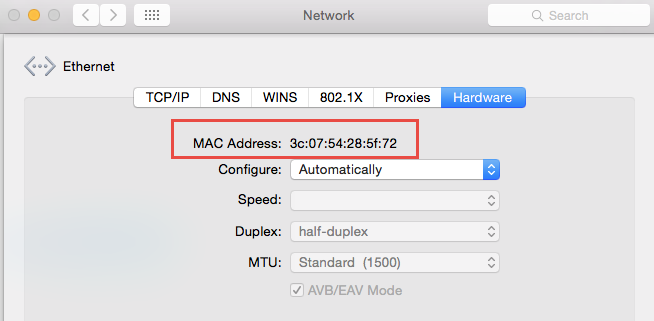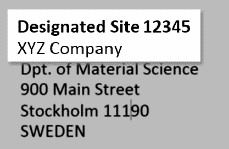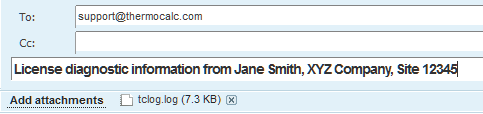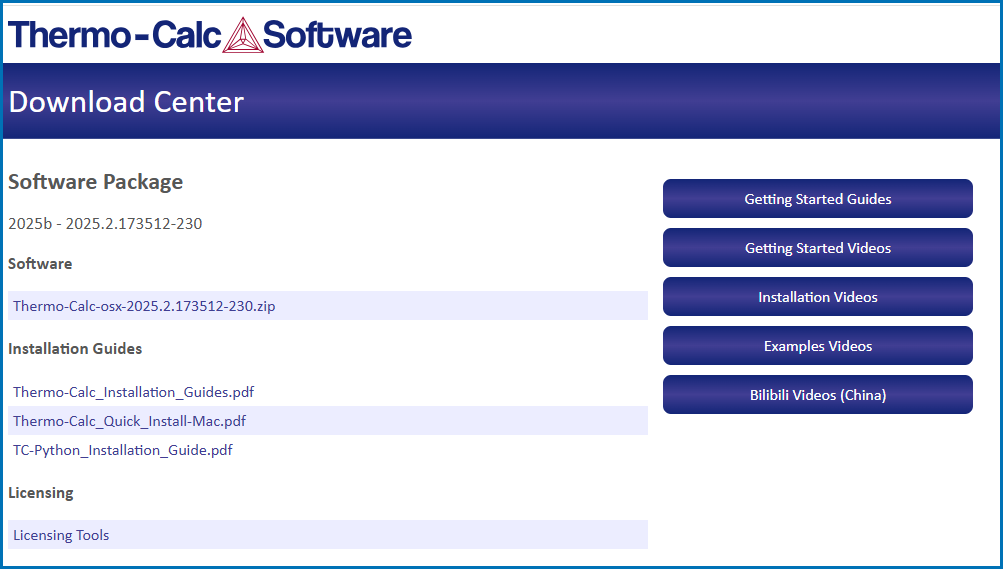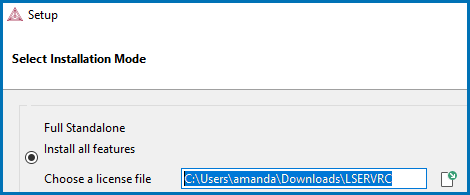macOS® Standalone (License File) Installations
There are two license activation types available as of 2025b: (1) User credentials, which are entered after installation and managed via an online portal or (2) where a license file is installed directly on the computer or a licensing server. Many users have already started using the user credentials activation type and all users will eventually be migrated to the new system.
This section is applicable to:
- Operating system: macOS
- Installation type: Full Standalone (SUNLL)
- License activation type: License file where the software and the license file are installed together on one computer.
- Upgrading to a new standalone version of Thermo‑Calc (maintenance plan only)
For instructions about other operating systems, network installations, or installing an SDK (e.g. TC‑Python or TC‑Toolbox for MATLAB®) search the Thermo‑Calc Installation Guide, which is also available on our website. You can also review the Licensing Options included on our website.
Step 1: Request a License File
Upgrading to a new version of Thermo‑Calc: Skip this section if you are upgrading to a new version of Thermo‑Calc (and you have a maintenance plan), or you have already been provided with the license file.
- From the Apple main menu, select System Preferences.
- Click Network.
- In the left column select Ethernet or Built-in Ethernet (do not select a WiFi connection as a local static MAC address is required).
- Click Advanced → Hardware. The Network window shows you the MAC Address. For example, the MAC address (the host ID) might be 3c:07:54:28:5f:72.
- Send an email to support@thermocalc.com and copy and paste the MAC address into the body of the email. Make sure to include the following in the subject line:
License diagnostic information from <Name> where Name is replaced with your name, the organisation name and the Site Number. You can find the five-digit site number on an invoice or any correspondence from Thermo‑Calc Software.
- A representative from Thermo‑Calc Software replies to the email address provided and attaches your license file or files.
- Save your license file to your computer or network.
Step 2: Install Required macOS Software
To install and run Thermo-Calc on a Mac computer with an ARM processor, Rosetta first needs to be installed.
The XQuartz open-source X.Org X Window system is required to run Thermo‑Calc on macOS.
- In a web browser go to https://www.macupdate.com or to download it directly from XQuartz, https://www.xquartz.org/.
- In the Search Mac Apps field, enter XQuartz.
- Click the XQuartz search result. For example, based on the recent version, the name is XQuartz-2.8.5.dmg.
- Click Download.
- Double-click the XQuartz-<version>.pkg file. Follow the instructions.
- Click OK when the message about logging out displays and click Close when the installation is successful.
Step 3: Download Thermo-Calc Software
Administrative rights are required to complete this installation. An email from Thermo‑Calc Software (or from someone in your organization) includes the links and information you need to access and activate the current version of the software you want to download.
- Click the link from the email and the first page of the Download Center opens. Under the macOS section, select the OS version. Click Go to download page.
- In the Sign in to access this site window, enter the Username and Password (found in the email) and click Sign in.
- On the Download Center page under Software, click the .zip link to download the file for the current software version for your operating system (2025b).
Step 4: Install Thermo-Calc Software
For macOS and when you first run the installer, you may see a message that Thermo‑Calc-osx-<version> can't be opened because Apple cannot check it for malicious software. If this happens, select Show in Finder. Then, in the opened Finder window right-click the downloaded file Thermo‑Calc-osx-<version> and select Open.
- Navigate to the folder where you downloaded the software. Double-click the .zip program. Remember that administrative rights are needed, so when you are prompted for that user name and password, enter these credentials here. Click Yes to continue.
- On the Setup - Thermo‑Calc 2025b window click Next.
- On the License Agreement window click to accept the license agreement. Click Next.
Step 5: Select License and Installation Mode
-
In the Select License and Installation Mode window click Full Standalone: Install all features.
If you also have a license for TC-Python, it is installed when the Full Standalone or Full Network Client option is chosen, but there are additional steps required as described separately for this SDK.
-
For a Full Standalone installation, in the Choose a license file field either enter the file path or click the file button
 to navigate to where you saved the license file emailed to you from Thermo‑Calc Software.
to navigate to where you saved the license file emailed to you from Thermo‑Calc Software.The license file is called lservrc. Click Next. To prevent errors, leave this field blank if you did not get a license file yet.
TC-Python is installed for all users even if you do not have a license. The Install TC‑Python window is a reminder that additional installation procedures are required after Thermo‑Calc is installed. See the TC-Python Installation Guide.
- In the Ready to Install window click Next. Click Finish and start using Thermo‑Calc.
For macOS installations and if you have previous Thermo‑Calc installations: When you launch Thermo‑Calc with the new or updated version, the splash screen hides the Import User Settings dialog box. In order to proceed you need to click the splash screen and then click Yes or No in the dialog box.