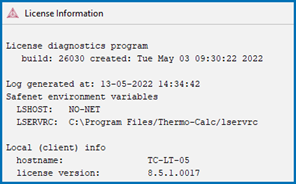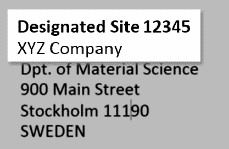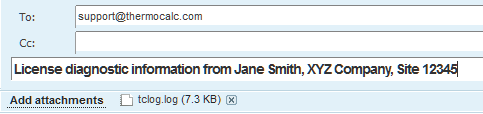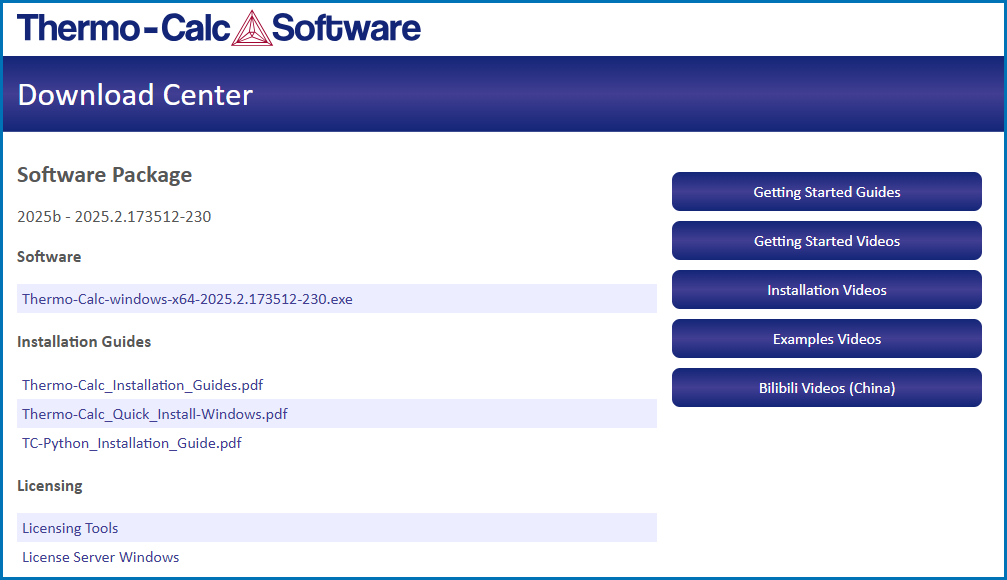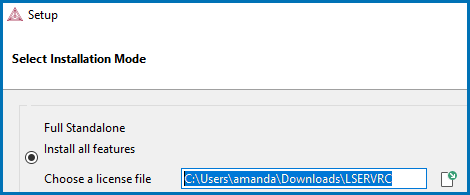Windows® Standalone (License File) Installations
There are two license activation types available as of 2025b: (1) User credentials, which are entered after installation and managed via an online portal or (2) where a license file is installed directly on the computer or a licensing server. Many users have already started using the user credentials activation type and all users will eventually be migrated to the new system.
This section is applicable to:
- Operating system: Windows
- Installation type: Full Standalone (SUNLL)
- License activation type: License file where the software and the license file are installed together on one computer.
- Upgrading to a new standalone version of Thermo‑Calc (maintenance plan only)
For instructions about other operating systems, network installations, or installing an SDK (e.g. TC‑Python or TC‑Toolbox for MATLAB®) search the Thermo‑Calc Installation Guide, which is also available on our website. You can also review the Licensing Options included on our website.
Step 1: Request a License File
Upgrading to a new version of Thermo‑Calc: Skip this section if you are upgrading to a new version of Thermo‑Calc (and you have a maintenance plan), or you have already been provided with the license file.
-
Your license information is sent to you in an email from Thermo-Calc or a representative. When you are sent a license file, save it to your computer to use during software installation. You may also need to provide some information that is accessed from Thermo‑Calc.
Select Help → Show License Info.
- Copy the information from the License Information window. A lot of information may be shown below the initial screen, so make sure you scroll down to the end when you select and copy the window's contents. (Alternatively, you can copy the same information from the console by using the SYS module command DISPLAY_LICENSE_INFO.)
- Send an email to support@thermocalc.com. Make sure to include the following in the subject line:
License diagnostic information from <Name> where Name is replaced with your name, the organization name and the Site Number. You can find the five-digit site number on an invoice or any correspondence from Thermo‑Calc Software.
- A representative from Thermo‑Calc Software replies to the email and attaches your license file(s).
- Save the license file(s) to your computer or network.
Step 2: Download Thermo-Calc Software
Administrative rights are required to complete this installation. An email from Thermo‑Calc Software (or from someone in your organization) includes the links and information you need to access and activate the current version of the software you want to download.
- Click the link from the email and the first page of the Download Center opens. Under the Windows section, select the OS version. Click Go to download page.
- In the Sign in to access this site window, enter the Username and Password (found in the email) and click Sign in.
- On the Download Center page under Software, click the .exe link to download the file for the current software version for your operating system (2025b).
Step 3: Install Thermo-Calc Software
- Navigate to the folder where you downloaded the software. Double-click the .exe program. Remember that administrative rights are needed, so when you are prompted for that user name and password, enter these credentials here. Click Yes to continue.
- On the Setup - Thermo‑Calc 2025b window click Next.
- On the License Agreement window click to accept the license agreement. Click Next.
Step 4: Select License and Installation Mode
-
In the Select License and Installation Mode window click Full Standalone: Install all features.
If you also have a license for TC-Python, it is installed when the Full Standalone or Full Network Client option is chosen, but there are additional steps required as described separately for this SDK.
-
For a Full Standalone installation, in the Choose a license file field either enter the file path or click the file button
 to navigate to where you saved the license file emailed to you from Thermo‑Calc Software.
to navigate to where you saved the license file emailed to you from Thermo‑Calc Software.The license file is called lservrc. Click Next. To prevent errors, leave this field blank if you did not get a license file yet.
TC-Python is installed for all users even if you do not have a license. The Install TC‑Python window is a reminder that additional installation procedures are required after Thermo‑Calc is installed. See the TC-Python Installation Guide.
- In the Ready to Install window click Next. Click Finish and start using Thermo‑Calc.