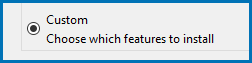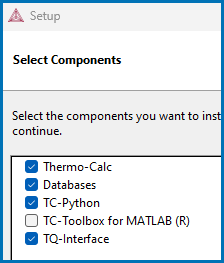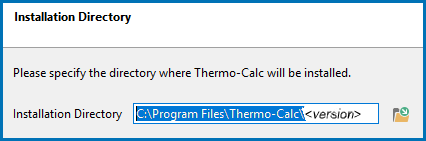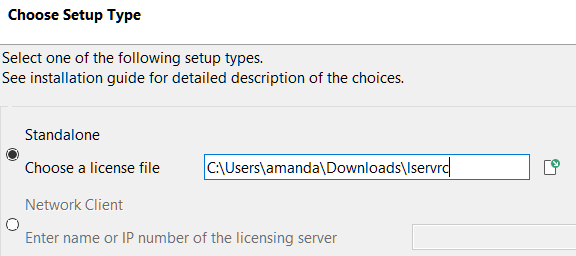Custom Standalone Installations (License File)
Use the Custom option to have more control over what component features to include or exclude, for example, to exclude an SDK.
This topic describes how to do a custom installation on a standalone computer for either a Windows or Linux operating system. These steps assume you have completed these sections:
- First Steps of Installation
- Steps 1 to 3 of a Full Standalone Installations where you request your license file, download the software and then have started to set up the program up to the Select Installation Mode window.
Step 1. Choose the Components to Install
About the Thermo‑Calc Installed Components
-
In the Select License and Installation Mode window click Custom. Click Next.
- On the Specify Configuration window the Create Shortcut on Desktop checkbox is selected by default. Click Next.
- In the Select Components window, click to select or deselect the checkboxes as needed. Click Next.
Step 2. Set the Installation Directory and Choose the License File
-
In the Installation Directory window, either accept the default path or enter a path to where you want to install the software (see Installation Default Directories and the License File). Click the file button
 to Browse for Folder and navigate to another directory.
to Browse for Folder and navigate to another directory. To prevent errors, leave this field blank if you do not have a license file yet.
-
In the Choose Setup Type window, click Standalone.
- In the Choose a license file field enter the path to your license file (called lservrc) or click the file button
 to navigate to a location on the computer and open the file.
to navigate to a location on the computer and open the file. - TC-Python is automatically installed when the User credentials option is chosen. The Install TC-Python page is a reminder for users of TC-Python that additional installation and license credential procedures are needed after Thermo-Calc is installed. Read the separate installation instructions (also included in the full installation guide) for more information if applicable. Click Next.
Step 3. Install the Software and Start Using Thermo‑Calc
-
In the Ready to Install window click Next.
See the separate instructions for TC-Toolbox for MATLAB®.
- Click Finish and start using Thermo‑Calc. For Linux users, log out and log back in to finish the installation.
For macOS installations and if you have previous Thermo‑Calc installations: When you launch Thermo‑Calc with the new or updated version, the splash screen hides the Import User Settings dialog box. In order to proceed you need to click the splash screen and then click Yes or No in the dialog box.
If you did not get your license file see Request a License File from Thermo‑Calc Software.