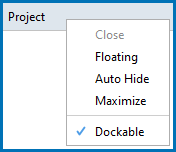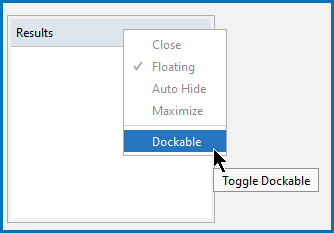Organizing the Windows on the Desktop
The windows on the Thermo‑Calc desktop can be fixed or free floating. By default, most windows are fixed and open.
Using a combination of menu (right-click the window bar) and buttons (top right corner of a window), you can organize the windows as needed for your workflow.
For example, right-click the top of a window to select from the options to float, auto hide, maximize, or dock it. You can also left-click on the top bar of a window to float (i.e. detach) and move a window or to dock it again using the guides on the screen.
At any time to return to the standard desktop layout, from the main menu, select Window → Reset Windows.
By default windows are dockable, i.e. you can move the windows around using the outline guides and adjust the layout location for each window on one monitor. When a window is NOT dockable the window can be moved around it is just does not become part of the layout, it stays floating all the time (i.e. it is "permanently" floating).
When Dockable is turned off (i.e. not selected) the other options are not available and there are no buttons at the top right corner of the window. However, you can reset the desktop layout to return it to the default location.
Right-click the top of a window to select Dockable to turn this option on and off.
When a window is fixed it can also be set to auto hide. Auto-hiding means that the window is minimized and placed as a tab either along the top or bottom or side of Thermo‑Calc. A free-floating window is shown on top of the other windows and can be moved outside the frame of Thermo‑Calc. when you select another window.
- Right-click the top of a window to select Auto Hide to turn this on and off.
- Click the pin
 and unpin
and unpin  buttons to Toggle auto-hide on and off. The buttons are on the top-right of a window.
buttons to Toggle auto-hide on and off. The buttons are on the top-right of a window. - Click the minimize
 button to Hide active auto-hide window. The window automatically minimizes if another window is selected. This button is available on the top right of a window that is already set to auto-hide.
button to Hide active auto-hide window. The window automatically minimizes if another window is selected. This button is available on the top right of a window that is already set to auto-hide.
The Event Log window is set by default to auto-hide.
-
Double-click the top bar of a window (i.e. Project, Configuration, Visualizations, etc.) to maximize the window pane across the whole monitor. This hides the other windows. To restore the configuration (and the hidden windows) double-click the top bar of the window a second time.
This can be useful for small screens, or if you are working on a large screen and want to compare two configurations side-by-side.
- Right-click the top of a window to select Maximize. To restore the window to its previous state and location, right-click the bar of the window again and select Restore.
- Right-click the top of a window to select Floating and turn this on and off.
- Left-click on the top bar of a window to float (i.e. detach) and move a window or to dock it again using the guides on the screen.
- Click the Toggle floating
 button to float the window.
button to float the window. - Click the Toggle floating
 button to turn off floating and dock the window automatically to its last location.
button to turn off floating and dock the window automatically to its last location.