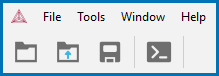Menu, Toolbar, and Keyboard Shortcuts
The File menu and toolbar are reserved for Graphical Mode but in Console Mode the Tools, Window, and Help menus have the same options.
For Mac users, the Tools menu has only one item. The global Options window is opened by selecting Thermo-Calc <version> → Preferences or press <⌘> on the keyboard.
In Console Mode you use commands to access the other options, for example see Main Menu Commands.
| Button or Icon | Action | Description | Action (s) |
|---|---|---|---|
|
New Project |
Create a new project. Also see Creating a Project from a Template. |
||
|
Open Project |
Open an existing project. See Opening Project Files. |
||
| -- |
Open Recent Project |
Open a recent project. See Opening Project Files. |
Select File → Open Recent Project and choose from the list of projects or click Clear Recent Projects to reset the list. Up to the last 10 projects are listed and numbered in the order at which last opened. |
|
Save |
Save a project. See Saving Project Files. |
||
|
Save Project As |
Save an existing project with a new name. See Saving Project Files. |
|
|
|
Switch to Console Mode |
This button is available when working in Graphical Mode. Click to switch to Console Mode and the command prompt. |
Click the button to exit Graphical Mode and open Console Mode. |
|
|
Switch to Graphical Mode |
This button is available when working in Console Mode. Click to switch to Graphical Mode and work with the GUI version. |
Click the button to exit Console Mode and open Graphical Mode. |
|
|
Append Project |
Combine two projects into one project file. See Appending Project Files. |
|
|

|
Exit |
Exit the program. |
|
|
Options |
Change the global defaults for a variety of settings. See Global Settings |
To open the Options window: |
|
|
Database Checker |
Open the Database Checker, a program to check that the syntax of Thermo‑Calc database files is correct. This is for advanced users who develop and manage databases. See About the Database Checker. |
Select Tools → Database Checker |
|
|
-- |
Window menu |
Highlight a specific window on the GUI |
From the Window menu, select an option to refocus on that specific window. |
|
Help |
Open the help system where you can browse or search all the Thermo‑Calc documentation. This does not require an Internet connection. The content is stored locally. |
First open Thermo‑Calc, then choose one of these options to go to the local browser version of the help: |
|
| Video Tutorials | Open a link to the Thermo‑Calc website where a variety of video tutorials are available. | ||
|
Examples Files |
Open the examples folder based on whether you are in Console Mode or Graphical Mode. Also see Opening Example Project Files in Thermo-Calc. |
||
|
Manuals Folder |
Open the folder on your computer that has the PDF documentation and guides. Also see About the Manuals (Documentation) Folder. |
Select Help → Manuals Folder |
|
|
Show License Info |
Open the License Information window. Also see Displaying Thermo‑Calc License Information and |
Select Help → Show License Info |
|
|
Check for update |
Check for updates to the software. Also see Updating the Software for Interim Releases. |
Select Help → Check for Updates |
|
| Request Support |
Open a link to the Support on the Thermo‑Calc website. There are instructions about how to submit your question. |
Select Help → Request Support | |
| New in Thermo-Calc 2025b | Each release this pop up window includes details about the new and improved features and databases, with links to content on the website. | Select Help → New in Thermo-Calc <version> | |
| About | Includes the version number of the installed software and information about third party software licenses. | Select Help → About | |
|
Notes |
Open a Notes - My Project window to add notes to your project file. |
At the bottom center of the Configuration window, click the Notes ( |