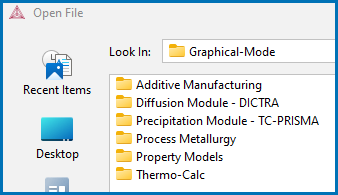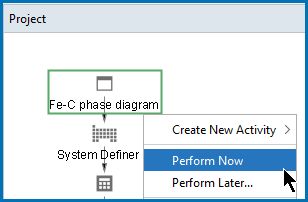Opening Example Project Files in Thermo-Calc
Additional licenses may be required to run calculations with the examples. The individual example descriptions detail this information.
To open an example project file:
- Open Thermo‑Calc.
- Confirm you are in Graphical Mode. If not, click the Switch to Graphical Mode
 button.
button. - There are these ways to open the folders and files:
- The examples are divided into folders. Navigate to the folder and project file you want and double-click to open.
- The Graphical Mode examples are stored without calculated results so you will want to run the example calculation and generate a plot or table. To do this, click the first node in the tree at the top of the Project window. Then right-click and select Perform Now. Some examples require additional licenses in order for the calculation to run.