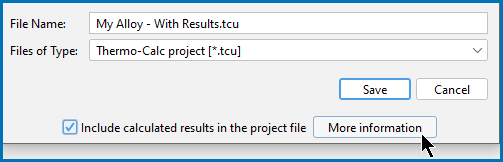Saving Project Files
In Graphical Mode, Thermo‑Calc uses a project file format with a .tcu suffix.
If you are working in Console Mode there are other file formats used for both Thermo-Calc and the Diffusion Module (DICTRA). See Working with the Console Mode File Types.
A project file always includes project activities and the configurations. You can also include calculated results, although there are factors and limitations that need to be considered as described below and also detailed in Opening Project Files and Converting Project Files to a Newer Version of Thermo‑Calc.
In general, to save your project file, you can choose between the following methods:
- On the toolbar click the Save
 button.
button. - Press CTRL + S (Windows) or ⌘ + S (macOS).
- From the menu, select File →
 Save Project.
Save Project. - When you want to give an existing project a new name, OR when saving with results, select File →
 Save Project As . See Including Calculated Results with Project Files and Saving a Project File with Results.
Save Project As . See Including Calculated Results with Project Files and Saving a Project File with Results.
If you are working in a file that includes results, any method to save the project file continues to include the calculated results. However, if this is the first time results are being included, there are additional important factors to consider as described next.
Including Calculated Results with Project Files
Starting with Thermo-Calc version 2022b, saved calculated results are only accessible in the same version of Thermo‑Calc in which it is originally created. For example, if you have a project file with saved results from version 2020a, the results are only immediately available in 2020a. You can regenerate results in a different version of the software but that can require adjustments to the configuration if new functionality or changes impact the particular project set up, especially if there is a wide gap between release versions.
When including calculated results in the project file there are these factors to consider: Future compatibility, file size, and plot design and themes.
- Future compatibility: If you want to use this project file over time, in future versions of Thermo-Calc, it will require recalculation after opening. It also depends on the difference in versions; the project can require reconfiguration of the settings and other fine tuning. However, if you are going to work in the same version of the software for a short term project, for example, saving the file with results eliminates the need for re-calculating results when the file is re-opened. This is particularly advantageous when a simulation takes several hours to complete such as when working with the Add-on Diffusion (DICTRA), Precipitation (TC-PRISMA), and/or Additive Manufacturing Modules.
- File size: When results are included, the size of the file increases. This is especially true when working with the Add-on Diffusion (DICTRA), Precipitation (TC-PRISMA), and/or Additive Manufacturing Modules.
- Plot design and themes: When you save your results, the plot design may have local or global designs or themes applied, which are also saved as part of the calculated results. There are considerations related to this when you open the project file again, especially in future versions of the software. See Opening Project Files for more information.
Saving a Project File with Results
- First, determine if saving results is efficient for your particular project based on future compatibility, file size, and plot design and theme factors. To save calculated results with the project file, choose an option:
- On the Save window, select the Include calculated results in the project file checkbox.
The checkbox is not available (it is greyed out) if no results have yet been calculated. In this case, go back to your project, click Perform Tree (or any other action to generate results) and then save the project file as above.
- Click More information to learn about the activity nodes with calculated results that are included / saved in the project file.
- Enter a meaningful File Name. It can be useful to include the version of the software in the file name, especially if the file is converted in a future version of the software.
- Navigate to the location where you want to save your project file and then click Save.