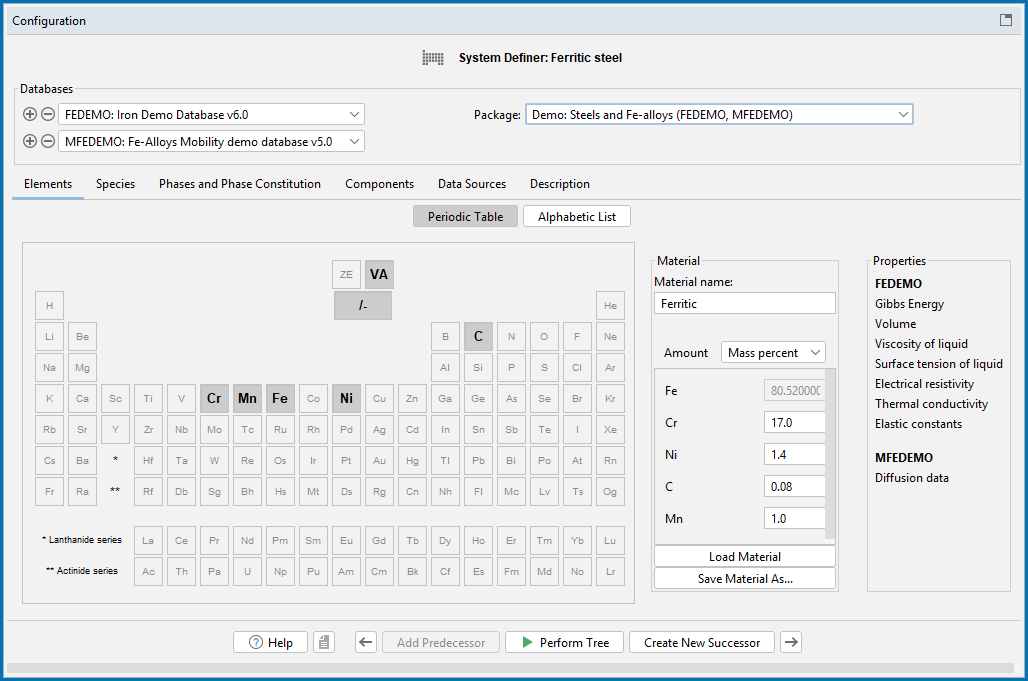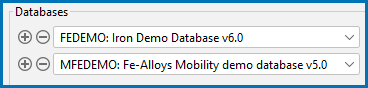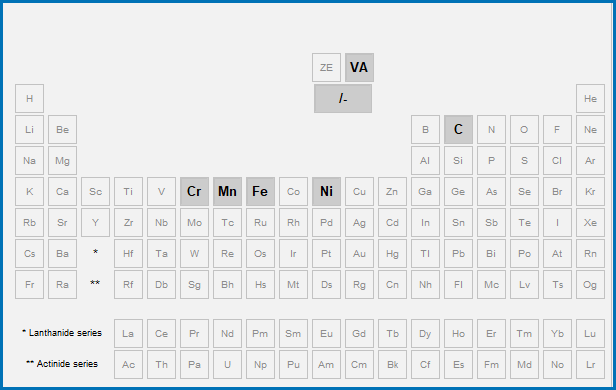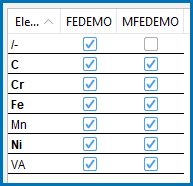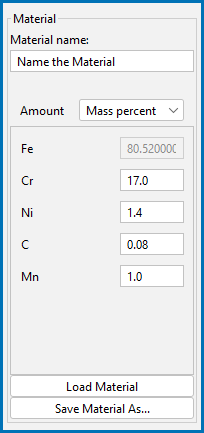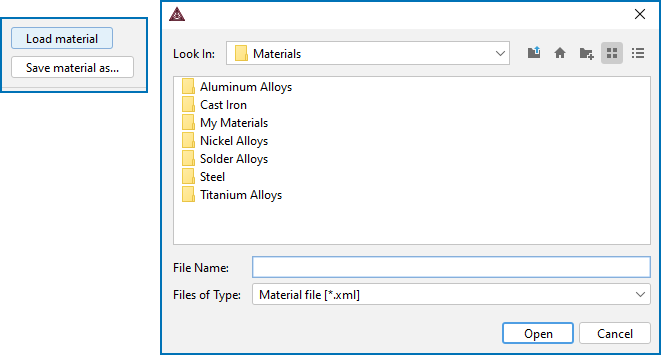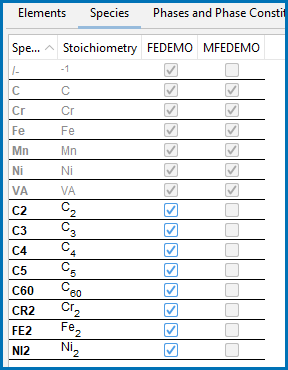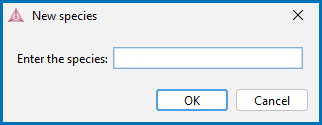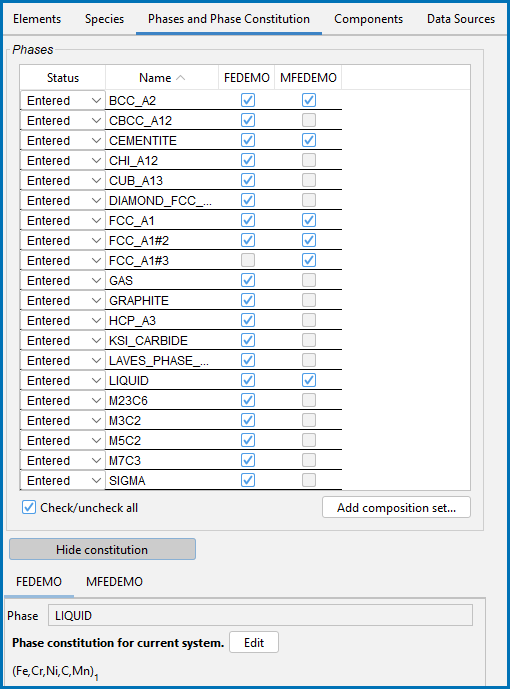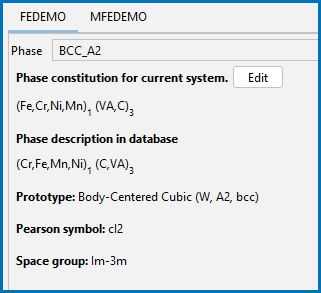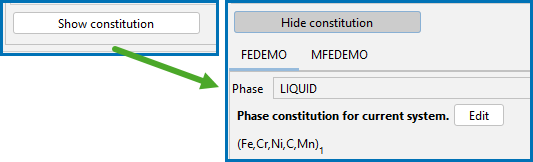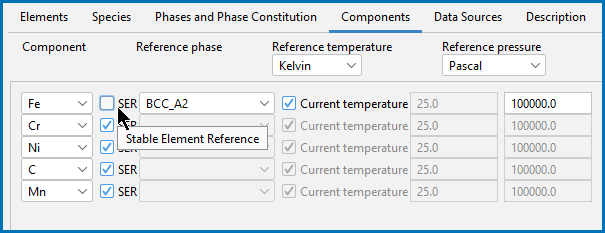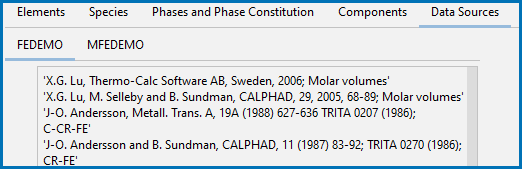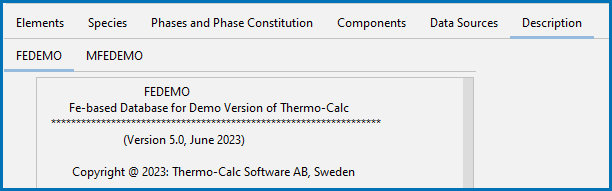System Definer: Configuration Window Settings
The System Definer Configuration window has many settings available, which are briefly described below.
This uses PM_G_02: Coarsening and Interfacial Energy to show these features.
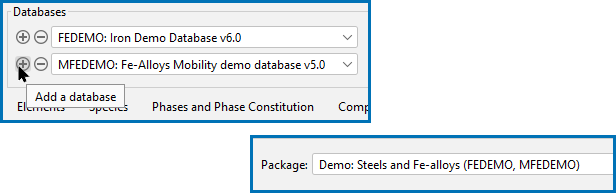
At the top of the Configuration window you can choose to add one or more Databases by clicking the  Add a database button and choosing it from the list of available databases. You can also choose a predefined or custom database Package from the list. Depending on your license, there are predefined databases and packages available to select. After adding a database, click
Add a database button and choosing it from the list of available databases. You can also choose a predefined or custom database Package from the list. Depending on your license, there are predefined databases and packages available to select. After adding a database, click  Remove this database button as required for your simulation.
Remove this database button as required for your simulation.
If you have chosen a database package and then remove or change a database, a message displays Selected databases and selected package may differ. This means that the original package you selected, which added preset databases, does not match the databases you are using for the project. For information about how to clear the message, see Global Settings: System Definer.
Global Settings: System Definer
There are several settings tabs available for the System Definer activity.
The following example uses the FEDEMO and MFEDEMO databases and Graphical Mode example PM_G_02, which you can open from the Help →  Examples Files menu or from the top My Project Configuration window.
Examples Files menu or from the top My Project Configuration window.
On the Elements tab, and based on the databases or database package selected, you can select and review elements using a Periodic Table or Alphabetic List format. Unavailable elements, which are based on the selected database, are greyed out.
Also on the Elements tab, there three special elements used in the databases.
On the Periodic Table view, there are three buttons. For the Alphabetic List, the buttons are available each as a checkbox. In both cases you toggle ON (click to select the button or checkbox) or toggle OFF (click to deselect the button or checkbox, in other words, you are rejecting the phase).
From this tab, you are choosing to include or reject the whole system of phases. Click the Phase and Phase Constituent tab if you want to select specific phases to reject.
This is an advanced feature. The details of these options are described for Console Mode and generally in the Database Manager User Guide. For example, see ELEMENT and POURBAIX_DIAGRAM Module. For the purposes of Graphical Mode, the use of the buttons or checkboxes either include or reject (exclude) the vacancies (VA) or charged species (I-). It is recommended to keep the default after selecting the database(s). In general, these three special elements should not be rejected from the System Definer (Graphical Mode) or GES (Console Mode).
There is a training module related to this feature available via the Thermo-Calc online Learning Hub. Subscriptions also include access to live monthly office hours, where you can ask our experts about any of the content on the Learning Hub or your own design simulation challenges.
- VA. This allows a vacancy as a species. Toggled ON to include all vacancies or OFF to reject all vacancies in the phase constitution. VA itself is electrical neutral. It is usually a constituent of a phase. The element VA does not take any degree of freedom in an equilibrium calculation.
- I-. This represents ELECTRON_GAS with -1 net charge. It is implemented in the database which includes ionic-modeled phases, i.e. with net-charged constituents. The charged species can be formed by combining /- (for negative charge) or /+ (for positive charge) with other ordinary elements, e.g. O-2 from O1/-2 or FE+2 from FE1/+2. The element /- does not take any degree of freedom in an equilibrium calculation. You can combine the elements VA and /- to model charged vacancies, e.g. VA-2 results from VA1/-2. To reject all charged species in the system, click to deselect (i.e. turn off). This is relevant to such databases as TCS Metal Oxide Solutions Database (TCOX), TCS Aqueous Solution Database (TCAQ), and the OXDEMO database.
For most databases, there is an extensive list of all the phase models included with the technical information.
- The element ZE represents UNIT_CHARGE with +1 net charge. It is implemented and required only in the database that contains the AQUEOUS solution phase. ZE should never be rejected in GES. ZE itself is the only constituent of the phase REF_ELECTRODE, i.e. the reference electrode for ZE potential. This phase (REF_ELECTRODE) should always be suspended in the POLY module. Combining ZE with other ordinary elements forms aqueous species with net charge, e.g. the species H+1 results from H1ZE1 while OH-1 from H1O1ZE-1. The element ZE, like other ordinary elements, takes one degree of freedom in POLY in an equilibrium calculation. This is relevant to such databases as TCS Aqueous Solution Database (TCAQ) and when working with the Pourbaix module, which is only available with Console Mode and thus not available in Graphical Mode directly.
In this example, using the demonstration databases FEDEMO and MFEDEMO, there are only a select number of elements to choose from when it is a DEMO database. These are selected for this example (Cr, Mn, Fe, Ni, C). The FEDEMO database is a subset of the main steel database TCS Steel and Fe-alloys Database (TCFE) and MFEDEMO is a subset of TCS Steels/Fe-Alloys Mobility Database (MOBFE).
After selecting the elements and in the Periodic Table view, under Material, you can enter a Material name and define the material composition Amount in Mass percent, Mole percent, Mass fraction, or Mole fraction.
How To Load or Save a Material
Click Load material to open a material file. The default folder opens to the Materials folder included with your installation.
About the Material Files and Installed Examples, Manuals, and Materials Folders
You can click Save material as to save the material you defined, for example Ferritic. Add your own folders as needed.
Global Settings: System Definer
For the System Definer, and if you load a material file and then change the composition, a message displays The composition has changed. This means that the original values/composition do not match the values you are using for the project. The message is cleared by either reloading the material file or editing the composition field to the original value.
After selecting the thermodynamic database and, when applicable, mobility database, the Properties section summarizes some of the key database properties.
The software simulates many more properties than those listed.
The list includes some key database-specific properties, which are:
- Physical properties: Gibbs Energy, Volume, Viscosity of liquid, Surface tension of liquid, Electrical resistivity, Thermal conductivity
- Elastic properties: Elastic constants
- Diffusion data (for the mobility/kinetic databases)
At the top of the Phases and Phase Constitution tab for each database you can review and edit the Status (Entered or Dormant) for the selected Phases.
Select the Check/uncheck all checkbox to toggle between the options.
From this tab, you can also choose specific phases to include or exclude the VA and I- database species instead of doing it for the whole system as per Elements: Advanced Database Options.
To review the Phase constitution for a specific phase, click it in the Phase list (for example BCC_A2) and its details are displayed at the bottom of the window for the database selected. Click the relevant database tab to see its constitution by phase. Click Edit then click an element to select or reject a constituent. The last remaining constituent on a sublattice cannot be rejected.
You can click the Show constitution or Hide constitution buttons found between the Phase table and Constitution details. Use this to toggle showing or hiding the details as needed. This is particularly useful when there is a long list and you are working on smaller displays where it may be difficult to scroll easily.
The Components tab is where you can review and edit the Component, Reference phase, Reference temperature, and Reference pressure. Click to toggle the SER (Stable Element Reference) checkbox on and off. Then choose a Reference phase from the list and edit accordingly. Choose a unit for the Reference temperature (Kelvin, Celsius, or Fahrenheit) and Reference pressure (Pascal, Atmospheres, or Bar).