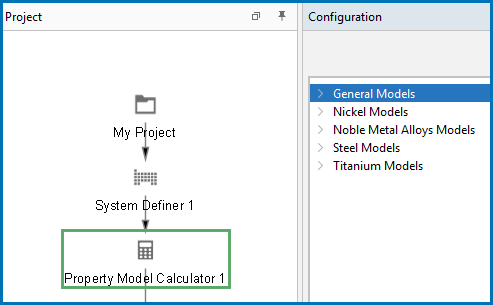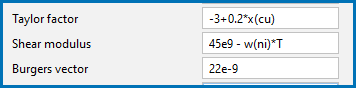Property Model Calculator: Configuration Window Settings
Click the Property Model Calculator node in the Project window to view the Configuration window. The settings available vary based on such choices as the Property Model and calculation type selected.
Depending on your license, there are many Property Models available and the available options on the Configuration window vary. The General Models are available to all users.
General Configuration Settings
Select the Composition unit: Mass percent, Mole percent, Mass fraction, or Mole fraction.
Choose a unit (Kelvin, Celsius or Fahrenheit) and then enter a value for the Temperature and Composition for each component.
The values entered in Condition Definitions are used as the start values for the different calculation types.
Select the Timeout in minutes checkbox to enter a time when a calculation will stop trying to complete the evaluation. This is useful if it is a complex or unknown calculation outcome and you want to prevent it from taking too much computer time or resources. The number entered in the field means that this is the maximum amount of time that each line can take for an individual calculation. This is useful in particular for Batch or Uncertainty calculations.
By default, the Parallel calculation (Property Model Calculator Configuration window) and Parallel calculation for Property Model Calculator (Options window for a Global setting) checkbox is selected.
The number of parallel branches (the No. of worker processes) can only be changed globally via the Options window. The default number of worker processes is based on the number of physical cores available on the computer. You can adjust the number of worker processes as needed, however it is still dependent on the available cores on the computer.
This checkbox is used for all the calculation types available with the Property Model Calculator in Graphical Mode. When you click Perform, the grid points calculated are distributed among these worker processes, which enables parallel calculations and speeds up the calculation. Click to deselect the checkbox as needed to not use these worker processes.
For each Property Model chosen, select or enter Configuration settings as required.
For links to each Model with the settings details, see About the Property Models.
When working in the Configuration window, click the Description tab for more information about the Model.
- Single to calculate a single point. Any model can use this calculation type and no additional settings are required. The results from this calculation are displayed in the Event Log or if a Table Renderer is used, in the Visualizations window.
- One Axis: To vary a quantity on the X-axis.
- Grid: Evaluates two axis variables of the selected quantities in the specified range and number of steps.
- Min/Max: Evaluates the Property Model(s) for all variations of the selected quantities at the given limits. The Mean field is as defined under Condition Definitions for the respective quantity. The total minimum and maximum of the model(s) results are shown in the Event log.
- Uncertainty: Evaluates the Property Model(s) where the values of the quantities are sampled from Gaussian distributions. The Mean field is as defined under Condition Definitions for the respective quantity. The result is visualized as a histogram or normal probability plot by adding a Plot Renderer activity.
- Batch: Use this to allow for high throughput calculations and read data from a file, such as a spreadsheet, rather than, for example, having a fixed grid or random values. Results from these batch calculations can then be compared to experimental values (as long as this data is included), using a Cross plot on the Plot Renderer.
For One Axis, select a Quantity to vary along the X-axis, for example, Temperature then enter a Min, Max and Number of steps.
For the Grid calculation type, define the two axes variables using the fields and menus: Quantity, Min, Max, and Number of steps. The number of steps along with the minimum and maximum values for the axes define a grid. For each grid point the selected models are evaluated.
For a Grid, on the Plot Renderer, you can choose to plot a Heat map, Contour, or 3D diagram.
For the Min/Max calculation type, click to select the applicable checkboxes under Quantity to enable or disable an axis. The Mean field is as defined under Condition Definitions for the respective quantity.
Enter numerical values in the Δ Min/Max fields to evaluate the change to the quantity. The highest and lowest value of each selected model results are shown in the Event Log.
For the Uncertainty calculation type, click to select the applicable checkboxes under Quantity to vary this quantity. The Mean field is for the distribution function as defined under Condition Definitions for the respective quantity. The default ΔMin/Max is a 95% confidence interval.
For the Uncertainty calculation type, choose a number of Standard deviations where you want to Truncate the distribution. Choose the Total number of samples.
For more details about the format of a data file used to define the compositions, parameters, experimental data, or skipping validation, see Working with Batch Calculations.
In the Data file field, either enter a file path or click the load data file button ( ) to navigate to a data file such as an Excel spreadsheet (with
) to navigate to a data file such as an Excel spreadsheet (with *.xls or *.xlsx extensions) or a *.csv file. You can also use other programs (e.g. Google Sheets) to enter data and export to a CSV format that can be read by the software.
Click Open to import the data. In the Data file field you can see the file path to the selected file. The next time you click the load data file button ( ) the program remembers the last location from where the file is opened.
) the program remembers the last location from where the file is opened.
Choose the delimiter—Comma (,), Colon (:), Equals sign (=), Semicolon (;), or Tab—that matches the delimiter in the data file and click the Reload ( ) button.
) button.
The data is imported and displays on the Property Model Calculator:
- The data are used for the applicable fields that must match what already exists as a Property Model parameter (e.g. critical radius, grain size, etc.) as well as the composition, temperature, and units that you want to run the calculation for. Also, if the dependent element composition is not included in the data file, the batch calculation then sets the dependent element to be the same as defined in the user interface.
- The calculation runs once for every row of data included in the file.
When the data file is imported into Thermo-Calc, there is also a Row column autogenerated by Thermo-Calc.
Select the Set zero amount to value (in mole-/mass-fraction) to enter a small value for the mole/mass-fraction in cases where a Property Model has problems calculating zero amounts of elements.
Select the Skip validation of data file checkbox to allow a calculation to perform using the data file even when certain criteria are not met.
When selected, the validation of the data file is skipped:
- If the Composition (elements) do not match the system composition entered on the GUI in the System Definer or Property Model Calculator.
- If one or more Parameters are not correctly entered, not selected for the specific Property Model, or are unavailable with the selected Property Model, then these are ignored in the calculation.
If there are any data file validation error(s), a tooltip on the Perform button lists and describes these.
Entering Model Parameters as Functions
For many model parameters that are defined as a numeric value this can be entered in number format or as a user-defined function (an expression).
An exception to this is the Yield Strength Model Advanced Mode setting for Solid solution strengthening and when entering the Solid solution strengthening temperature. This field must be entered in number format i.e. it does not accept a user-defined function.
Guidelines for Entering Functions
- The user-defined function can contain the operators for multiplication (
*), division (/), addition (+), subtraction (-), and exponentiation (**or (^). - If an invalid function is entered, the Event Log warns you of the error.
- If an expression is entered as a parameter/function value, then that parameter is not available to select as a quantity on the Plot Renderer, i.e. as an axis quantity.
Only the thermodynamic quantities for composition (mole fraction and weight fraction) and temperature can be used in functions and these must be entered using a specific syntax (which uses Console Mode format). An example of a valid function for composition (mole fraction) and temperature is x(Fe)*2 - T^(1.0/3.0).
| Quantity | Syntax |
|---|---|
| Mole fraction | x(element)
|
| Weight fraction | w(element)
|
| Temperature | T
|