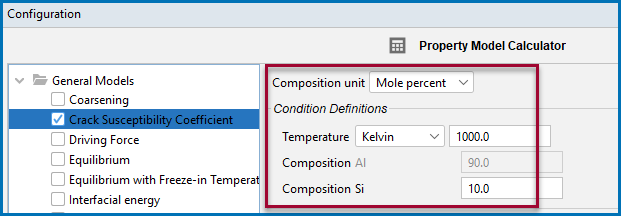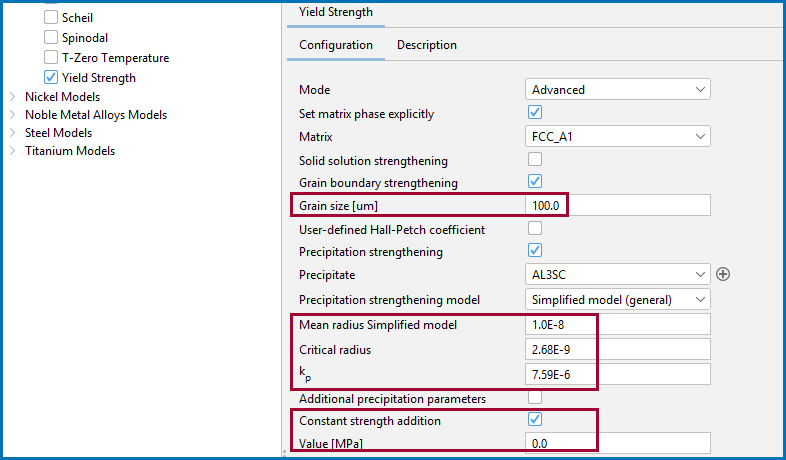Working with Batch Calculations
When defining a Batch calculation for a Property Model Calculator, you choose to load (import) a configuration data file that contains predefined data. The columns that can be included in the data file are:
- Element compositions and the associated unit
- Temperature and the temperature unit
- Experimental data and a key word
- Parameters (as long as these are both available and selected for a Property Model)
- An identifier (ID) for each row of data
Only these types of data are read / used in calculations. It is important that the data file contents are correctly entered in order for the calculation to perform smoothly. The software runs a validation of the data file prior to allowing you to perform a calculation. Warnings related to this validation display on the Property Model Calculator. You can also skip this data file validation for composition or parameter inconsistencies. See below for details.
The Batch Control settings, which are further described in this section, are found on the Property Model Calculator Configuration window. See Property Model Calculator: Configuration Window Settings.
Batch calculations are also available with the Additive Manufacturing (AM) Module and described separately.
For the settings in this section, it is recommended you read the Data File Rules, Data File Requirements, and Skip Validation of Data File sections prior to importing the data file.
In the Data file field, either enter a file path or click the load data file button ( ) to navigate to a data file such as an Excel spreadsheet (with
) to navigate to a data file such as an Excel spreadsheet (with *.xls or *.xlsx extensions) or a *.csv file. You can also use other programs (e.g. Google Sheets) to enter data and export to a CSV format that can be read by the software.
Click Open to import the data. In the Data file field you can see the file path to the selected file. The next time you click the load data file button ( ) the program remembers the last location from where the file is opened.
) the program remembers the last location from where the file is opened.
Choose the delimiter—Comma (,), Colon (:), Equals sign (=), Semicolon (;), or Tab—that matches the delimiter in the data file and click the Reload ( ) button.
) button.
The data is imported and displays on the Property Model Calculator:
- The data are used for the applicable fields that must match what already exists as a Property Model parameter (e.g. critical radius, grain size, etc.) as well as the composition, temperature, and units that you want to run the calculation for. Also, if the dependent element composition is not included in the data file, the batch calculation then sets the dependent element to be the same as defined in the user interface.
- The calculation runs once for every row of data included in the file.
When the data file is imported into Thermo-Calc, there is also a Row column autogenerated by Thermo-Calc.
Select the Set zero amount to value (in mole-/mass-fraction) to enter a small value for the mole/mass-fraction in cases where a Property Model has problems calculating zero amounts of elements.
Select the Skip validation of data file checkbox to allow a calculation to perform using the data file even when certain criteria are not met.
When selected, the validation of the data file is skipped:
- If the Composition (elements) do not match the system composition entered on the GUI in the System Definer or Property Model Calculator.
- If one or more Parameters are not correctly entered, not selected for the specific Property Model, or are unavailable with the selected Property Model, then these are ignored in the calculation.
If there are any data file validation error(s), a tooltip on the Perform button lists and describes these.
Data File Rules
General Rules
- No abbreviations are allowed.
- All header text must be in English, i.e. no translations into other languages will be read correctly by the data file.
- For the settings on the Property Model Calculator (Composition unit, Composition, Temperature, and Temperature unit) when there is nothing specified in the data file, the default is taken from the GUI and used in the calculation. Also, if the dependent element composition is not included in the data file, the batch calculation then sets the dependent element to be the same as defined in the user interface.
Parameter, Parameter Name, and Parameter Value Rules
Only numeric parameters available on the Configuration tab for the selected Property Model can be included in the calculation.
The column entries for the Parameter + <parameter name> plus the row entries for the <parameter value> must adhere to these rules. The validation checks for inconsistencies, which could be the result of any of the following criteria not being met.
- When including Parameters in the data file, these must be existing Property Model parameters and the applicable Property Model must be selected on the GUI.
- The <parameter name> is case sensitive and must be entered exactly as you see on the GUI, no abbreviations are allowed.
- The <parameter value> must be numeric or it is not included in the calculation.
An example of the Yield Strength Property Model numeric parameters available for the Batch calculations. These are available on the Property Model Calculator Configuration tab after selecting Yield Strength under General Models. The parameter name must be entered in the data file exactly as you see on the GUI. No parameters from other calculators are accepted.
Only the columns described here are read / used in the calculation. It is important to enter the information exactly as described. It is recommended that the data file is cleaned up before importing / loading it and performing calculations. All header text must also be written in English, i.e. no translations into other languages will be read correctly by the data file.
In the table below, code font indicates something entered into the data file (or it is an example) and any <text in italic with angle brackets> is a generic name for an entry.
| Column Heading Description | Column Heading Requirements and Options | Row Cell Requirements and Options |
|---|---|---|
|
Composition Each element of the composition is in a separate heading column using the <element short name> e.g. Fe, C, Mn, Si, etc. |
Enter an <element short name>. It is not case sensitive. For example: It is not case sensitive, so alternatives in this example are |
Valid format and entries of the <composition value>:
|
| Composition unit |
Enter the text For example, it is acceptable to enter |
Valid format and entries of the <composition unit>:
|
| Temperature | Enter the text Temperature. No abbreviations allowed but it is not case sensitive.For example, it is acceptable to enter |
Valid format and entries –
|
| Temperature unit | Enter the text Temperature unit. No abbreviations allowed but it is not case sensitive.For example, it is acceptable to enter |
Valid format and entries –
|
Parameters with numerical values only. The heading column is defined with Param in front of a Property Model <parameter name> |
For example: Param Critical radius
The <parameter name> has requirements–
|
Valid format and entries – The <parameter value> must be numeric or it is not included in the calculation. An example of an accepted Property Model parameter is for the Yield Strength model where Grain size and Critical radius are accepted (these have fields for numerical entries) but you cannot use Matrix or Precipitate as these are text choices from a drop down list.
|
Experimental value. The heading column is defined with Exp followed by any <keyword>. |
Exp + <keyword> where the <keyword> is defined by the user.For example: |
Valid format and entries –
|
Identifier (i.e. an alloy name). The heading column is defined as Id |
Enter the text It is not case sensitive so alternatives are |
Valid format and entries –
|
Data File Example and Column Definitions
This is an example of data entered into an Excel spreadsheet. When this is imported into Thermo-Calc, an additional "Row" column is automatically added and is a way for you to locate any errors in the data file that are identified as needing correction or adjustment to allow the program to read the file.
- A1 to A4 is the Identifier column and rows. The heading text is
Idand then in the entries in rows A2 to A4 can be text or numbers, for example it might be an alloy name or another user-defined <identifier>.When the data file is imported into Thermo-Calc, there is also a Row column autogenerated by Thermo-Calc.
- B1 to B4 is the Composition column and rows for the element
Fe. In this example,Balindicates that the balance of the composition will be calculated for this column after the <composition values> forCandCrare entered. - C1 to C4 and D1 to D4 are the Composition columns each for
CandCrwith the specific <composition values>, e.g.0.000928forCand0.0149forCrin row 2. - E1 to E4 and F1 to F4 are the Experimental Value columns and rows. The header starts with
Expand then user-defined <keywords> are added, e.g.Ms CandMs. Then specific <experimental values> are entered, e.g.529.85forMs Cand803forMsin row 2. - G1 and H1 are the headings for the Composition unit and Temperature unit columns. No abbreviations allowed but it is NOT case sensitive. Then the rows G2 to G4 and H2 to H4 include an accepted text value e.g.
mole_fracfor the composition unit andKfor the temperature unit. - I1 is the Parameter heading where you need to enter
Paramfollowed by the parameter nameCritical radius, which has numeric values entered in rows I2 to I4. The <parameter name> matches that on the GUI and is an available and selected Property Model parameter.
Select the Skip validation of data file checkbox to allow a calculation to perform using the data file even when certain criteria are not met.
When selected, the validation of the data file is skipped:
- If the Composition (elements) do not match the system composition entered on the GUI in the System Definer or Property Model Calculator.
- If one or more Parameters are not correctly entered, not selected for the specific Property Model, or are unavailable with the selected Property Model, then these are ignored in the calculation.
If there are any data file validation error(s), a tooltip on the Perform button lists and describes these.
Skipping Composition Validation
If the Composition (elements) do not match the system composition entered on the GUI in the System Definer or Property Model Calculator then the default system composition is used for any missing elements after you select the Skip validation of data file checkbox.
This can occur when there are more elements included in the data file but not entered on the GUI, and then these are excluded from the calculation. For example, you might have too many or too few elements included in the data file compared to the composition entered on the System Definer, which is then further viewed under Condition Definitions on the Property Model Calculator Configuration window.
When configuring the System Definer, it is recommended you select the composition to match the composition in the data file. However, if this is not possible you can use this checkbox to override any differences of the composition included in the data file and use the GUI default.
Skipping Parameter Validation
If one or more Parameters are not correctly entered, not selected for the specific Property Model, or are unavailable with the selected Property Model, then these are ignored in the calculation after you select the Skip validation of data file checkbox.
For example, if a data file is uploaded and you are unable to perform the calculation, it means that one of the following criteria are not met for the Param columns and related to the <parameter name>.
- The parameter name is misspelled (does not match) the one on the GUI
- The parameter is not available with the selected Property Model.
- The parameter is not available with any Property Model.
It is best practice to use a data file that only includes available Property Model parameters. However, if this is not possible then use this checkbox to override the validation. Alternatives to skipping this validation, include removing the prefix Param from the data file (or delete this column), and confirming that the parameter you want to calculate is available and selected for the Property Model.
You can plot experimental values loaded to the Property Model Calculator using the Cross plot Plot type available on the Plot Renderer. There are also additional options for this Calculation Type. See Plot Types for a list and also Plot Type: Cross Plot and Statistical.