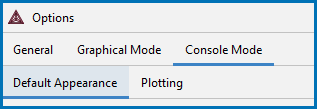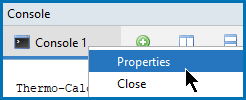Global Settings: Console Mode Default Appearance
Make global changes to the various defaults used for the settings.
To open the Options window:
- Windows: Select Tools →
 Options.
Options. - Mac: Select Thermo-Calc <version> → Preferences or Settings or press <⌘> on the keyboard.
then click the Console Mode → Default Appearance tabs.
To change these defaults for an individual Console tab, in Console Mode, right-click the tab and select Properties.
Reset to original settings: In the lower corner of the window, click the Reset to original settings button to restore the original settings. You may have to scroll or expand the window to see the button. For local plot settings, there is a Reset button available instead.
The default Console name prefix is Console or enter another name to display as the tab label.
The default Buffer size is 40,000.
In Console Mode, sometimes the output overflows the window text buffer. This is how to increase the buffer size.
- In the Console window right-click the tab to edit. For example, if this is the first tab, it is labeled Console 1.
- Select Properties and either enter a number in the field or use the arrows to increase or decrease the Buffer size.
Click Modify to open the Select Font window and makes changes to the Font Name, Style, Size, or choose from a variety of color options for the font as required. The Show only fonts that support Greek characters checkbox is selected by default.
Click Modify to open the Select Color window to choose a background color for the Console Mode window where you enter commands.
Click Modify to change the default directory file path to where the various file types are saved.