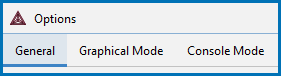Global General Settings
Make global changes to the various defaults used for the settings for both Graphical Mode and Console Mode.
To open the Options window:
- Windows: Select Tools →
 Options.
Options. - Mac: Select Thermo-Calc <version> → Preferences or Settings or press <⌘> on the keyboard.
then click the General tab.
Select whether to turn on tooltips information. By default the Tooltips enabled checkbox is selected. Hover the cursor above some buttons or other settings to display text with more information about the settings.
To change the GUI language from the Localization list choose English (the default), Swedish, Spanish, German, Russian, Chinese, Japanese, or French.
To change the Look and feel of the GUI layout, choose Light (the default) or Dark.
For macOS, there are also the options macOS Light and macOS Dark.
The primary difference for the macOS themes is that the buttons and panels are a closer match to the Mac operating system. In addition, macOS Dark is darker than the standard Dark (more black than gray), although the macOS Light version is only slightly darker. It is recommended that users experiment with the options to determine which is best for your needs.
Also see Global Plot Settings: Design the Look and Feel for details about the Color switching options available and related to the Light and Dark modes. The use of these modes is also related to being able to right-click and access the Plot Properties options for local plots. See Changing the Plot Properties.
Select the level and type of information to display in the Event Log window using the Log level slide bar. Choose from a Debug, Info (the default), Warning, or Error level of detail.
In the Database directory field, the default path is to the data directory where all the database files and data are located. Click Modify to open the default folder to change this default but first review the important information below.
Important Note: Database Directory Path (Graphical Mode only)
When you open a database for the first time, it is stored in a cache (an intermediate storage area), that is maintained even if you close the program. This improves the speed of loading the next time you open that database. The cache is used for all databases that are listed in the database initialization file, typically all the standard databases that are included with Thermo‑Calc.
If you modify your own user-defined database, or if you choose to edit an unencrypted database, it is recommended that you create a separate directory to store these database files. This way the most recent version of the user-defined or edited databases are loaded into the program when the System Definer is performed.
In the Model directory field, this is the default file location where the predefined and custom Property Models (used with the Property Model Calculator or TC‑Python) are saved and stored. Click Modify to open the default folder or to create a custom folder for your own models.
All Property Models (whether these are predefined or custom models) must be located in a subdirectory of the Property Model directory. For that reason it is recommended that you do not change the directory location.
See Property Model Calculator for information about using the predefined models. Also see the TC-Python help on the website for details about creating custom models.
In the Temporary directory field this is the default file path to the temporary folder, where files are stored during calculation, such as Console Mode state files (e.g. State_4064824901731140183.POLY3), log files, and so forth.
Click Modify to open the default folder, which is set during installation and based on your operating system.
This is the path to the executable Python file that is needed to work with custom property models.
See the Property Model Framework → Best Practices section in the TC-Python help on the website.
From the Check update interval list, choose Do not check (the default) or On startup.
You can also manually check for updates – choose Help → Check for Updates.
Use this setting to globally set the default GES version to be either GES6 (Version 6 the default) or GES5 (Version 5).
About the Gibbs Energy System (GES) Module
This setting is useful if you are using the POURBAIX module (aqueous solutions) or if you have a custom database that is not compatible with GES6. The SET_GES_VERSION Console Mode command can also be used to change GES versions for a single Thermo‑Calc session.
Contact Thermo‑Calc Software AB at info@thermocalc.com for more information about the changes or if you encounter any issues you think are related to the new version of the calculation engine.
By default, the Parallel calculation (Property Model Calculator Configuration window) and Parallel calculation for Property Model Calculator (Options window for a Global setting) checkbox is selected.
The number of parallel branches (the No. of worker processes) can only be changed globally via the Options window. The default number of worker processes is based on the number of physical cores available on the computer. You can adjust the number of worker processes as needed, however it is still dependent on the available cores on the computer.
This checkbox is used for all the calculation types available with the Property Model Calculator in Graphical Mode. When you click Perform, the grid points calculated are distributed among these worker processes, which enables parallel calculations and speeds up the calculation. Click to deselect the checkbox as needed to not use these worker processes.
Click Factory reset to reset all the settings to the original defaults, including clearing the database cache. The changes are applied when Thermo‑Calc is restarted.
This may be useful when there are several versions of Thermo‑Calc installed and there are conflicts between settings or loading databases becomes problematic. See About Cached Database Files.
Reset to original settings: In the lower corner of the window, click the Reset to original settings button to restore the original settings. You may have to scroll or expand the window to see the button. For local plot settings, there is a Reset button available instead.