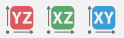Rotate, Zoom, and Pan 3D Plots: AM Calculations
When working with the Additive Manufacturing (AM) Module and the results from an AM Calculator simulation, two general plot types are added to the Visualizations window: a 3D plot and a Plot over line 2D plot. The 2D plot has the same functionality as for other calculations but the 3D plot is specific to this Module.
For Thermo-Calc Grid calculations there is another type of 3D plot available. See Rotating 3D Plots and Plot Type: Heat Map, Contour, and 3D for more information.
In addition to the Visualizations window for an AM 3D plot having its own set of buttons (see AM Visualizations Window Plot Toolbar) there are also different ways to work with the 3D plots with respect to rotating, zooming, and panning the geometry around the window.
- In combination with the following actions use these buttons on the toolbar:
- Rotate the geometry : Left-click and hold the mouse, then move it around the window to rotate in any direction. Hold CTRL + left mouse button to rotate on a specific axis.
- Zoom in and out: Scroll the mouse wheel or right-click and move the mouse up and down in the window.
- Pan the geometry: Hold Shift + left mouse button then move the mouse up or down, left or right, to move the geometry around the window without zooming.
In the short video the order of operations:
- Rotating the geometry:
- Zooming in and out:
- Panning the geometry: