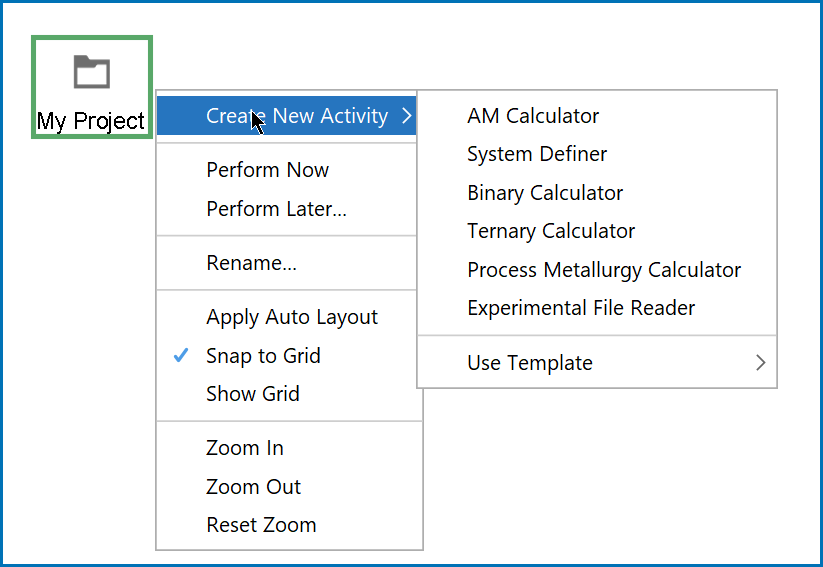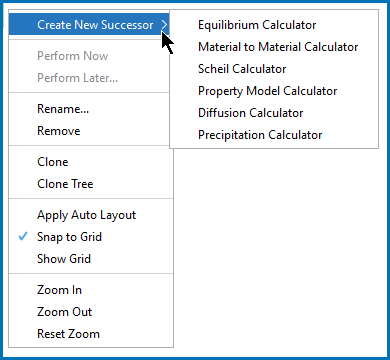My Project and Activity Menus
When working in the Project window you can right-click nodes to open menus with the available actions. For example, click the  My Project node to open the menus. Most nodes in the tree have a common menu with differences due to placement in the tree and the activity type.
My Project node to open the menus. Most nodes in the tree have a common menu with differences due to placement in the tree and the activity type.
| Option | Description | Action (s) |
|---|---|---|
|
Create New Activity |
Add AM Calculator, System Definer, Binary Calculator, Ternary Calculator, Process Metallurgy Calculator, and Experimental File Reader nodes. |
Right-click My Project and from the Create New Activity menu choose an option. |
|
Create New Activity → Use Template |
Choose from the available templates to use the Wizard or add predefined nodes. |
Right-click My Project and from the Create New Activity → Use Templates menu choose an option. The templates are also available on the Configuration window, which you can access by clicking the My Project node, or from the Window menu. Creating a Project with the Quick Start Wizard or Creating a Project from a Template |
|
Create New Successor |
Add a successor to the selected node. |
Right-click the System Definer, any Calculator node or the Experimental File Reader. Then from the Create New Successor menu choose an option. |
|
Add a Predecessor |
Add a predecessor to the selected node. |
Right-click a node to add a predecessor to it (when available). |
|
Perform Now or Perform Later |
Perform a calculation or create a plot or table immediately, or schedule it for a time in the future. |
Right-click any node. |
| Perform Tree Now or Perform Tree Later | Perform a calculation for the whole project immediately, or schedule it for a time in the future. |
Right-click the System Definer or any Calculator node. |
|
Rename |
Change the name of the node. |
Right-click any node. |
|
Remove |
Delete the selected node from the tree. |
Right-click any node except My Project. |
|
Clone |
Duplicate the selected node and add it to the same tree. |
Right-click any node except My Project. |
|
Clone Tree |
Duplicate a tree and add it to My Project. |
Right-click any node except My Project. |
|
Apply Auto Layout |
Apply an automatic layout to the nodes in the tree. |
Right-click any node. |
|
Snap to Grid |
Snap a node to align it with the grid. |
Right-click any node. |
|
Show Grid |
Turn the grid on or off in the Project window. |
Right-click any node. |
|
Zoom In, Zoom Out, Reset Zoom |
Zoom in and out of the Project window or reset the zoom to the default. |
Right-click any node. |