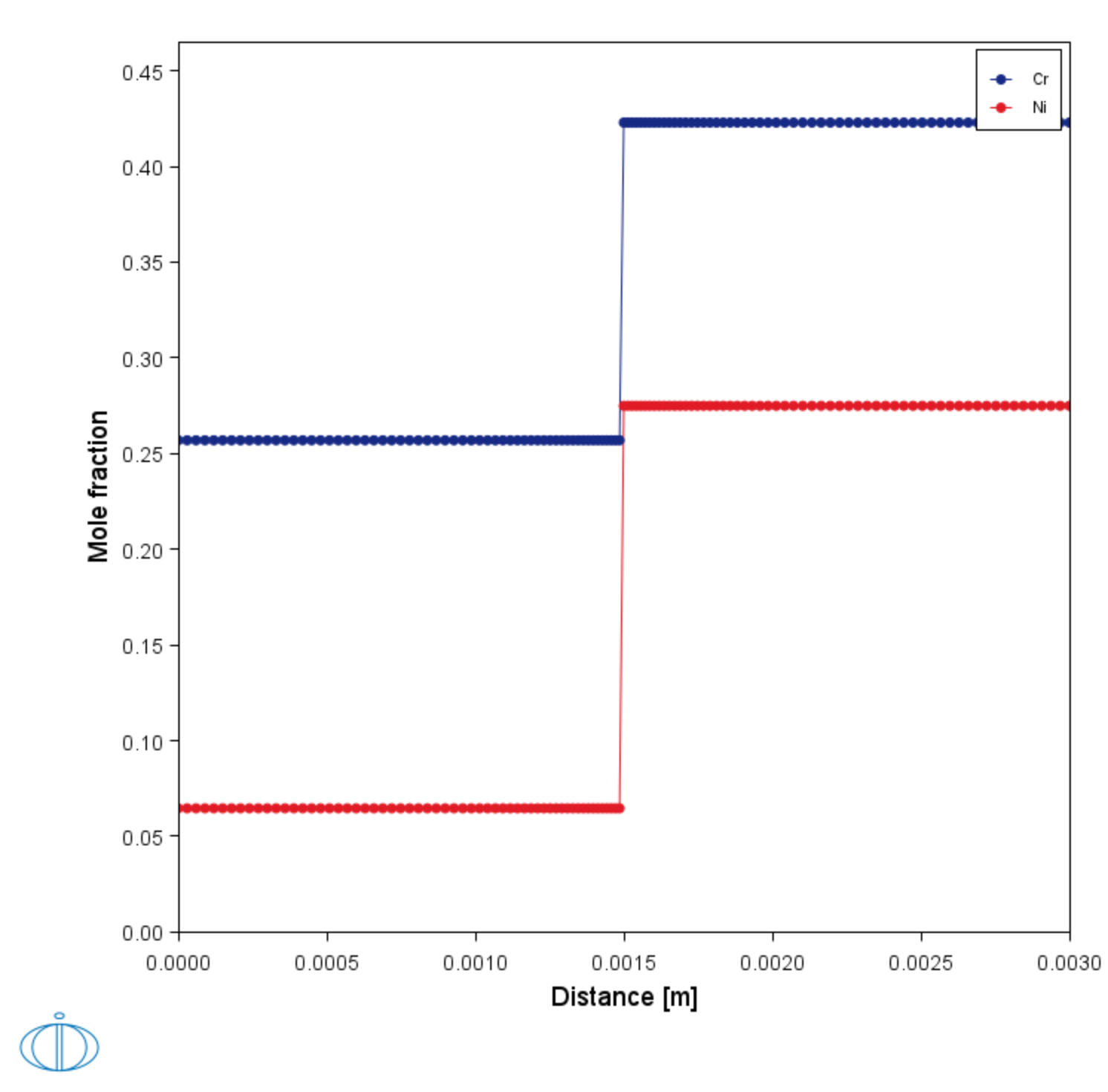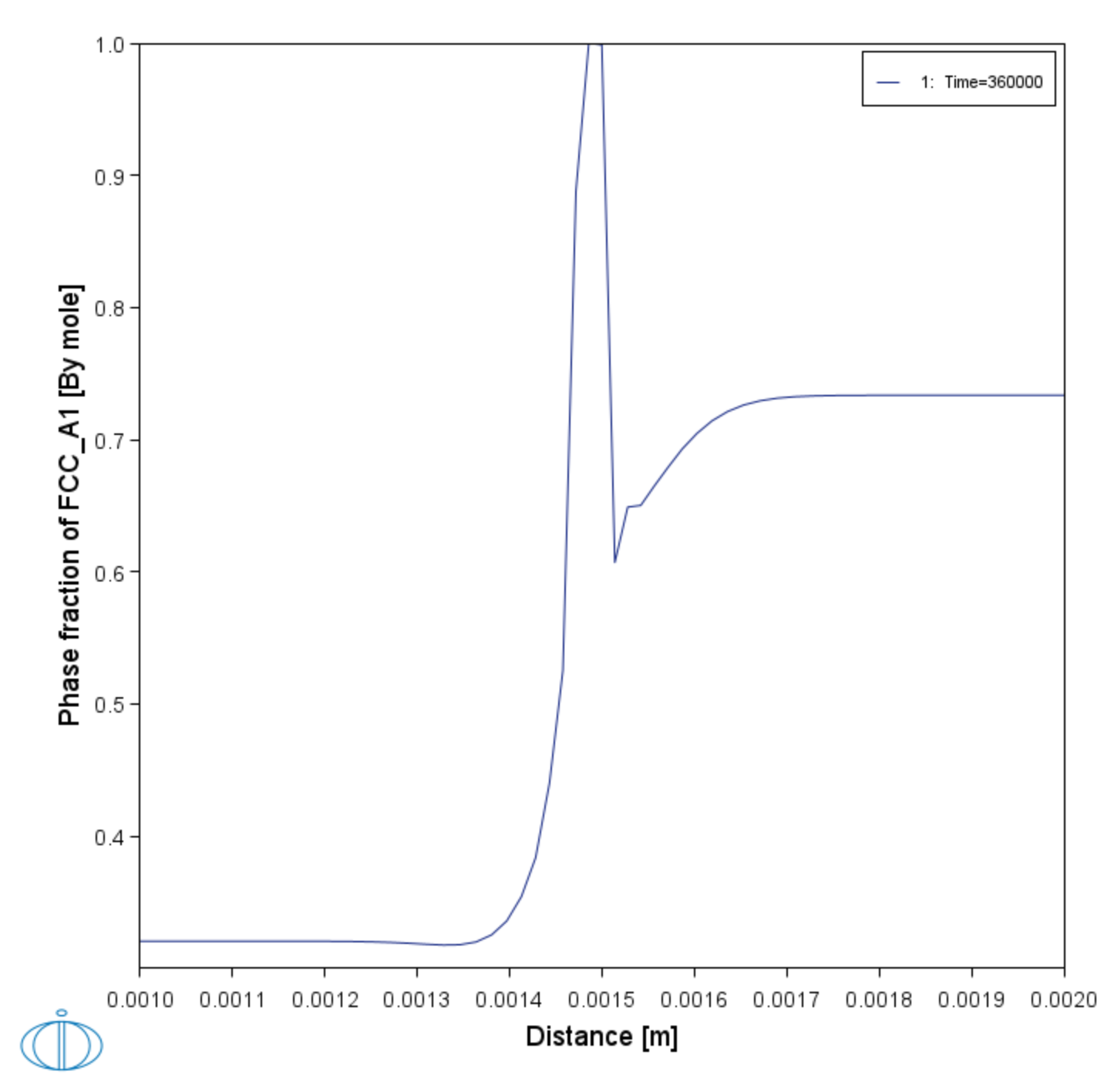D_03: Evolution of an Fe-Cr-Ni Diffusion Couple
The multiphase example simulates the evolution of an Fe-Cr-Ni diffusion couple during a 100 hour heat treatment at 1100° C (1373.15 K). Both end members of the diffusion couple are duplex ferrite plus austenite, but the majority phase is ferrite on the left-hand side and austenite on the right.
With this type of simulation it is assumed that the material is fully equilibrated at each grid point, i.e. the local phase fractions, phase compositions and so forth are obtained from an equilibrium calculation with the local overall composition as a condition.
More details about the homogenization model for multiphase simulations can be found in Larsson and Engström [2006Lar] and Larsson and Höglund [2009Lar]. Experimental data is from Engström [1995Eng].
- Folder: Diffusion Module - DICTRA
- File name:
D_03_Diffusion_Multiphase.tcu
This example is part of the Diffusion Module (DICTRA) Quick Start Guide available to all users. A version of the example is also available for Console Mode.
Visualizations
Many of our Graphical Mode examples have video tutorials, which you can access in a variety of ways. When in Thermo‑Calc, from the menu select Help → Video Tutorials, or from the main My Project window, click Video Tutorials. Alternately, you can go to the website or our YouTube channel.
Open the example project file to review the node setup on the Project window and the associated settings on the Configuration window for each node. For some types of projects, you can also adjust settings on the Plot Renderer Configuration window to preview results before performing the simulation. Click Perform Tree to generate plots and tables to see the results on the Visualizations window.
There is a variety of information shown in the Visualizations window that can be viewed during configuration and after performing the calculation.
- Composition Profiles and Thermal Profile: When setting up a calculator on a Configuration window you can preview the profile and adjust settings as needed. When you click a calculator node in the Project window, the matching name of the node is on the tab(s) displayed in the Visualizations window.
- Plot or Table results: After completing the set up and performing the calculation, to view the matching name of the node on tab(s) in the Visualizations window, either click a Plot Renderer or Table Renderer node in the Project window or click the tabs individually in the Visualizations window.
Figure 1: During set up of the calculation, you can preview the Composition Profile (shown) or Thermal Profile. Click the tab(s) in the Visualizations window to switch between these previews and adjust settings on the Diffusion Calculator Configuration window. For an Isothermal Thermal Profile this shows the constant temperature as entered.
Figure 2: After performing the calculation, you can view the result on the Phase fraction of FCC tab. In this example, the Plot Renderer is renamed and this matches the tab name in the Visualizations window.
References
[1995Eng] A. Engström, Interdiffusion in multiphase, Fe-Cr-Ni diffusion couples. Scand. J. Metall. 24, 12–20 (1995).
[2006Lar] H. Larsson, A. Engström, A homogenization approach to diffusion simulations applied to α+γ Fe–Cr–Ni diffusion couples. Acta Mater. 54, 2431–2439 (2006).
[2009Lar] H. Larsson, L. Höglund, Multiphase diffusion simulations in 1D using the DICTRA homogenization model. Calphad. 33, 495–501 (2009).