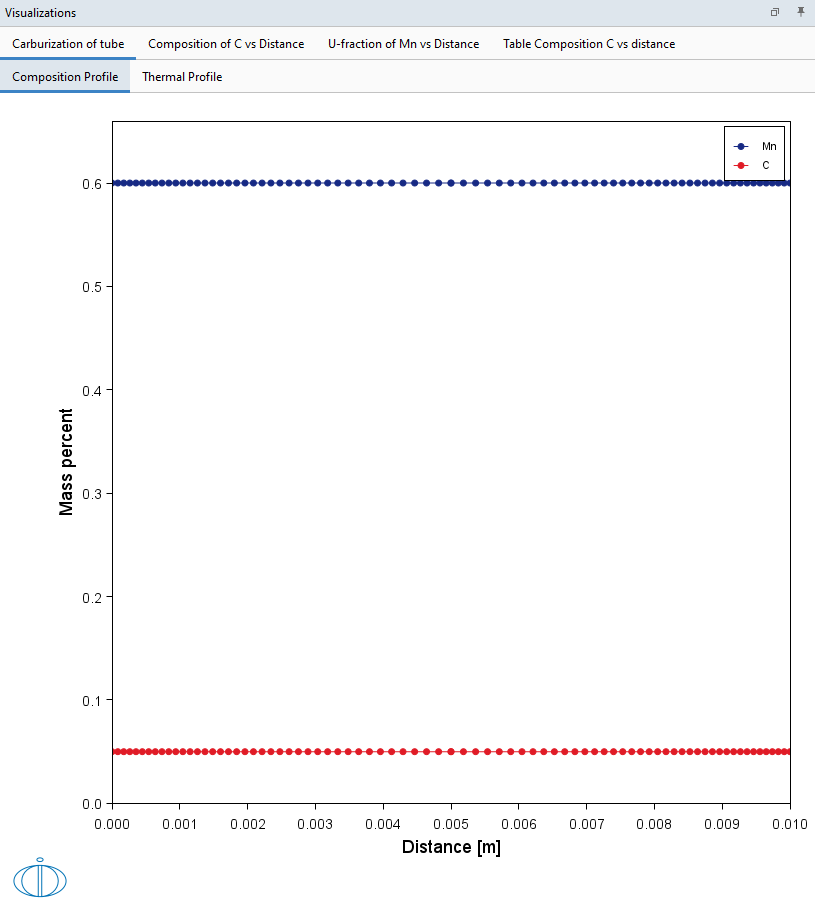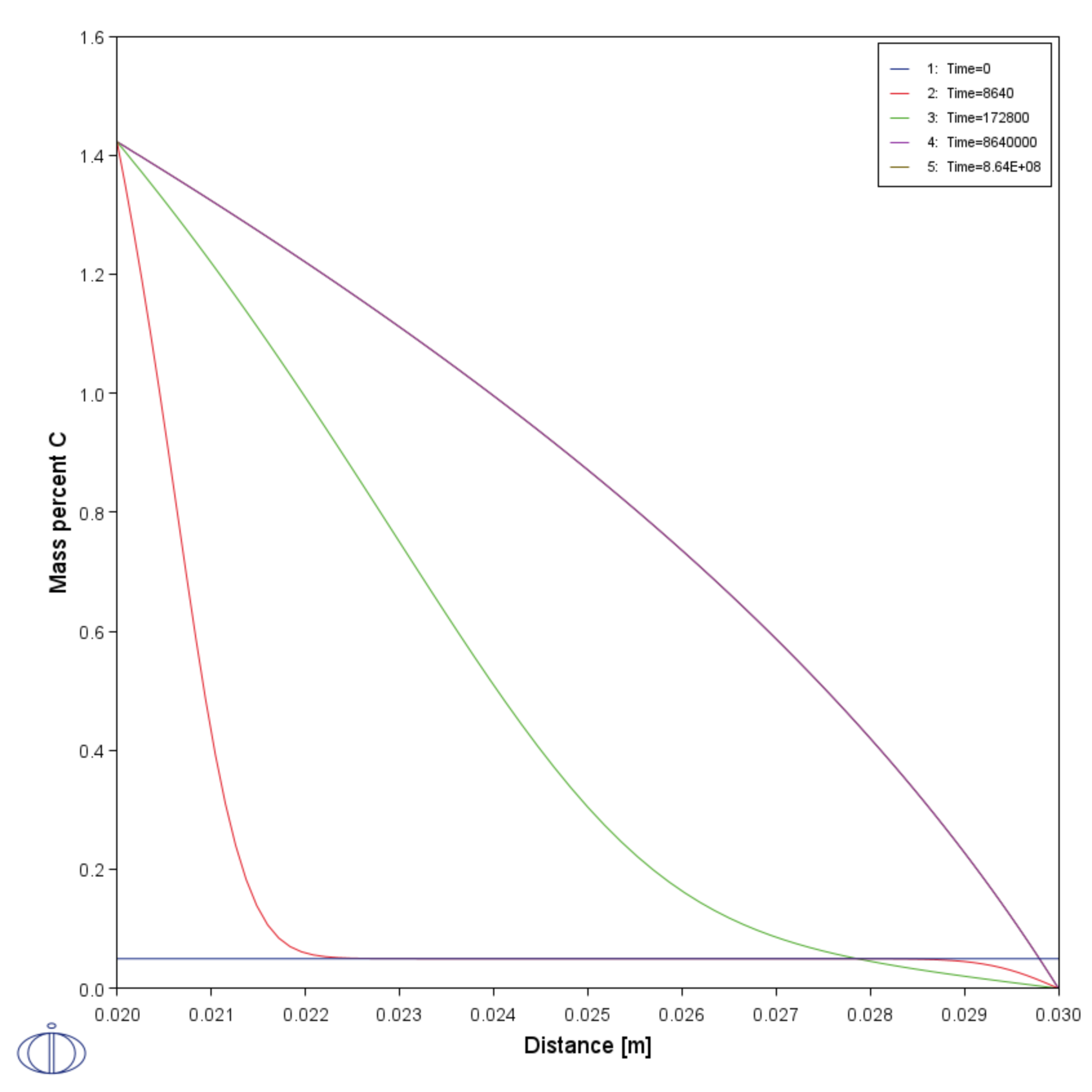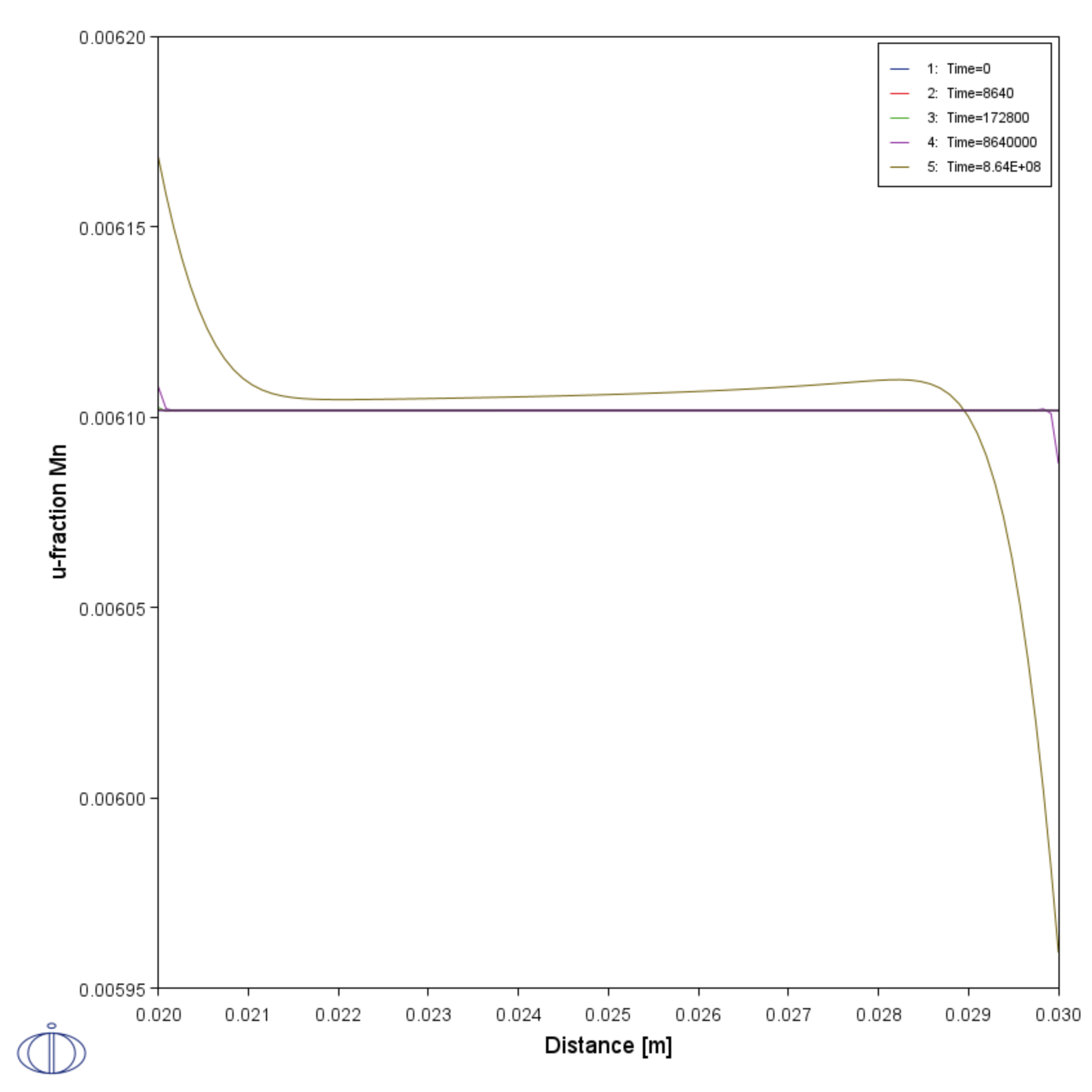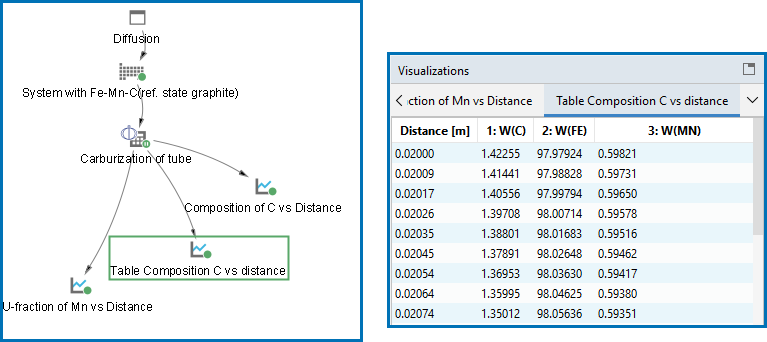D_06: Diffusion Through a Tube Wall
This is a simple example of diffusion through a tube wall. The tube material is an Fe-0.06Mn-0.05C alloy. Two plots comparing distance to the U-fraction of manganese and composition of carbon are generated to visualize the austenite region. A cylindrical geometry is used with mixed zero flux and activity boundary conditions.
On the inside wall a carbon activity of 0.9 is maintained whereas on the outside the carbon activity is very low. This example demonstrates the use of boundary conditions, advanced plotting and tables.
- Folder: Diffusion Module - DICTRA
- File name:
D_06_Diffusion_Carburization_Tube.tcu
This example is based on Console Mode exab6. When in Console Mode, you can open the example from Thermo‑Calc (File → Examples Files → Diffusion Module).
Visualizations
Many of our Graphical Mode examples have video tutorials, which you can access in a variety of ways. When in Thermo‑Calc, from the menu select Help → Video Tutorials, or from the main My Project window, click Video Tutorials. Alternately, you can go to the website or our YouTube channel.
Open the example project file to review the node setup on the Project window and the associated settings on the Configuration window for each node. For some types of projects, you can also adjust settings on the Plot Renderer Configuration window to preview results before performing the simulation. Click Perform Tree to generate plots and tables to see the results on the Visualizations window.
There is a variety of information shown in the Visualizations window that can be viewed during configuration and after performing the calculation.
- Composition Profiles and Thermal Profile: When setting up a calculator on a Configuration window you can preview the profile and adjust settings as needed. When you click a calculator node in the Project window, the matching name of the node is on the tab(s) displayed in the Visualizations window.
- Plot or Table results: After completing the set up and performing the calculation, to view the matching name of the node on tab(s) in the Visualizations window, either click a Plot Renderer or Table Renderer node in the Project window or click the tabs individually in the Visualizations window.
Figure 1: During set up of the calculation, you can preview the Composition Profile (shown) or Thermal Profile. Click the tab(s) in the Visualizations window to switch between these previews and adjust settings on the Diffusion Calculator Configuration window. For an Isothermal Thermal Profile this shows the constant temperature as entered.
Figure 2: After performing the calculation, you can view the result on the Composition of C vs Distance tab. In this example, the Plot Renderer is renamed and this matches the tab name in the Visualizations window.
Figure 3: After performing the calculation, you can view the result on the U-fraction of Mn vs Distance tab. In this example, the Plot Renderer is renamed and this matches the tab name in the Visualizations window.