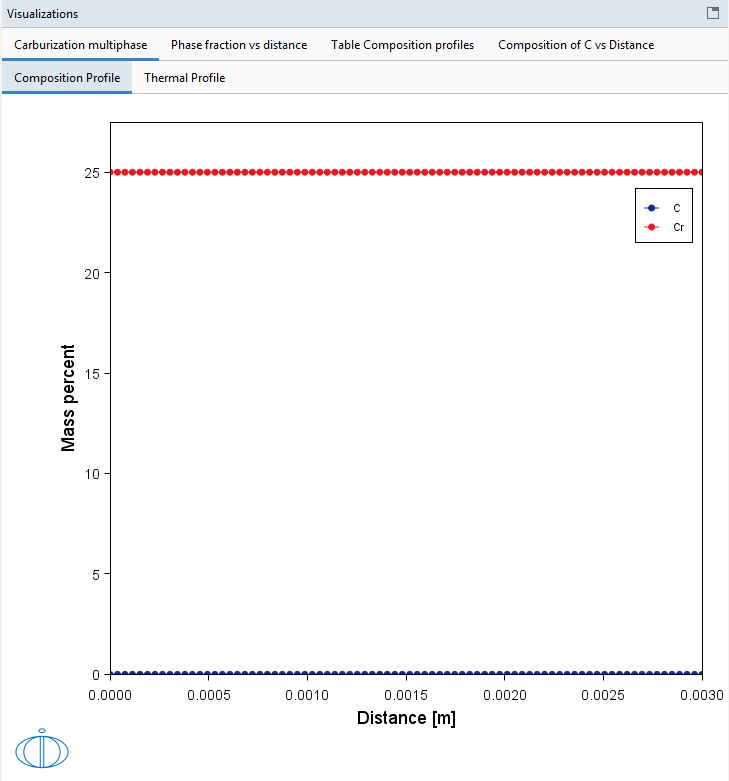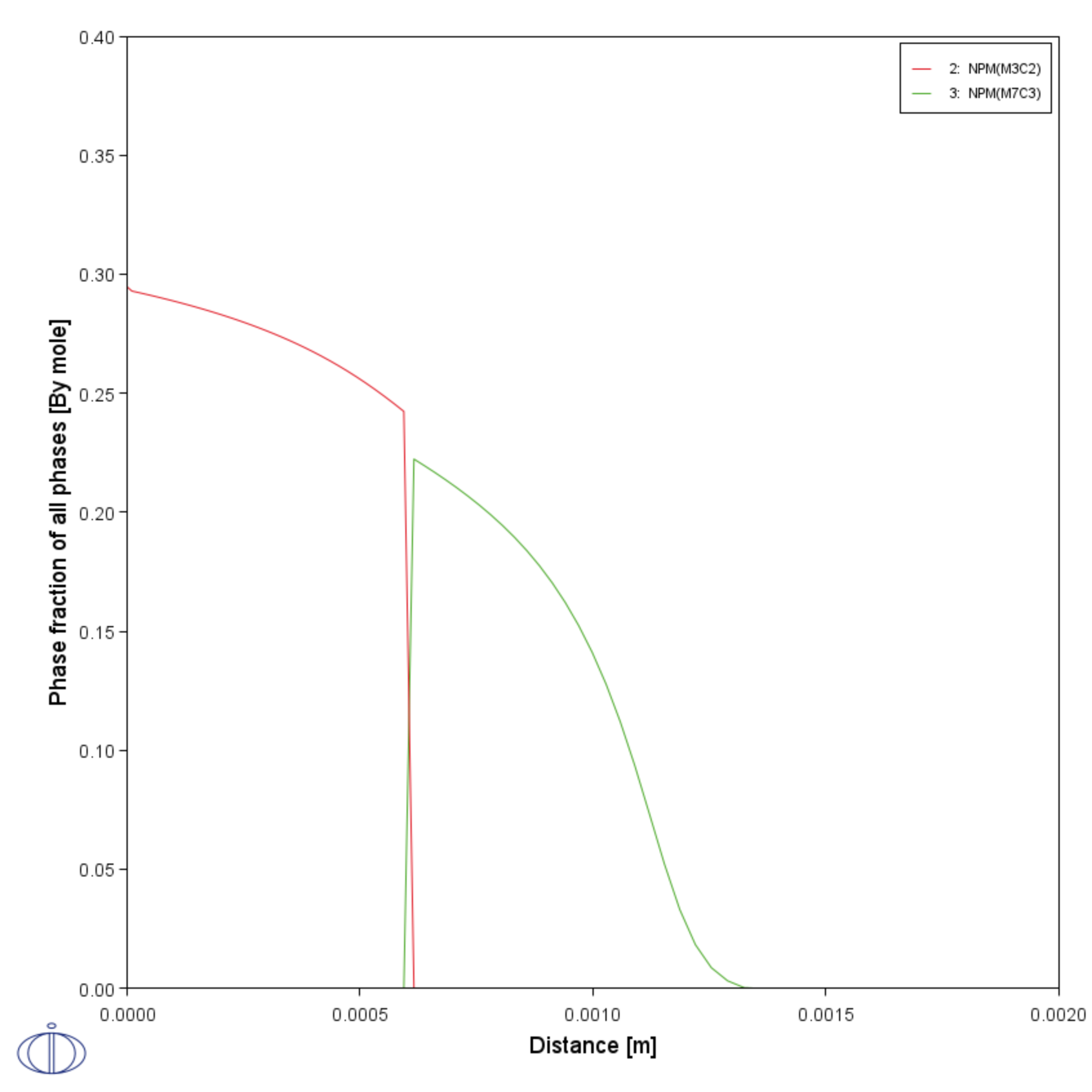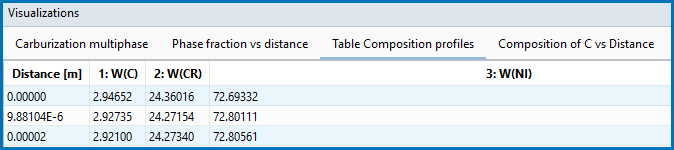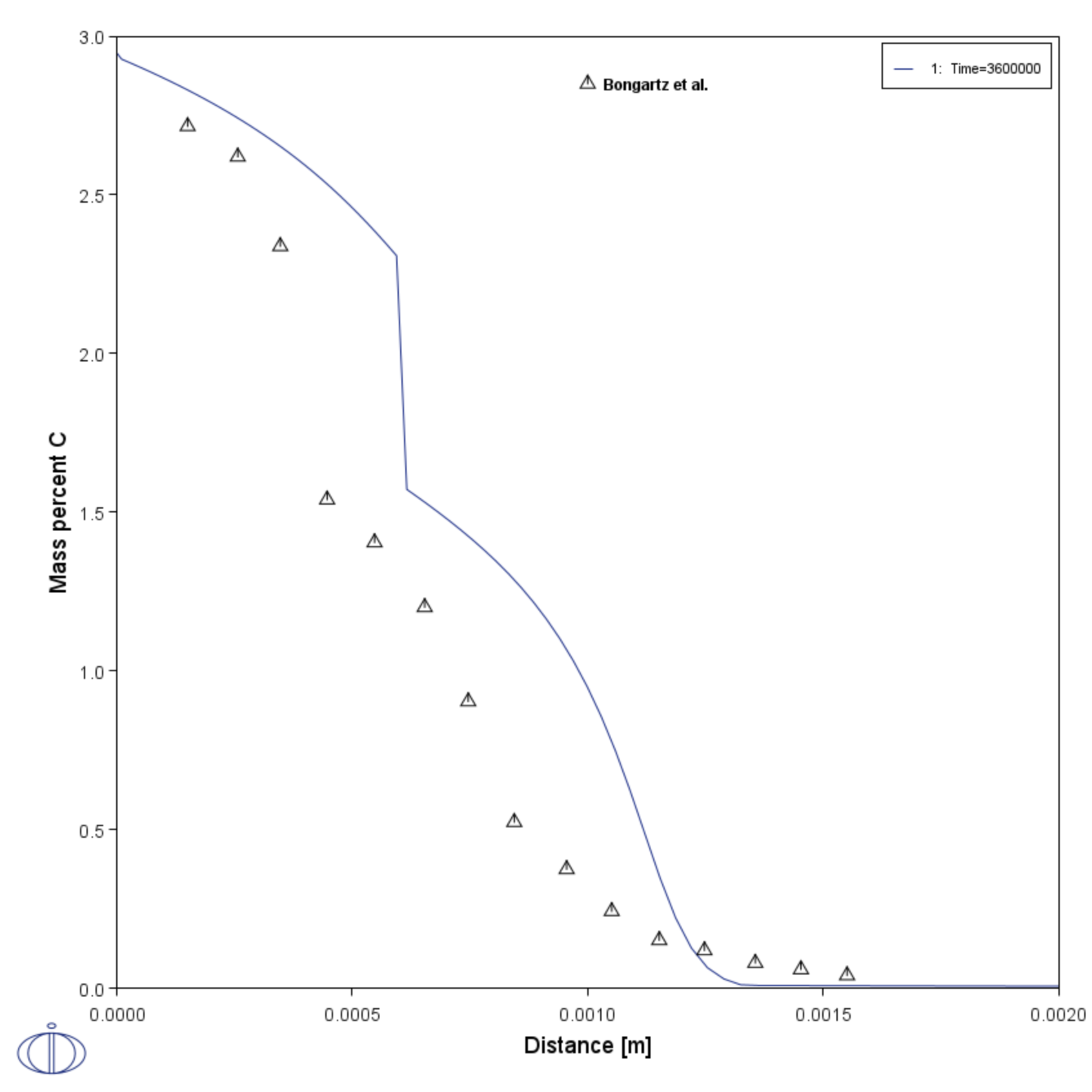D_07: Multiphase Carburization of an Alloy
This example is based on Engström et al. [1994Eng] and is about carburization of a Ni-25Cr-0.0001C alloy. In this case the M7C3 and M3C2 carbides are entered as spheroid phases in an FCC_A1 matrix. It is similar to Graphical Mode example D_06 except the default simulation condition is automatically set to use the homogenization model.
The isothermal calculation is run for 1000 hours at a temperature of 1123 K using the mixed zero flux and activity left boundary condition. Results are plotted using two Plot Renderers and a Table Renderer.
- Folder: Diffusion Module - DICTRA
- File name:
D_07_Diffusion_Carburization_Multiphase.tcu
This example is based on Console Mode exd1b. When in Console Mode, you can open the example from Thermo‑Calc (File → Examples Files → Diffusion Module).
Visualizations
This example is included as a Diffusion Module (DICTRA) tutorial on our website and as part of the playlist on our YouTube channel.
Open the example project file to review the node setup on the Project window and the associated settings on the Configuration window for each node. For some types of projects, you can also adjust settings on the Plot Renderer Configuration window to preview results before performing the simulation. Click Perform Tree to generate plots and tables to see the results on the Visualizations window.
When you run (Perform) this example, it takes a few minutes for the calculations to complete.
There is a variety of information shown in the Visualizations window that can be viewed during configuration and after performing the calculation.
- Composition Profiles and Thermal Profile: When setting up a calculator on a Configuration window you can preview the profile and adjust settings as needed. When you click a calculator node in the Project window, the matching name of the node is on the tab(s) displayed in the Visualizations window.
- Plot or Table results: After completing the set up and performing the calculation, to view the matching name of the node on tab(s) in the Visualizations window, either click a Plot Renderer or Table Renderer node in the Project window or click the tabs individually in the Visualizations window.
Figure 1: During set up of the calculation, you can preview the Composition Profile (shown) or Thermal Profile. Click the tab(s) in the Visualizations window to switch between these previews and adjust settings on the Diffusion Calculator Configuration window. For an Isothermal Thermal Profile this shows the constant temperature as entered.
Figure 2: After performing the calculation, you can view the result on the Phase fraction vs distance tab. In this example, the Plot Renderer is renamed and this matches the tab name in the Visualizations window.
Figure 3: After performing the calculation, you can view the result on the Table of Composition profiles tab. In this example, the Table Renderer is renamed and this matches the tab name in the Visualizations window.
Figure 4: After performing the calculation, you can view the result on the Composition of C vs distance tab. In this example, the Plot Renderer is renamed and this matches the tab name in the Visualizations window.
Reference
[1994Eng] A. Engström, L. Höglund, J. Ågren, Computer simulation of diffusion in multiphase systems. Metall. Mater. Trans. A. 25, 1127–1134 (1994).