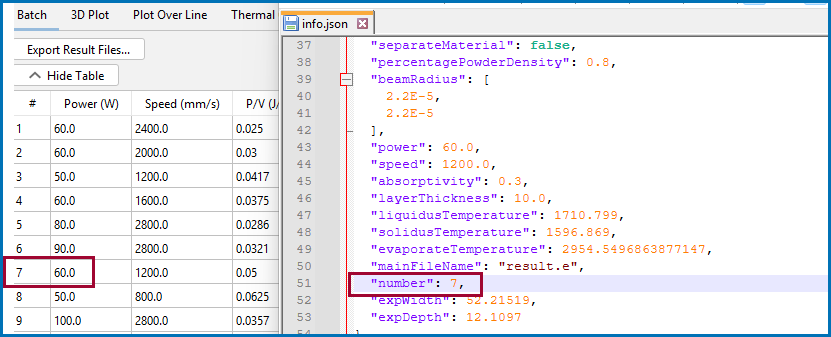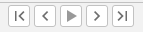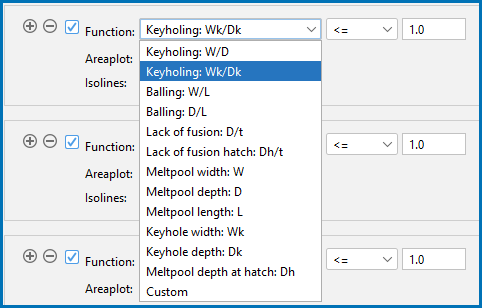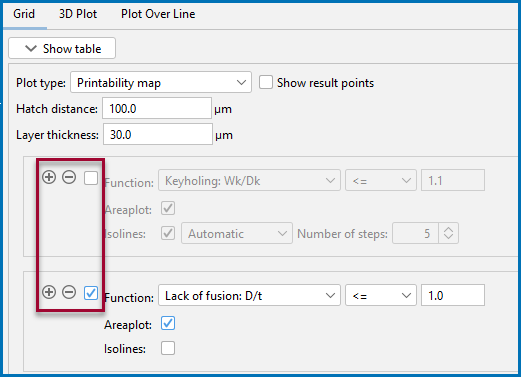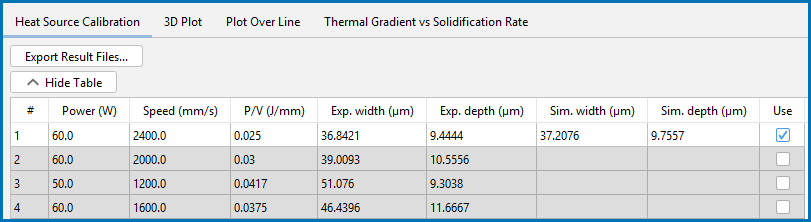AM Calculator: Plot Renderer Settings
Once you have added an AM Calculator, you can add the specialized Plot Renderer. The following is information about the settings available for a Plot Renderer when it is a successor to an AM Calculator.
The settings listed below are made available based on a variety of combinations, e.g. the type of simulation (Steady-state, Transient, or Transient with heat source from Steady-state), whether fluid flow or the keyhole checkboxes are selected, whether probes are used, and so on. There are also Calculation Types (Single Point, Heat Source Calibration, Batch, and Grid), that impact the settings shown, and these options are further included on separate tabs (i.e. Batch, Grid, Heat Source Calibration, 3D Plot, Plot Over Line, Thermal Gradient vs Solidification Rate, etc.), which are further fine-tuned based on the plot types or display types selected on the Plot Renderer.
The software guides you by only providing the relevant settings to define. Due to the number of settings available, these are not in order as to what you see on the Configuration window. Where relevant or logical, settings are grouped together and some detail of when or how you would access the setting is included. Scroll or search for the setting or field name as there are many simulation, calculation, display options, and plot type combinations that are available on the relevant tab on the Plot Renderer Configuration window.
About the AM Plot Types and Working with AM Visualizations
General
These buttons are available on the Batch or Grid tabs after running either a Batch or Grid calculation, respectively.
Use the Show Table or Hide Table buttons to view the simulation data and using the table you can fine tune the plot. Also see Visualizing Batch Calculations in the AM Module for more information about the columns in the table.
This option is available on the Plot Renderer Configuration window for the following tabs (and the associated plots that are available for each): 3D Plot, Grid, Batch, or Heat Source Calibration. The button is available after the simulation is run.
Click Export Result Files to export the files and visualize the results in external software. The result file(s) in Exodus format (*.e) and the json file info .json are copied to the folder selected. The json info file contains the settings and results from each data point. You can open the json info file in a text reader (i.e. Notepad) to review it before using the Exodus file in the external software.
When exporting from the Grid, Batch, and Heat Source Calibration tabs, the results are saved in separate subfolders, each containing the .e and .json files. The Exodus file format is used for finite element analysis.
The folders containing the sets of results files are exported in random order. To match the folder to the original datapoint, open the json file in a text editor. In this file there is a number field that matches the row (experiment) number in the table found on the Plot Renderer Configuration window for the applicable tab (click Show Table). You can use this to match the folder contents back to the datapoint as needed.
In the Export Result Files window, in the Folder Name field, navigate to the location or enter a file path to where you want to save the files. Create a new folder as needed. Click Save. The individual exported files in each folder are named info.json and result.e and can be used in external software. When there are multiple subfolders (i.e. for Grid, Batch and Heat Source Calibration) the number of folders exported is the same as the number of rows of data selected to be used. If the Use checkbox is not selected, the result folder (and files) for that data point is not exported. Click the Show Table button to review the rows of data and choose to include or exclude data points from the Use column.
This option is available when Use separate material properties for powder is selected on the AM Calculator.
Select Filter by material types to visualize specific material types from the list.
Enter a Layer thickness in μm. The printed layer thickness is equal to the powder thickness first after multiple layers have been printed. For a single track, or a few layers, the printed layer is often much less than the powder thickness.
Transient-related Simulations
Once a Transient simulation plot is calculated, the Time step results are listed in a drop-down list. You can choose to look at a specific time point, or click the buttons to the right of the drop-down to navigate the time steps. Hover over the buttons to see the tooltips or see Time Step Navigation Buttons.
This is available for Transient simulations.
Select the Rescale plotting data range over all time steps checkbox to scale min and max values of legends and plots over all time steps.
Axis Variables and Display Options
Set the state variable you want plotted along the X-axis and the Y-axis. The available variables in the list are based on how your system is set up and options vary.
Choose an Axis variable and an applicable unit (indicated in the brackets) from each of the drop-down lists.
- Temperature (Kelvin, Celsius, or Fahrenheit)
- Surface tension (Joule per m2 or Millijoule per m2)
- Thermal conductivity (unitless)
- Available when the Fluid flow including Marangoni effect checkbox is selected:
- Dynamic viscosity (Pascal-second, milliPascal-second, Poise, or centiPoise)
- Flow velocity field (m/s, mm/s, μm/s, or nm/s)
- Solidification rate (m/s, mm/s, μm/s, or nm/s)
- Thermal gradient (Kelvin per m)
Based on the Axis variable selected, choose the way to Display it.
- For Temperature, Surface tension, Thermal conductivity, or Dynamic viscosity, choose Surface colormap, Contour, or Iso-surface. For Surface colormap and Contour, you can also click to select the Slice checkbox.
- For Flow velocity field, choose the object shape to display velocity vectors: Arrow, 2D glyph, Cone, or Line.
The settings are further described below.
Available for display type Contour.
The Tubes checkbox is selected by default and this displays contour plots as 3D tubes. Click to clear the checkbox and instead display the contours as 2D lines.
Available for display types Contour and Iso-surface. For Iso-surface you can also specify the opacity of surface plot in %.
Choose the Values: Automatic (the default), Custom values, Custom range, Solidus, Liquidus, or Solidus and Liquidus.
- For Automatic, enter the Number of steps.
- For Custom values enter a number in the field.
- For Custom range enter the Min and Max number of lines, then Number of steps.
- Select Solidus to plot contour/iso-surface at solidus temperature.
- Select Liquidus and Solidus and Liquidus to plot contour/iso-surface at both solidus and liquidus temperatures.
Some settings are further described in separate sections below.
Available for Contour and Iso-surface Display types, and when Automatic or Custom range Values are selected.
Enter or choose the Number of steps.
In some cases for a Custom range selection, you need to expand the Configuration window to the right to access this setting.
Available for Surface colormap and Iso-surface (available for all Values options).
Enter a value between 0-100 as the percent (%) of Opacity.
This is available for display types Surface colormap or Contour.
Select the Slice checkbox to visualize the Axis variable on a cross-sectional plane. You can choose the normal of the cross-sectional plane and the distance of the plane from the center of the heat source.
Then choose X-direction, Y-direction, or Z-direction, for the Distance from center of heat source and for the beam radius.
Choose Rainbow, Cool to warm, Purple Orange, Green Purple, Blue Brown, Green Red, Solid color.
For all but Solid color, choose a Range—Automatic or Custom. Then for Custom enter a Min and Max number.
Click the Legend checkbox to include or click to clear to exclude a legend.
This setting is for a Flow velocity field Axis variable. It is available for all Display types.
Select the Scale glyph by velocity magnitude checkbox to scale the velocity display object (glyph) according to the velocity magnitude. Otherwise the glyphs are scaled uniformly.
This setting is for a Flow velocity field Axis variable.
Enter a numerical value for the Glyph scale factor.
This setting is for a Flow velocity field Axis variable.
For the Show glyph in every setting, enter or select the number of grid points where velocity glyphs are displayed.
2D Plot Types
You can plot the material properties (2D) so you can specify the quantities and add as many lines as you want directly to the plot in the Visualizations window. What you see is Distance vs Temperature, first is first layer, second is second layer, and so forth on the 2D plots. You can select the different times from the list at the top at different points and see it on the plot, for example it might be at 26 minutes where you can see it is as the peak of the melt pool max temperature.
Available with 2D plot types, such as Probe or Plot Over Line. It is a dynamic list that updates the plot in the Visualizations window after the 2D plot is performed.
Select the different options to better visualize the transition temperature results. From the Show transition temperatures list, choose Solidus, Liquidus, Evaporation, Solidus, Liquidus, Evaporation, Custom, or None. For Custom, also enter a specific temperature value in the field. Then observe the changes on the plot, where the legend updates and the lines for each option are added or removed based on the selection.
Grid Calculations (Grid, 3D Plot, and Plot Over Line Tabs)
These settings are specific to Grid calculations and are on the Grid tab. Also see plot related settings: Melt Pool vs Energy Density Plot Type (Batch and Grid Tabs) and Printability Map Plot Type (Batch and Grid Tabs).
This is available on the 3D Plot and Plot Over Line tabs after running a Grid Calculation Type.
The data in the Grid data list shows all the power and scan speed combinations and it is sorted in order of energy density.
The following is on the Grid tab after a Grid calculation.
Use the Show Table or Hide Table buttons to view the simulation data and using the table you can fine tune the plot. The table includes these columns:
- The Power (W) and Speed (mm/s) columns are the from what was entered under Grid Definitions, on the AM Calculator i.e. the Min, Max, and Number of steps.
- The P/v (J/mm) column is the automatically calculated energy density, defined as the ratio of power and scanning speed.
- The calculated width and depth points, with the prefix Sim., i.e. Sim.width (μm) and Sim.depth (μm), to indicate it is the result of the simulation.
- The Use column has a checkbox available to include or exclude these points on the plots. When a Use checkbox is not selected, the results are also not included if you choose to export the result files. See Export Result Files.
Batch Calculations
These settings are specific to Batch calculations. Also see plot related settings: Parity Plot (Batch Tab), Melt Pool vs Energy Density Plot Type (Batch and Grid Tabs), and Printability Map Plot Type (Batch and Grid Tabs).
After the Batch Experiment Data set up is completed on the AM Calculator and the simulation run, then on the Plot Renderer you can start to work with the data you want to plot. Also see Including or Excluding Data Points to understand the interaction between these two tables.
Plot Renderer → 3D Plot, Plot Over Line, and Thermal Gradient vs Solidification Rate tabs after running a Batch Calculation Type.
The data in the Batch Experiments list shows all the power and scan speed combinations and it is sorted in order of energy density.
You may have already included or excluded data points earlier when previewing the data. Use the Show Table or Hide Table buttons to view the included or excluded data and continue to fine tune the plot.
On the Batch tab the table includes these columns:
- The original experiment data for Power (W) and Speed (mm/s), plus the P/v (J/mm).
- The original experiment data for Width and Depth, now with a prefix Exp. e.g. Exp.width (μm), to indicate this is the experimental data.
- The calculated Width and Depth points, with the prefix Sim., e.g. Sim.width (μm), to indicate it is the result of the simulation.
Only the experiment data points selected for inclusion when setting up the AM Calculator have data in these two Sim. columns.
- The Use column has a checkbox available to continue to include or exclude those points on the plots. When a checkbox is not selected, the results are also not included if you choose to export the result files.
Only points that were originally included in the simulation can be selected or deselected from the Use column. If an experiment data point needs to be added, return to the AM Calculator, choose the point (s) to include there, and run the simulation again. Once the simulation is complete, the points are included in this table.
Parity Plot (Batch Tab)
The following settings are available on the Batch tab when a Parity plot is selected as the plot type.
Click the Plot width and Plot depth checkboxes to toggle between displaying these points on the associated tab on the Visualizations window for the plot.
Select the Show limits checkbox to include additional visual cues on the plot. Choose RMS, Absolute, or Relative in %. For Absolute or Relative in % enter a number in the field. The plot dynamically updates as you toggle between these options.
Melt Pool vs Energy Density Plot Type (Batch and Grid Tabs)
The following settings are available on the Batch or Grid tab when a Melt pool vs energy density is selected as the plot type.
Click the Plot width and Plot depth checkboxes to toggle between displaying these points on the associated tab on the Visualizations window for the plot.
Printability Map Plot Type (Batch and Grid Tabs)
The following settings are available on the Batch or Grid tab when a Printability map is selected as the plot type and after running a Batch or Grid calculation, respectively. The example used in the images is AM_08a.
Select or deselect the Show result points checkbox to toggle these on and off on the Visualizations window. The plot updates dynamically.
Enter a Hatch distance in μm.
Printability maps with varied power and scanning speeds can be simulated showing regions where the defects keyholing porosity, lack of fusion, and balling occur. The defect regions are defined by functions of the keyhole dimension (Wk, Dk), melt pool dimensions (W, D, L), hatch distance (h), and powder thickness (t). Use the  plus and
plus and  minus buttons to add and remove sections to define each Function.
minus buttons to add and remove sections to define each Function.
Click to toggle the Function checkbox to show and hide the selected functions as needed on the Visualizations window.
From the list select one of the following for each section added then for each choose All, <= (less than or equal to), or >= (greater than or equal to) and enter a number in the field associated field. On the Visualizations window, there are numbered labels to indicate experiments with defects, in red , or without defects, in green.
- Keyholing: W/D
- Keyholing: Wk/Dk
- Balling: W/L
- Balling: D/L
- Lack of fusion: D/t
- Lack of fusion hatch: Dh/t
- Meltpool width: W
- Meltpool depth: D
- Meltpool length: L
- Keyhole width: Wk
- Keyhole depth: Dk
- Meltpool depth at hatch: Dh
- Custom. Then enter a Name in the field.
Click the Areaplot checkbox to toggle between including the colored sections on the plot.
Click the Isolines checkbox to include or exclude isolines.
Choose Automatic, Custom, or Custom values.
- For Automatic, enter the Number of steps.
- For Custom, enter the distance between lines i.e.
1.0 1.25 1.5. - For Custom values, enter a Min, Max, and Number of steps.
Heat Source Calibration Calculations
See AM Calculator Conditions Settings and Visualizing Heat Source Calibrations for more detailed information.
Plot Renderer → 3D Plot and Plot Over Line tabs after running a Heat Source Calibration Calculation Type.
The data in the Heat Source Calibration Experiments list shows all the power and scan speed combinations and it is sorted in order of energy density.
Click the Show Table or Hide Table buttons to view or hide the experimental and simulation data. To fine-tune the choice of data points, click the checkbox for the Use column for each row (experiment #) to observe the dynamic changes on the Heat Source Calibration Parameters and/or Melt Pool Dimensions tabs on the Visualizations window.
Experiment data and other settings must be configured for this to be available. The data points available in the table are selected on the AM Calculator under Experiment Data and then you can include or exclude points by selecting or deselecting the relevant checkboxes in the Use column.
On the Heat Source Calibration tab (Plot Renderer) the table includes these columns:
- The original experiment data for Power (W) and Speed (mm/s), plus the energy density P/v (J/mm).
- The original experiment data for Width and Depth, now with a prefix Exp. to indicate this is the experimental data, e.g. Exp. width (μm).
- The calculated Width and Depth points, with the prefix Sim. to indicate it is the result of the simulation, , e.g. Sim. width (μm).
Only the experiment data points selected for inclusion when setting up the AM Calculator have data in these two Sim. columns.
- The Use column has a checkbox available to include or exclude those points on the Heat Source Calibration Parameters and Melt Pool Dimensions tabs on the Visualizations window. Furthermore, if a simulation is not used in a fit, the results from that simulation are not included to generate functions for Heat Source Calibration parameters.
Only points that were originally included in the simulation can be selected or deselected from the Use column. If an experiment data point needs to be added, return to the AM Calculator, choose the point (s) to include there, and run the simulation again. Once the simulation is complete, the points are included in this table.
Figure 1: From example AM_06a, the Heat Source Calibration tab on the Plot Renderer for a double ellipsoidal heat source calibration for the double ellipsoidal heat source calculation. Here experiment from row #1 is included in the simulation as indicated by the white row and the check mark in the Use column. Rows 2-4 were not included in this simulation and are greyed out. When a checkbox is not selected, the results are also not included if you choose to export the result files.
The heat source parameters available to plot for each Heat Source type (i.e. Gaussian, Double ellipsoidal, or Conical) selected on the AM Calculator:
- Gaussian: Beam radius. Then based on the Absorptivity setting—Calculated (prefactor calibrated) or Constant (calibrated)—also Absorptivity prefactor plus additional options.
- Double ellipsoidal: Absorptivity, ar, af, b, and c
- Conical: Absorptivity, re, ri, and H.
There is more information about using these parameters in AM Calculator Heat Source Settings.
For all heat source parameters, you can also choose to select:
- A Constant function value i.e. the average value from all experiments or a function of energy density, which could also be a Linear function, Cubic function, or a Sigmoid function.
- A 2d cubic function P and v of Power (P) and Scanning speed (v).
- For extrapolating outside the range of energy density as given from the experimental data, select a Constant value, Extrapolate linear, or choose Extrapolate for extrapolation using the same function as chosen for interpolation.
- Set the range of energy density to interpolate the heat source parameters by entering the appropriate values in the Below P/v and Above P/v fields.
There are R2 values (the coefficient of determination) included that say how well the selected function fits the data. R2 ranges from zero to one, where 1 is a perfect match. E.g. A linear function between two points.
Once all the parameter adjustments are made, you can also retain this information for future reuse (click Save As or Save). You can also Rename or Delete these from the list as needed.
The name of the file defaults to using the Heat Source type + the material type. For example, Double ellipsoidal - 316L, or Gaussian - 316L.