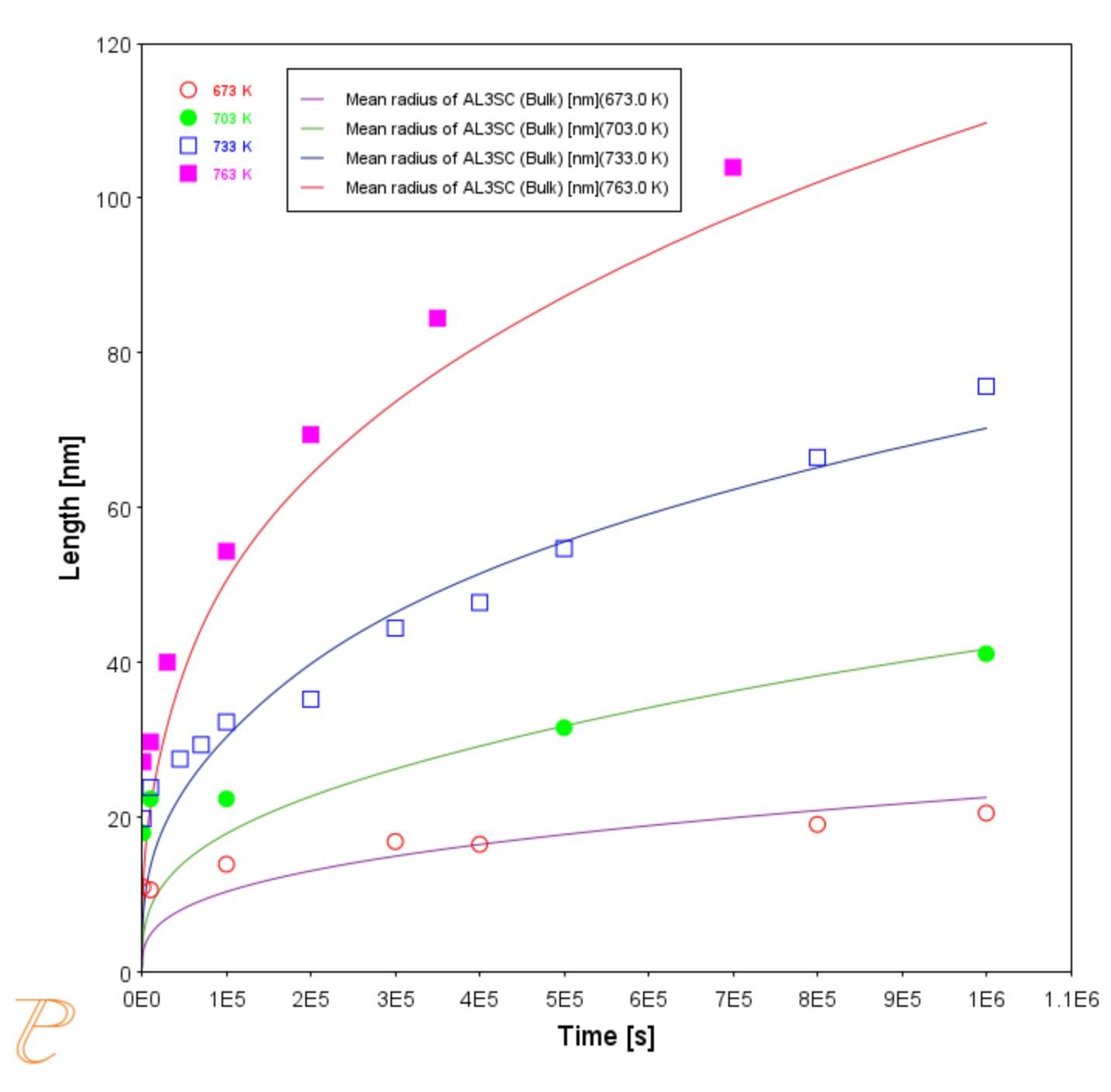P_11: Interfacial Energy Function
In some cases, interfacial energy may be a function of temperature and/or particle radius. This example uses four Precipitation Calculators at four temperature points in 30 K increments: 673 K, 703 K, 733 K, and 763 K. It is an isothermal calculation to examine the mean radius of an Al-0.12Sc system. It uses an FCC_A1 matrix phase and AL3SC precipitate phase with bulk nucleation sites and user-defined interfacial energy function. The user defined interfacial energy function uses an error function to set a smooth transition of the interfacial energy from 0.065 J/m2 to 0.085 J/m2 for particle radii below and above 1e-8m and 5e-8m, respectively.
A dataset based on Iwamura and Miura [2004Iwa] data is compared with the calculated results.
- Folder: Precipitation Module - TC-PRISMA
- File name:
P_11_Interfacial_energy_function.tcu
Example Settings
| System (System Definer) | |
| Database package | Demo: Aluminum-based Alloys (ALDEMO, MALDEMO) |
| Elements | Al, Sc |
| Conditions (Precipitation Calculator) | |
|
Composition |
Al-0.12Sc Mole percent |
|
Matrix phase |
FCC_A1 All other defaults are kept. |
|
Precipitate phase |
AL3SC Nucleation sites (all calculations): Bulk (6.025E28 m-3) Interfacial energy (all calculations): User-defined function f(r,T): 0.075+0.011*erf((r-3e-8)/1e-8 J/m2) |
| Calculation Type (Precipitation Calculator) | |
| Calculation type | Isothermal (all calculations) |
| Temperature |
Four temperature points in 30 K increments: 673 K, 703 K, 733 K, and 763 K. |
|
Simulation time |
1 000 000 seconds (all calculations) |
| Datasets (Experimental File Reader) | |
| Wamura 2004 (Dataset 1) | Data set included with this example and imported to one Experimental File Reader. |
Visualizations
Many of our Graphical Mode examples have video tutorials, which you can access in a variety of ways. When in Thermo‑Calc, from the menu select Help → Video Tutorials, or from the main My Project window, click Video Tutorials. Alternately, you can go to the website or our YouTube channel.
Open the example project file to review the node setup on the Project window and the associated settings on the Configuration window for each node. For some types of projects, you can also adjust settings on the Plot Renderer Configuration window to preview results before performing the simulation. Click Perform Tree to generate plots and tables to see the results on the Visualizations window.
When you run (Perform) this example, it takes a few minutes for the calculations to complete.
There is a variety of information shown in the Visualizations window that can be viewed during configuration and after performing the calculation.
- Thermal Profile: When setting up a calculator on a Configuration window for Isothermal or Non-isothermal Calculation Types, you can preview the profile and adjust settings as needed. When you click a calculator node in the Project window, the matching name of the node is on the tab(s) displayed in the Visualizations window.
For TTT Diagram and CCT Diagram calculations there is nothing shown for the Precipitation Calculator tab in the Visualizations window as there is no Thermal Profile to be defined.
- Plot or Table results: After completing the set up and performing the calculation, to view the matching name of the node on tab(s) in the Visualizations window, either click a Plot Renderer or Table Renderer node in the Project window or click the tabs individually in the Visualizations window.
For this Isothermal example, its Thermal Profile is also displayed in the Visualizations window showing the constant temperature entered for this calculation type. The tab names match the node names in the Project window.
Figure 1: The results of an isothermal calculation to examine the mean radius of an Al-0.12Sc system with experimental data from [2004Iwa].
Reference
[2004Iwa] S. Iwamura, Y. Miura, Loss in coherency and coarsening behavior of Al3Sc precipitates. Acta Mater. 52, 591–600 (2004).