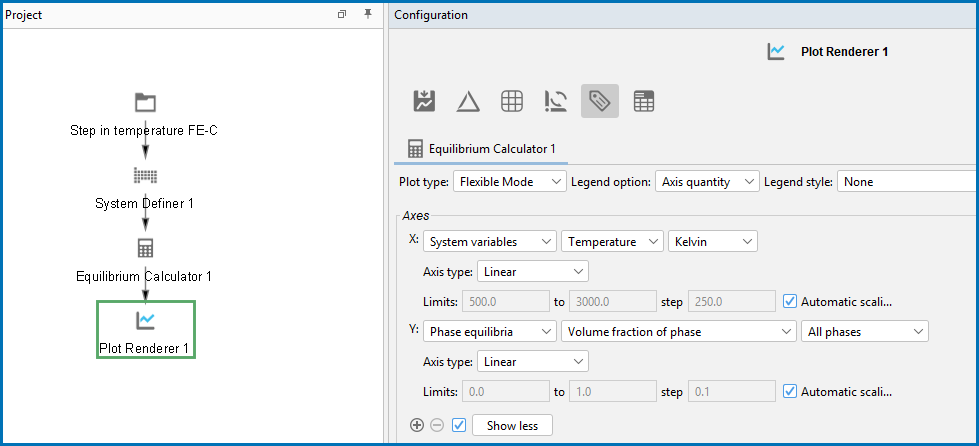Plot Renderer: Configuration Settings
Click the Plot Renderer node in the Project window to view the Configuration window. The settings available vary based on such choices as the specific calculator used and calculation type selected.
Visualizations in Graphical Mode
For the Add-on Modules with additional specialized functionality also see:
- Diffusion Calculator Plot Renderer
- Precipitation Calculator Plot Renderer
- AM Calculator: Plot Renderer Settings
Settings
The options along the top of the window are available depending on the calculation type.
There are a variety of combinations of Calculator and Calculation Type that offer different Plot Types. These are described in separate topics:
Select how many tie-lines to be plotted in the diagram. Every nth number of tie-line is plotted, where n is the number set here. Consequently, the higher the number, the fewer the number of plotted tie-lines in the diagram.
This setting is not available if the Plot Renderer is a successor to an Equilibrium Calculator where only one axis is defined and varied (that is, an Equilibrium Calculator that has performed a stepping calculation).
Select whether the diagram’s legend displays the Stable phases, the Axis quantity, or choose Off for no legend.
You can select a Legend style for the Stable phases or Axis quantity selected for Legend option. Choose None, All, Constitution description, or Ordering description.
This is available with the Property Model Calculator and Process Metallurgy Calculator.
Use the Filter checkbox to add various filters to the plot or table based on the set up of the calculation. When selected, click the  Add quantity and
Add quantity and  Remove quantity buttons to add filters. For example, enter a Min and Max and choose an axis variable such as Ms Temperature and the unit Kelvin to adjust the output in the Visualizations window. Click Perform each time you add or remove a filter for the results to update.
Remove quantity buttons to add filters. For example, enter a Min and Max and choose an axis variable such as Ms Temperature and the unit Kelvin to adjust the output in the Visualizations window. Click Perform each time you add or remove a filter for the results to update.
This is available for the Batch calculation type, Cross plot.
Click the Show limits checkbox and then choose RMS (root mean squared), Absolute, or Relative in % limits. For Absolute or Relative in % enter a value in the field (the default is 15.0). A "perfect fit" line is added (solid line) to the plot and then the upper and lower limits shown on the plot are based on the type of limit selected.
- When RMS is selected, a "perfect fit" line is added (solid line) plus the upper and lower limits (dashed lines), which are calculated for the experimental data points (read from the data file). The RMS error value is shown in the plot legend. The upper and lower limits are then this calculated value plus and minus from the perfect fit line.
- When Absolute is selected, the value entered (e.g. the default is 15), then this is the plus or minus value from the perfect fit line.
- When Relative in % is selected, the value entered (e.g. the default is 15%), then this is the upper and lower limit that is plotted and this value is plus or minus percent from the perfect fit line as is calculated and shows in the plot legend.
This is available for the Batch calculation type, Cross plot.
Click the Show calculation failures at value checkbox and enter a value in the field. Use this checkbox to include any values that failed in the calculation and you want to see these on the plot. The value entered in the field replaces the non-existing calculated value(s) and can be cross plotted against experimental results from that data file.
From the Interpolate list, choose to interpolate data Never (the default), Once, Twice or 3 times. This means points are put in between calculated points in the grid and interpolated instead of calculated in the calculation engine.
Choose how many points of data to interpolate to improve curve smoothness – Never, 20x20, 50x50, or 100x100. Try different settings for your own set of data.
Choose the number of decimal digits to display in the plot label. The default is 2.
Choose from Auto (the default), Decimal, or Scientific.
The quantities are sometimes grouped into categories on the Plot Renderer or Table Renderer. Availability of the list and the variables themselves, is based on several factors, including the database selected, the Calculator used, and the type of calculation being performed. Other differences are based on the Plot type selected, e.g. what you see on the Configuration window changes if you use Flexible Mode or Grouped Mode. Other plot types do not group the quantities and each Calculator handles the information differently.
When working on a Plot Renderer (e.g. associated to the Axes X, Y, and Z) or Table Renderer (associated to Columns), there is sometimes the option to choose a quantity group from a list. When applicable, these are the categories:
- All variables
- System variables
- Phase equilibria
- Physical properties
- Kinetic properties
- Elastic properties
After selecting the group, you next choose from the available variables and continue to define each based on the additional settings specifically available, i.e. select a unit or a phase, and many other options that are only displayed when relevant.
Quantities Groups Available for Plots and Tables
There are various items to note regarding the Axes.
- If the stepping/mapping variables are changed in the Equilibrium Calculator that precedes the Plot Renderer, then the variables to be plotted along the diagram’s X- and Y-axes are automatically updated to the appropriate quantities.
- For a Grid Calculation Type, the X- and Y-axes always represent the quantities that define the calculation axes, but you need to set a variable for the Z-axis (the axis perpendicular to the plane defined by the X- and Y-axes).
- For a Batch Calculation Type, the available options from the X- and Y- axes lists are based on the data file contents, i.e. if experimental data is included, then these are listed. See Working with Batch Calculations for details. Additional Plot Types are also available.
- For a Parallel coordinates Plot type, and only for parameterized result quantities, you can choose to show all or one specific quantity on the plot. By default, and when you first choose these types of results quantities, All quantities are plotted in the Visualizations window output after performing the first calculation. Once the secondary list is available you can then choose to plot only one of the quantities at a time. The availability of the filter list is dependent on the result of the initial calculation. See Plot Type: Parallel Coordinates for details.
Select the type of axis scale: Linear, Logarithmic, Logarithmic 10, or Inverse.
The Automatic scaling checkbox is selected by default to allow the program to set the limits.
This setting is available when the Automatic scaling checkbox is cleared (the scaling is turned off).
Enter the lower and upper Limits of the variables to display on the axis. You can also determine the step size between the tick marks along each axis.
If the Automatic scaling is turned off (i.e. the checkbox is not selected) then it is important to enter a large enough number in the step field for the numerical values to display correctly on the axis. That is, if the step size is too small, the program ignores this setting and the axis labels will not be as expected.
For logarithmic axes, the step size is related to the exponent. For example, if the step entered is 1.0, then the exponent increases by one each time (10-9, 10-8, 10-7 and so forth).
The Use custom contour values checkbox is available when Contour is selected as the Plot type. Select this checkbox to enter one or a series of numbers in the Contour values field. Numbers can only be separated by a space.
For the Process Metallurgy Calculator when you are selecting axis variables on the Plot Renderer, there is the option to choose Slag property. The associated quantity that you select from the next drop-down list has these options to choose: All, B2, B3, B4, Bas2, Bells ratio, Ls, or Log10 (Sulphur capacity).
Also choose In liquid slag only, In solid slag only, or In all slag.
References and equations for these properties are described in Process Metallurgy Slag Properties.
For the Process Metallurgy Calculator select a Unit for the quantity to plot: Tonne, Kilogram, Gram, or Pound
Scheil Calculator Available Plot Variables
The Account for interface scattering checkbox is available when any of the following quantities are selected for an axis for a Scheil Calculator:
- Electric conductivity
- Electric resistivity
- Thermal conductivity
- Thermal diffusivity
- Thermal resistivity
The electrical resistivity due to phase interface scattering is evaluated as the scattering constant times sum of the interaction between the volume fraction of all the phases. The default value for the Phase interface scattering constant is found to be 4.0e-8 Ωm for aluminum alloys produced with conventional methods. A higher value could be required for the AM process where the rapid solidification results in a very fine microstructure with a large amount of phase interfaces.The contribution to thermal conductivity is assumed to be related to that to electrical resistivity, following the Wiedemann-Franz law.
Either keep the default Phase interface scattering constant, which is a constant for evaluating thermal conductivity due to scattering at phase interfaces, or enter another value.