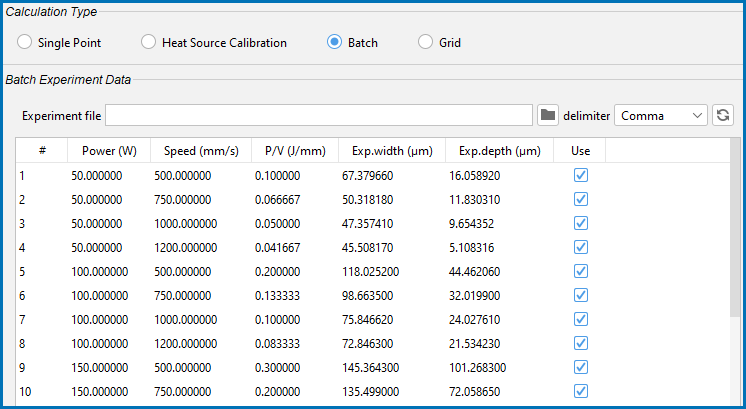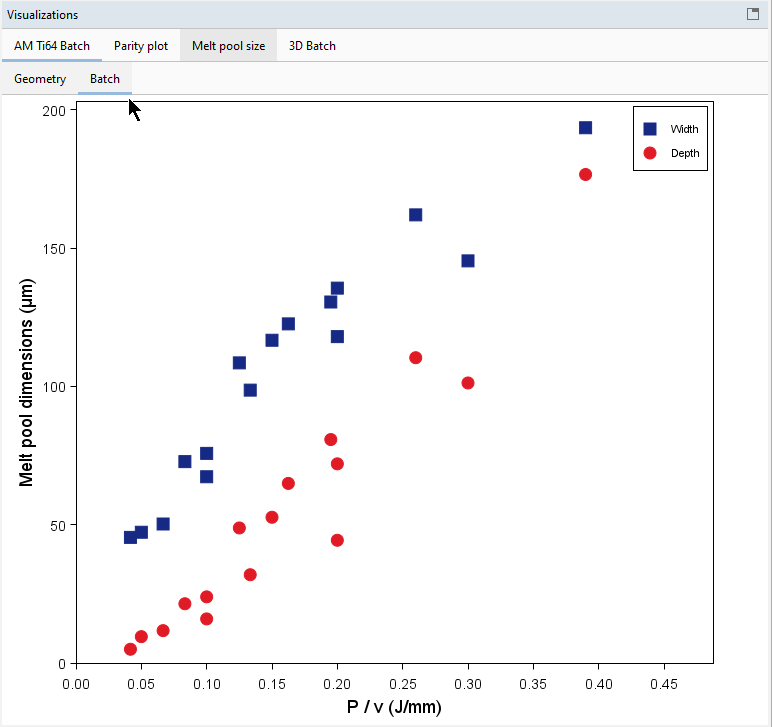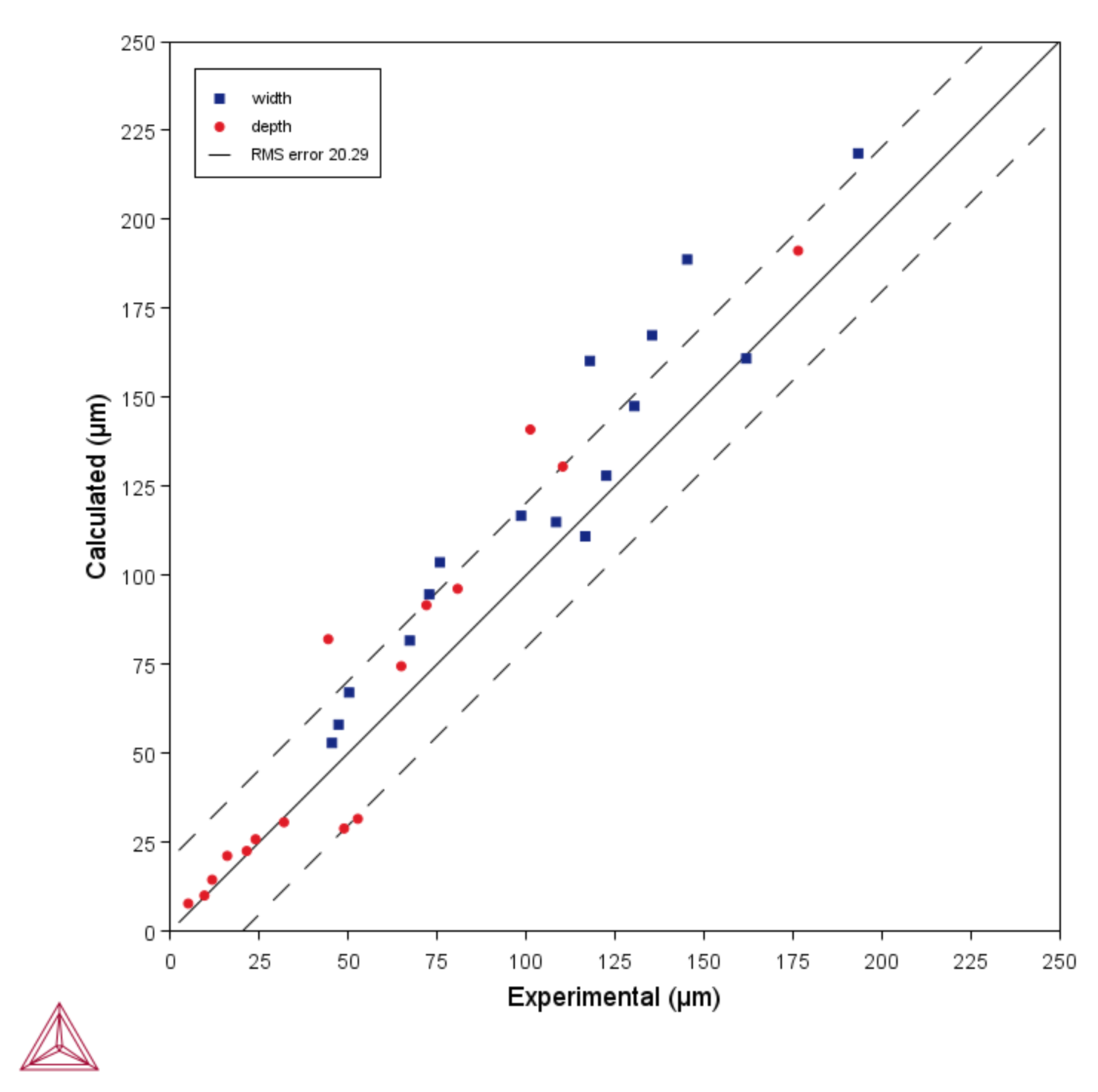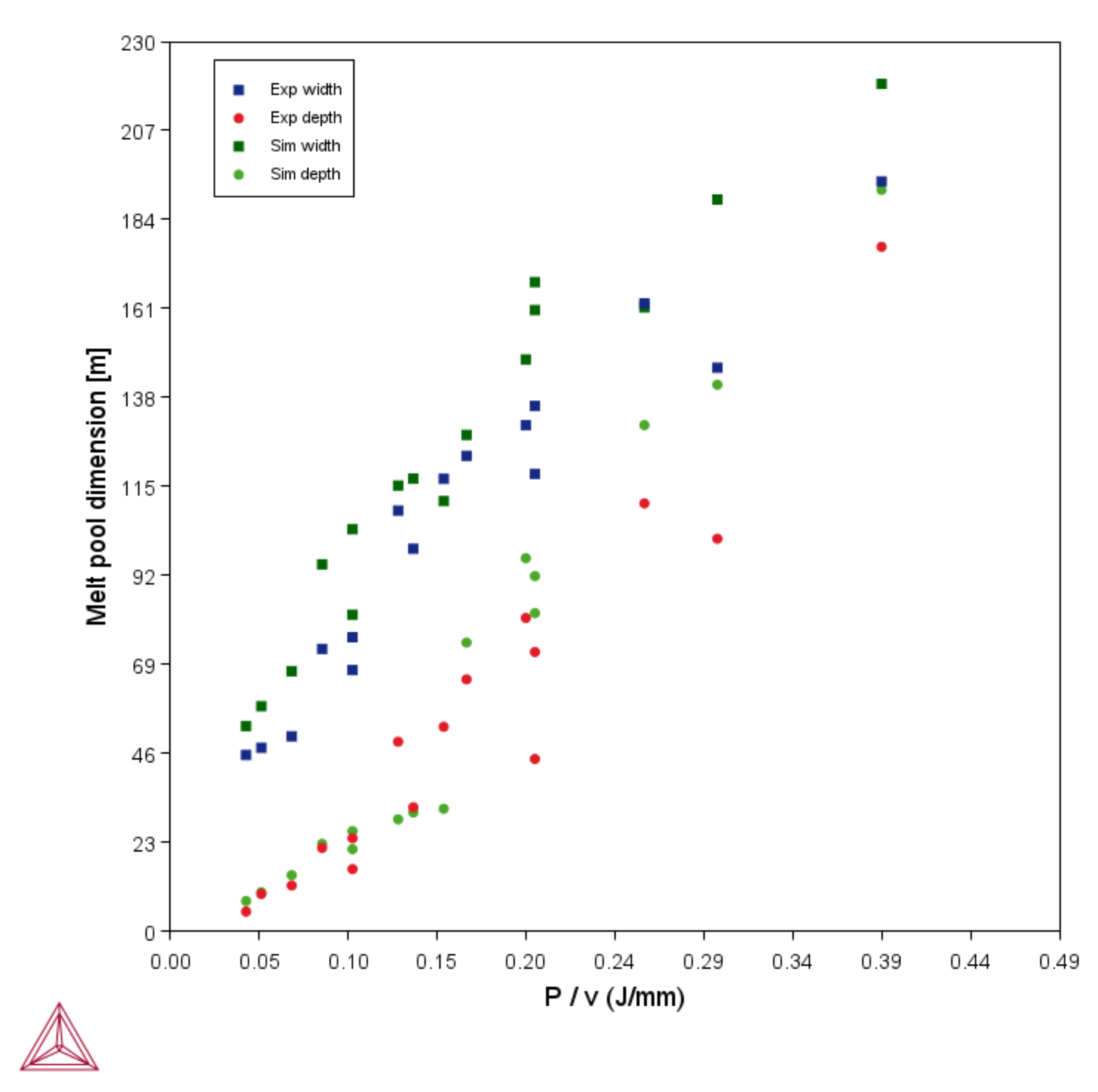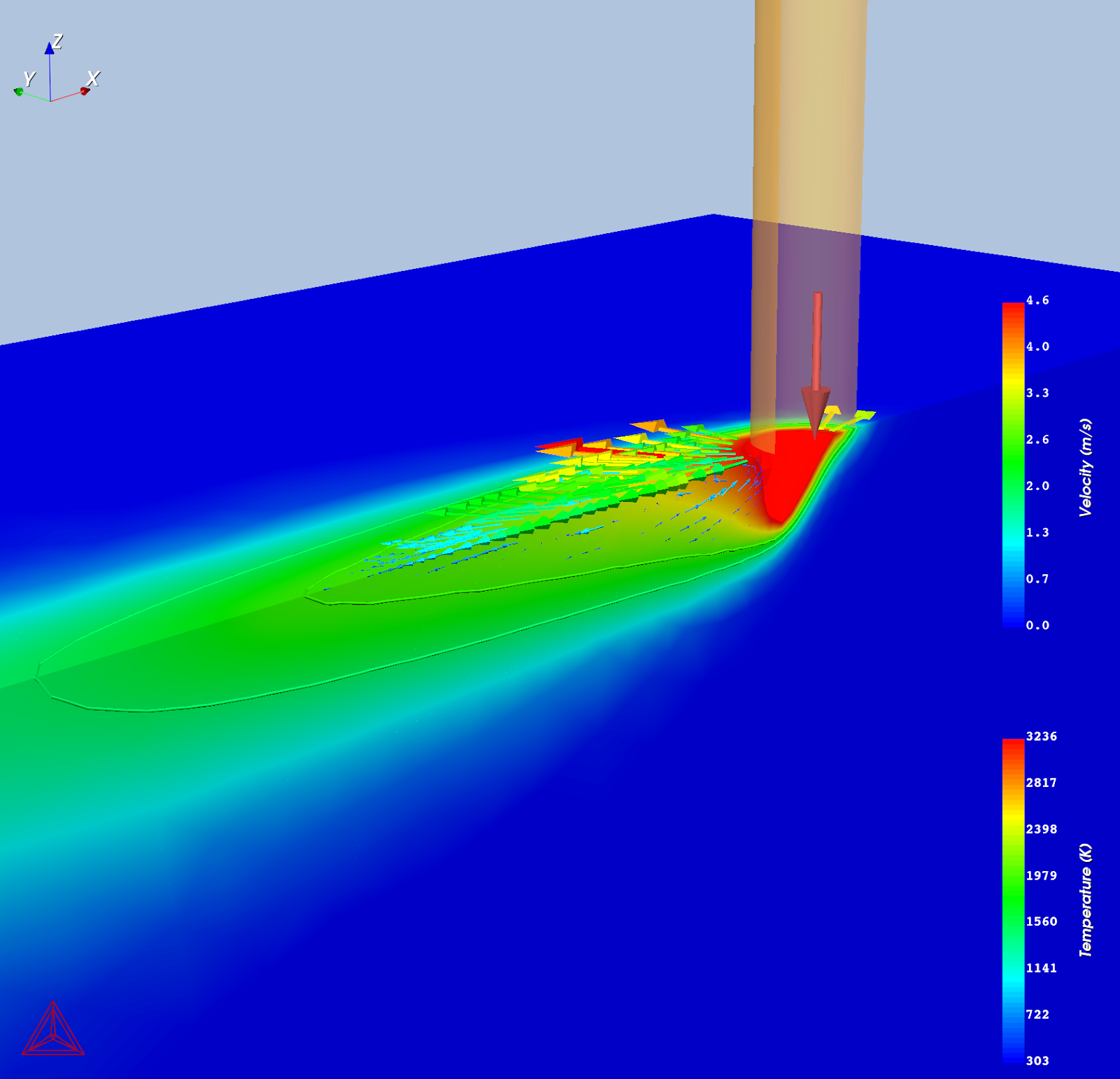AM_08b: Batch Calculations for a Ti64 Alloy
This example shows the use of the AM Calculator with a Steady-state mode and Batch Calculation Type where it compares the calculated and measured melt pool dimensions. The experiments are from Dilip et. al [2017Dil] where they performed single track experiments with the alloy Ti64 at different power and scan speeds.
The use of different Plot types in this example include a Parity plot, Melt pool vs energy density, 3D plot showing the keyhole, and Printability map.
This example is part of a set using a Steady-state simulation with a Gaussian heat source, plus the Keyhole model including Fluid flow. These examples collectively show the use of Batch and Grid calculation types plus various plot types such as Printability maps, Parity plots, and Melt pool vs energy density. The examples are numbered AM_07 to AM_09b.
- Folder: Additive Manufacturing
- File name:
AM_08b_Batch_Ti64.tcu
This example requires an Additive Manufacturing (AM) Module license.
Configuration and Calculation Set Up
Below highlights some of the settings for this example. This example builds on the previous ones (AM_07 and AM_08a) and it is recommended to review these and to open the example file to locate and follow along for the settings described here and found on the Configuration window.
The Steady-state calculation is configured with the Gaussian Heat Source with the Keyhole model and includes Fluid flow. The printers had a beam diameter of 100 μm so the Gaussian Beam radius is set to 50 μm. The Absorptivity is set to 27 %.
The Ti6Al4V material is selected from the Material Properties library. The material properties are precalculated and stored as a built-in material Library.
The Batch Calculation Type is used to set up all the conditions from the experiments in a single calculation. The experimental Power and scan Speed as well as the measured melt pool Width and Depth were collected in a CSV file and read into the software. This data is then saved in the project file.
In the Batch Experiment Data table (see Visualizing the Batch Calculation Experimental Data) you can see that the power ranges between 50‑195 W and the scan speed ranges between 500‑1200 mm/s.
Visualizations
Open the example project file to review the node setup on the Project window and the associated settings on the Configuration window for each node. For some types of projects, you can also adjust settings on the Plot Renderer Configuration window to preview results before performing the simulation. Click Perform Tree to generate plots and tables to see the results on the Visualizations window.
When you run (Perform) this example, it takes at least 30 minutes for the calculations to complete.
There is a wide variety of information shown both in the Visualizations and Plot Renderer Configuration windows that can be viewed during configuration and after performing the calculation(s). Not all views, such as the Geometry or previews, nor all additional output (i.e. plots) are shown in this section and it is recommended that you open and run the example to review all available options and results.
Visualizing the Batch Calculation Experimental Data
During the set up of a calculation, the Batch Experiment Data is imported into the AM Calculator Configuration window, where you can review the data and choose to include or exclude data points by selecting and deselecting the checkboxes as needed in the Use column (see Figure 1). At the same time, you can observe the change as this is updated in the Visualizations window (see Figure 2). Data can also be entered directly into the table.
Figure 1: The experimental data used for the Batch calculation for the single track experiments of Ti64 is imported to the AM Calculator table where you can review the data points and include or exclude as needed using the checkboxes.
Figure 2: The visualization of the experimental melt pool dimensions are shown as a function of the energy density P/v. You can adjust the selected points in the Batch Experiment Data table and watch the updates dynamically in this window.
Parity, Melt Pool, and 3D Plot
Figure 3: Parity plot comparing experimental versus calculated melt pool width and depth for all the Batch calculations. The experiments are single tracks with Ti64 with varied power and scan speed.
Figure 4: Plot comparing experimental versus calculated melt pool dimensions for all the Batch calculations. The experiments are single tracks with Ti64 with varied power and scan speed. The melt pool width and depth are shown on the Y-axis and the energy density (P/v) on the X-axis.
Figure 5: 3D plot showing a keyhole for the 15th simulation that uses power 195 W and scan speed 1000 mm/s.
Visualizing Batch Calculations in the AM Module
Reference
[2017Dil] J. J. S. Dilip, S. Zhang, C. Teng, K. Zeng, C. Robinson, D. Pal, B. Stucker, Influence of processing parameters on the evolution of melt pool, porosity, and microstructures in Ti-6Al-4V alloy parts fabricated by selective laser melting. Prog. Addit. Manuf. 2, 157–167 (2017).
Other Resources
Read more about the Additive Manufacturing (AM) Module on our website including the details about database compatibility or to watch an introductory webinar. You can also use the Getting Started Guide to learn about the key features available.
Many of our Graphical Mode examples have video tutorials, which you can access in a variety of ways. When in Thermo‑Calc, from the menu select Help → Video Tutorials, or from the main My Project window, click Video Tutorials. Alternately, you can go to the website or our YouTube channel.